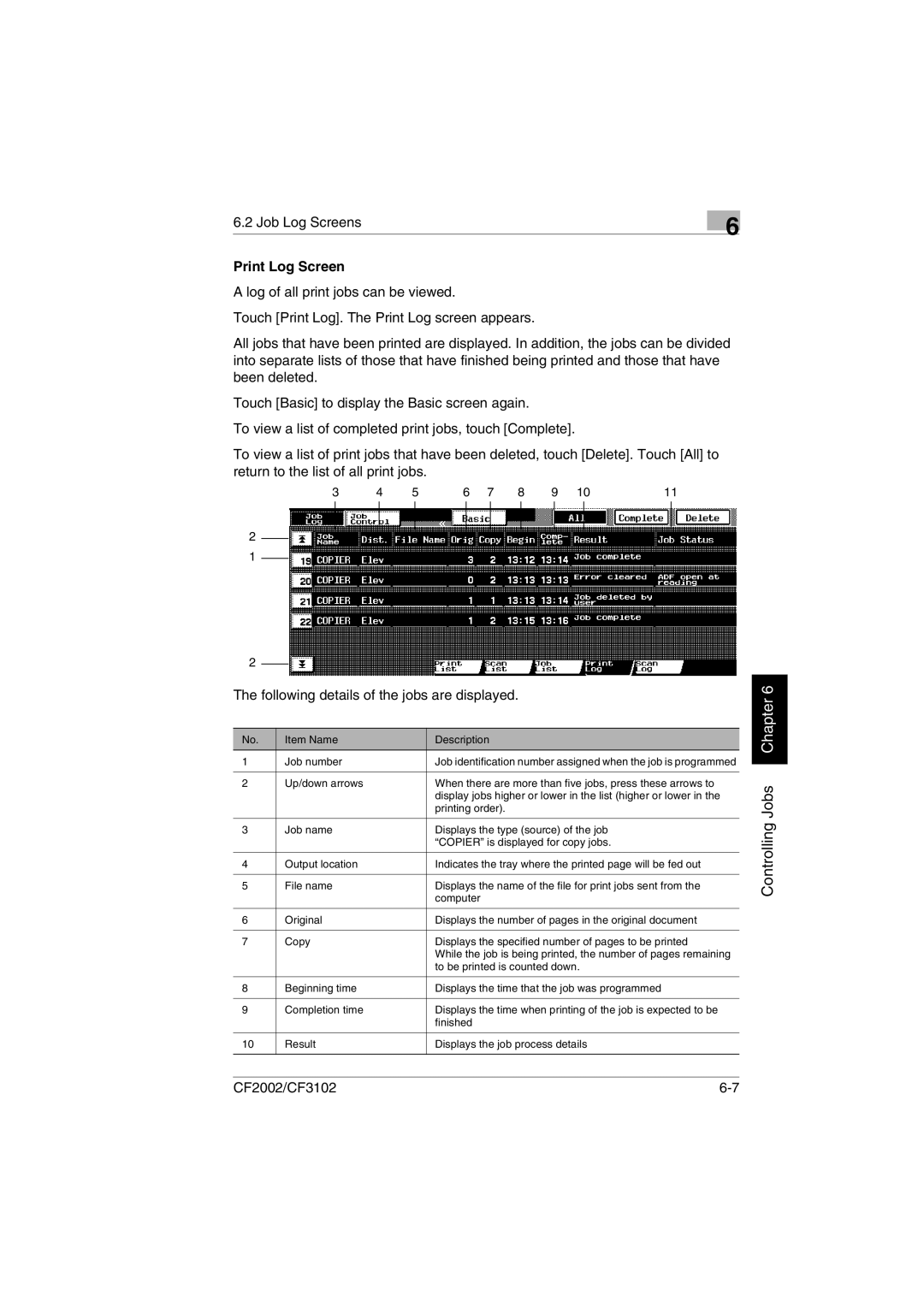6.2 Job Log Screens | 6 |
|
Print Log Screen
A log of all print jobs can be viewed.
Touch [Print Log]. The Print Log screen appears.
All jobs that have been printed are displayed. In addition, the jobs can be divided into separate lists of those that have finished being printed and those that have been deleted.
Touch [Basic] to display the Basic screen again.
To view a list of completed print jobs, touch [Complete].
To view a list of print jobs that have been deleted, touch [Delete]. Touch [All] to return to the list of all print jobs.
3 | 4 | 5 | 6 | 7 | 8 | 9 | 10 | 11 |
2
1
2
The following details of the jobs are displayed.
No. | Item Name | Description |
1 | Job number | Job identification number assigned when the job is programmed |
|
|
|
2 | Up/down arrows | When there are more than five jobs, press these arrows to |
|
| display jobs higher or lower in the list (higher or lower in the |
|
| printing order). |
|
|
|
3 | Job name | Displays the type (source) of the job |
|
| “COPIER” is displayed for copy jobs. |
|
|
|
4 | Output location | Indicates the tray where the printed page will be fed out |
|
|
|
5 | File name | Displays the name of the file for print jobs sent from the |
|
| computer |
|
|
|
6 | Original | Displays the number of pages in the original document |
|
|
|
7 | Copy | Displays the specified number of pages to be printed |
|
| While the job is being printed, the number of pages remaining |
|
| to be printed is counted down. |
|
|
|
8 | Beginning time | Displays the time that the job was programmed |
|
|
|
9 | Completion time | Displays the time when printing of the job is expected to be |
|
| finished |
|
|
|
10 | Result | Displays the job process details |
|
|
|
Controlling Jobs Chapter 6
CF2002/CF3102 |