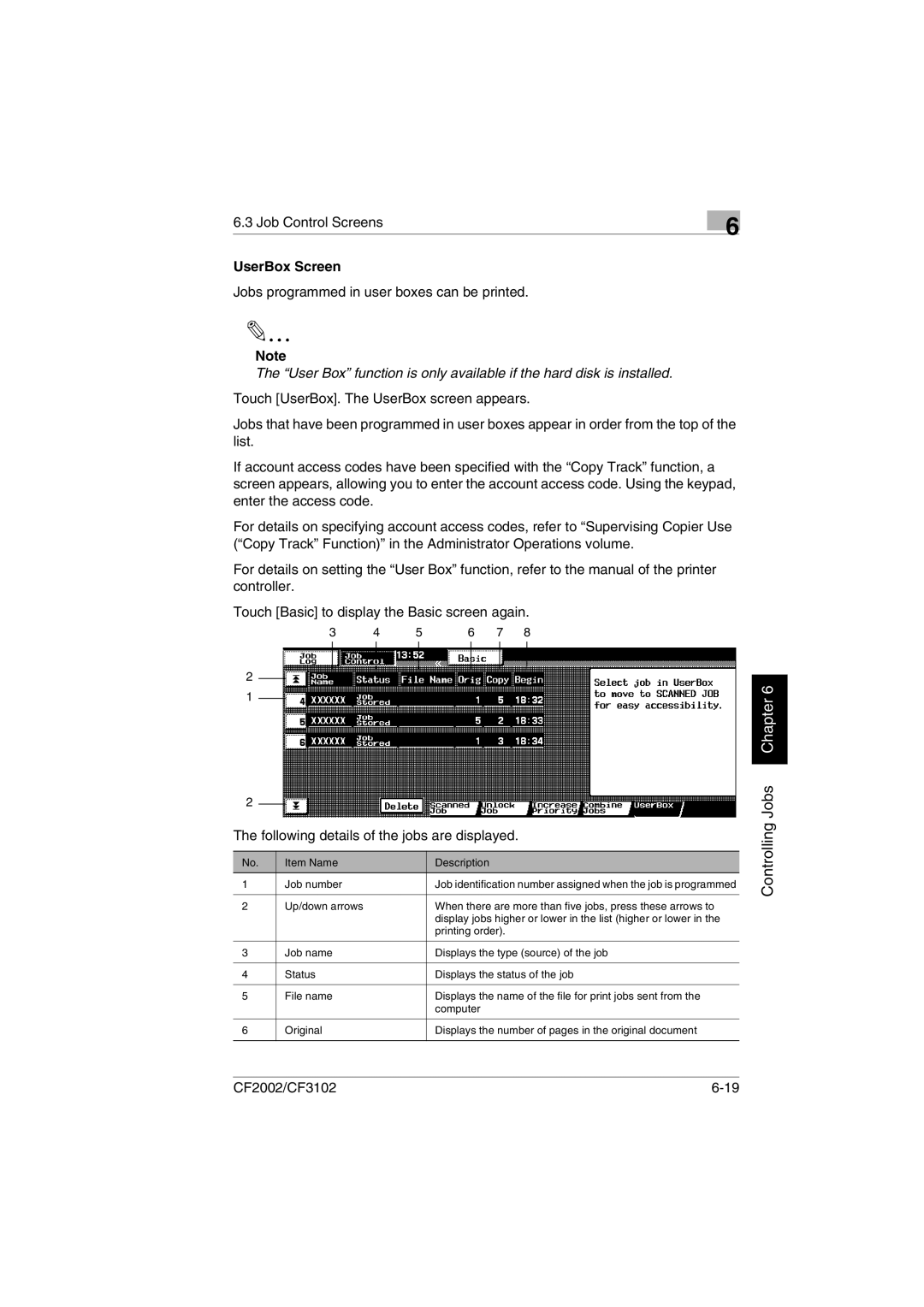6.3 Job Control Screens | 6 |
|
UserBox Screen
Jobs programmed in user boxes can be printed.
Note
The “User Box” function is only available if the hard disk is installed.
Touch [UserBox]. The UserBox screen appears.
Jobs that have been programmed in user boxes appear in order from the top of the list.
If account access codes have been specified with the “Copy Track” function, a screen appears, allowing you to enter the account access code. Using the keypad, enter the access code.
For details on specifying account access codes, refer to “Supervising Copier Use (“Copy Track” Function)” in the Administrator Operations volume.
For details on setting the “User Box” function, refer to the manual of the printer controller.
Touch [Basic] to display the Basic screen again.
3 | 4 | 5 | 6 | 7 | 8 |
2
1
2
The following details of the jobs are displayed.
No. | Item Name | Description |
1 | Job number | Job identification number assigned when the job is programmed |
|
|
|
2 | Up/down arrows | When there are more than five jobs, press these arrows to |
|
| display jobs higher or lower in the list (higher or lower in the |
|
| printing order). |
|
|
|
3 | Job name | Displays the type (source) of the job |
|
|
|
4 | Status | Displays the status of the job |
|
|
|
5 | File name | Displays the name of the file for print jobs sent from the |
|
| computer |
|
|
|
6 | Original | Displays the number of pages in the original document |
|
|
|
Controlling Jobs Chapter 6
CF2002/CF3102 |