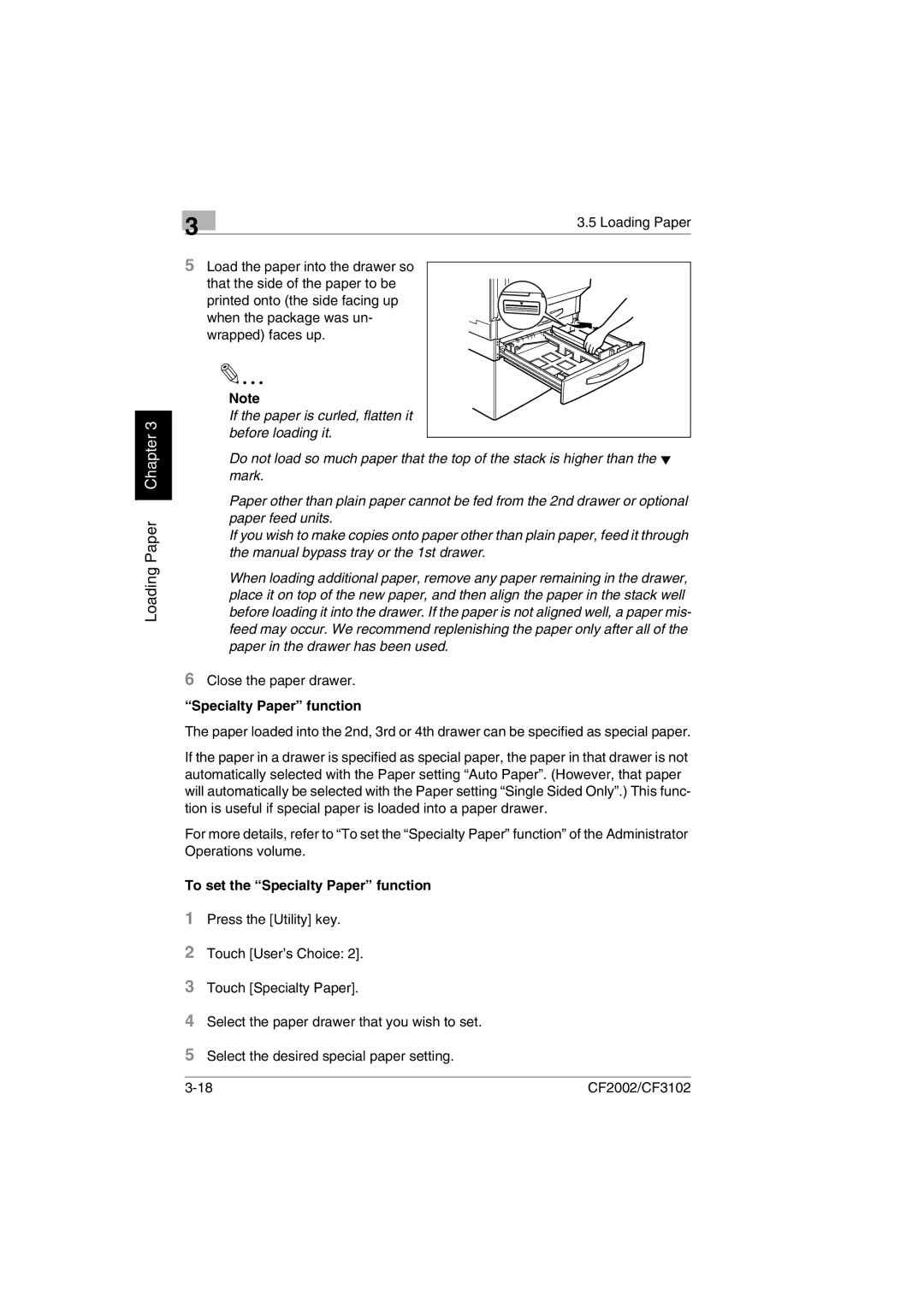Loading Paper Chapter 3
| 3 | 3.5 Loading Paper |
|
|
5Load the paper into the drawer so that the side of the paper to be
printed onto (the side facing up when the package was un- wrapped) faces up.
Note
If the paper is curled, flatten it before loading it.
Do not load so much paper that the top of the stack is higher than the Ä mark.
Paper other than plain paper cannot be fed from the 2nd drawer or optional paper feed units.
If you wish to make copies onto paper other than plain paper, feed it through the manual bypass tray or the 1st drawer.
When loading additional paper, remove any paper remaining in the drawer, place it on top of the new paper, and then align the paper in the stack well before loading it into the drawer. If the paper is not aligned well, a paper mis- feed may occur. We recommend replenishing the paper only after all of the paper in the drawer has been used.
6Close the paper drawer.
“Specialty Paper” function
The paper loaded into the 2nd, 3rd or 4th drawer can be specified as special paper.
If the paper in a drawer is specified as special paper, the paper in that drawer is not automatically selected with the Paper setting “Auto Paper”. (However, that paper will automatically be selected with the Paper setting “Single Sided Only”.) This func- tion is useful if special paper is loaded into a paper drawer.
For more details, refer to “To set the “Specialty Paper” function” of the Administrator Operations volume.
To set the “Specialty Paper” function
1Press the [Utility] key.
2Touch [User’s Choice: 2].
3Touch [Specialty Paper].
4Select the paper drawer that you wish to set.
5Select the desired special paper setting.
CF2002/CF3102 |