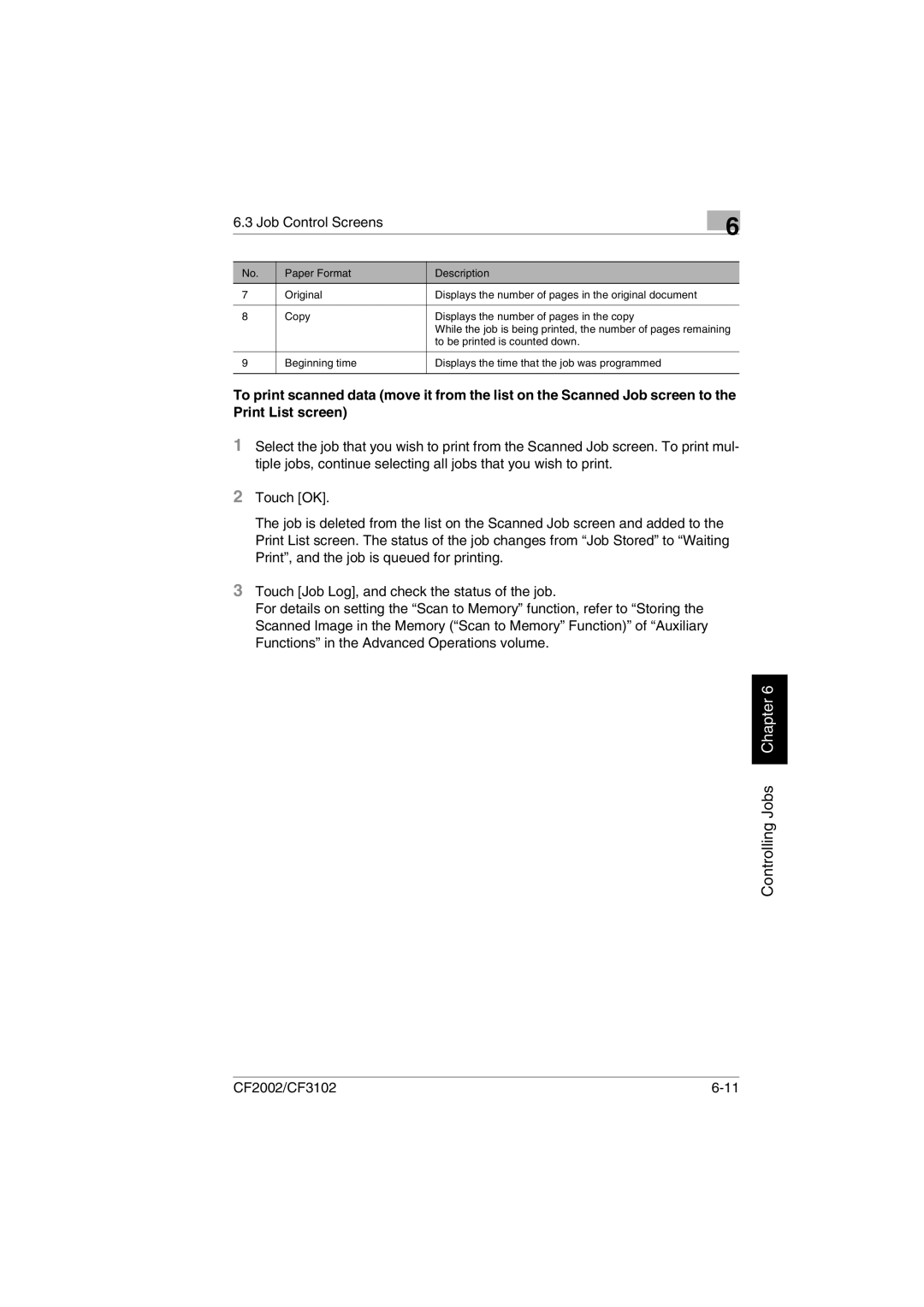6.3 Job Control Screens
6
No. | Paper Format | Description |
7 | Original | Displays the number of pages in the original document |
|
|
|
8 | Copy | Displays the number of pages in the copy |
|
| While the job is being printed, the number of pages remaining |
|
| to be printed is counted down. |
|
|
|
9 | Beginning time | Displays the time that the job was programmed |
|
|
|
To print scanned data (move it from the list on the Scanned Job screen to the Print List screen)
1Select the job that you wish to print from the Scanned Job screen. To print mul- tiple jobs, continue selecting all jobs that you wish to print.
2Touch [OK].
The job is deleted from the list on the Scanned Job screen and added to the Print List screen. The status of the job changes from “Job Stored” to “Waiting Print”, and the job is queued for printing.
3Touch [Job Log], and check the status of the job.
For details on setting the “Scan to Memory” function, refer to “Storing the Scanned Image in the Memory (“Scan to Memory” Function)” of “Auxiliary Functions” in the Advanced Operations volume.
Controlling Jobs Chapter 6
CF2002/CF3102 |