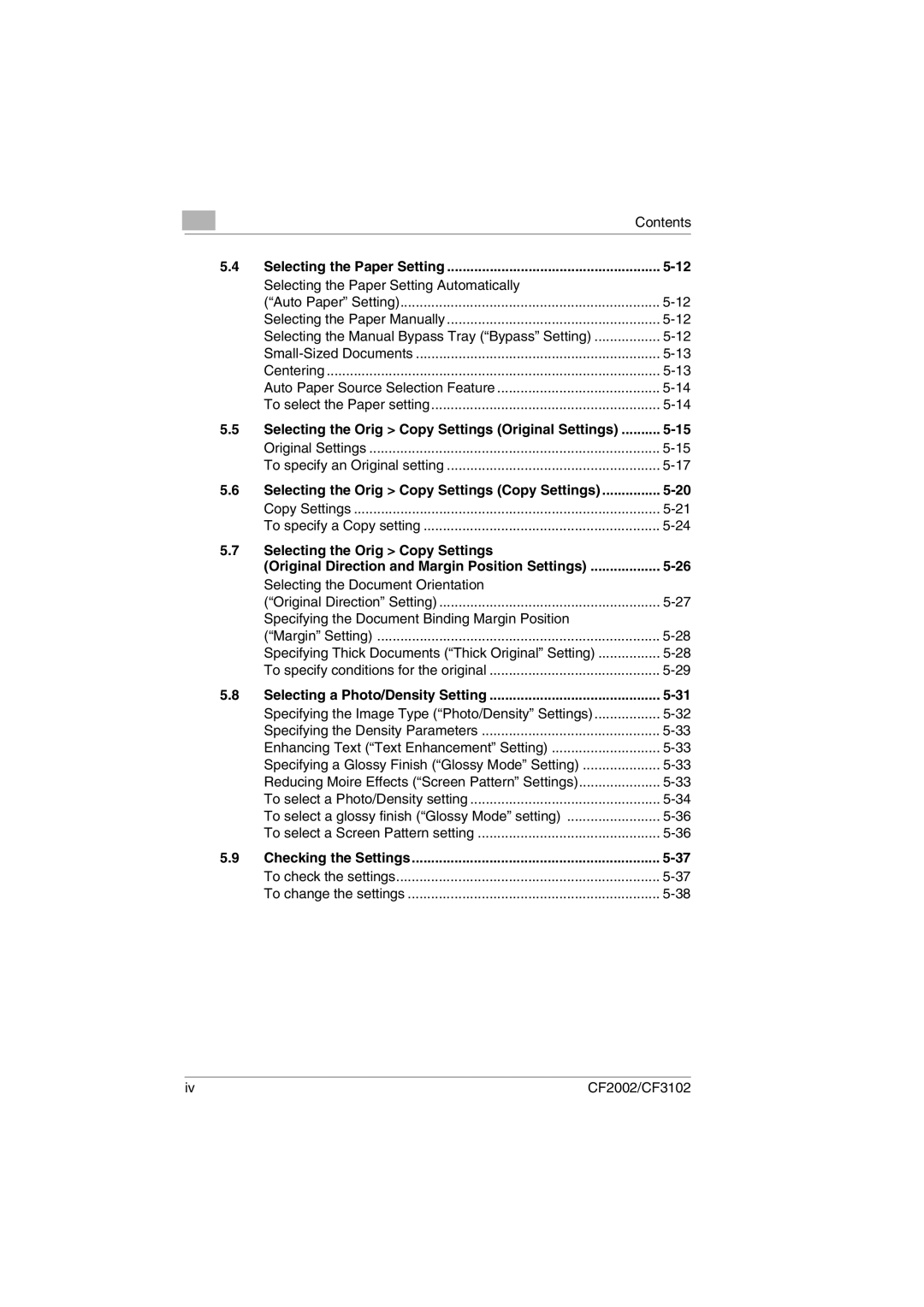|
|
|
| Contents |
|
|
|
|
|
| 5.4 | Selecting the Paper Setting | ||
|
|
| Selecting the Paper Setting Automatically |
|
|
|
| (“Auto Paper” Setting) | |
|
|
| Selecting the Paper Manually | |
|
|
| Selecting the Manual Bypass Tray (“Bypass” Setting) | |
|
|
| ||
|
|
| Centering | |
|
|
| Auto Paper Source Selection Feature | |
|
|
| To select the Paper setting | |
| 5.5 | Selecting the Orig > Copy Settings (Original Settings) | ||
|
|
| Original Settings | |
|
|
| To specify an Original setting | |
| 5.6 | Selecting the Orig > Copy Settings (Copy Settings) | ||
|
|
| Copy Settings | |
|
|
| To specify a Copy setting | |
5.7Selecting the Orig > Copy Settings
(Original Direction and Margin Position Settings) | |
Selecting the Document Orientation |
|
(“Original Direction” Setting) | |
Specifying the Document Binding Margin Position |
|
(“Margin” Setting) | |
Specifying Thick Documents (“Thick Original” Setting) | |
To specify conditions for the original |
5.8 | Selecting a Photo/Density Setting | |
| Specifying the Image Type (“Photo/Density” Settings) | |
| Specifying the Density Parameters | |
| Enhancing Text (“Text Enhancement” Setting) | |
| Specifying a Glossy Finish (“Glossy Mode” Setting) | |
| Reducing Moire Effects (“Screen Pattern” Settings) | |
| To select a Photo/Density setting | |
| To select a glossy finish (“Glossy Mode” setting) | |
| To select a Screen Pattern setting |
5.9 | Checking the Settings | |
| To check the settings | |
| To change the settings |
iv | CF2002/CF3102 |