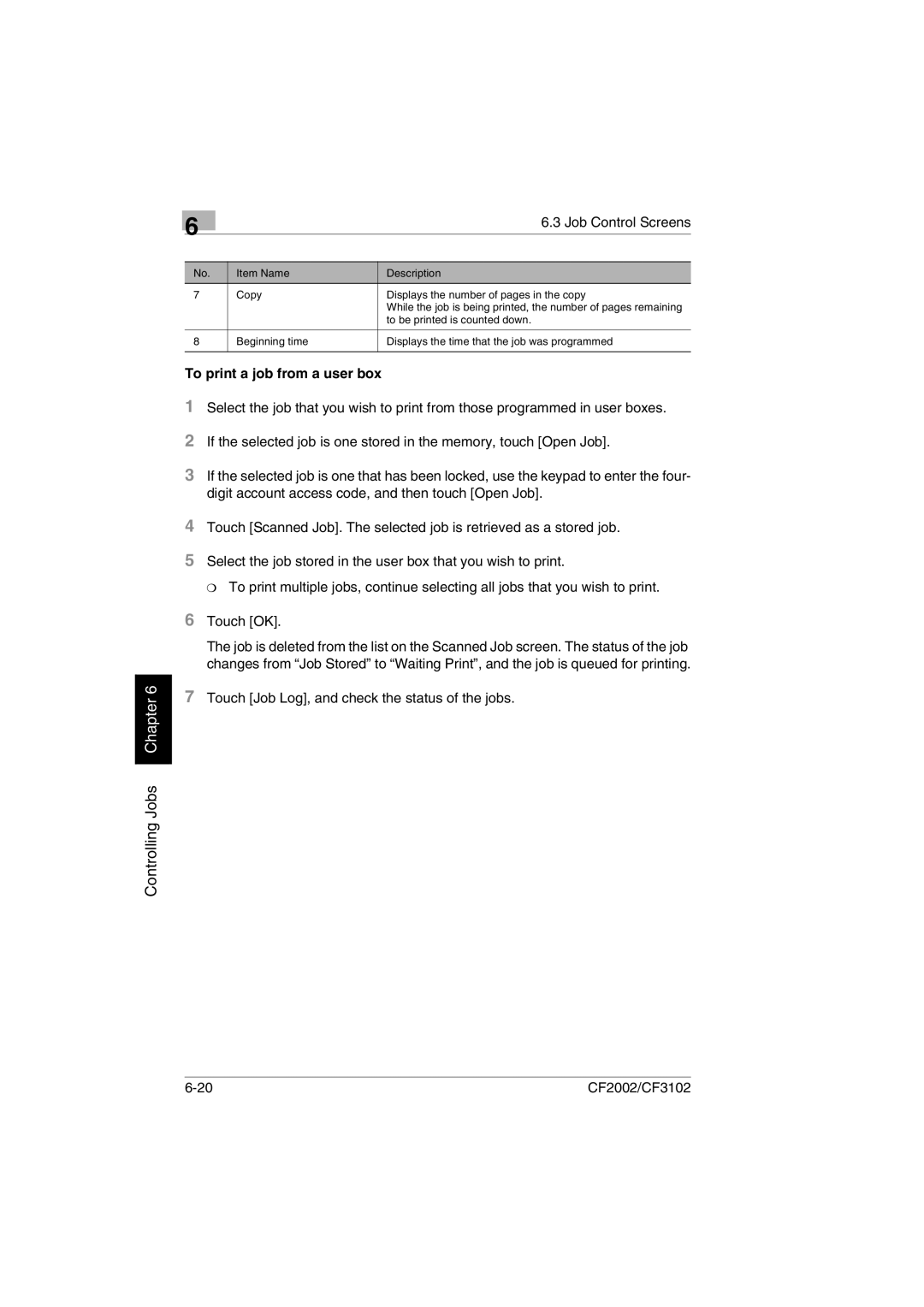Controlling Jobs Chapter 6
| 6 | 6.3 Job Control Screens |
|
|
No. | Item Name | Description |
7 | Copy | Displays the number of pages in the copy |
|
| While the job is being printed, the number of pages remaining |
|
| to be printed is counted down. |
|
|
|
8 | Beginning time | Displays the time that the job was programmed |
|
|
|
To print a job from a user box
1Select the job that you wish to print from those programmed in user boxes.
2If the selected job is one stored in the memory, touch [Open Job].
3If the selected job is one that has been locked, use the keypad to enter the four- digit account access code, and then touch [Open Job].
4Touch [Scanned Job]. The selected job is retrieved as a stored job.
5Select the job stored in the user box that you wish to print.
❍ To print multiple jobs, continue selecting all jobs that you wish to print.
6Touch [OK].
The job is deleted from the list on the Scanned Job screen. The status of the job changes from “Job Stored” to “Waiting Print”, and the job is queued for printing.
7Touch [Job Log], and check the status of the jobs.
CF2002/CF3102 |