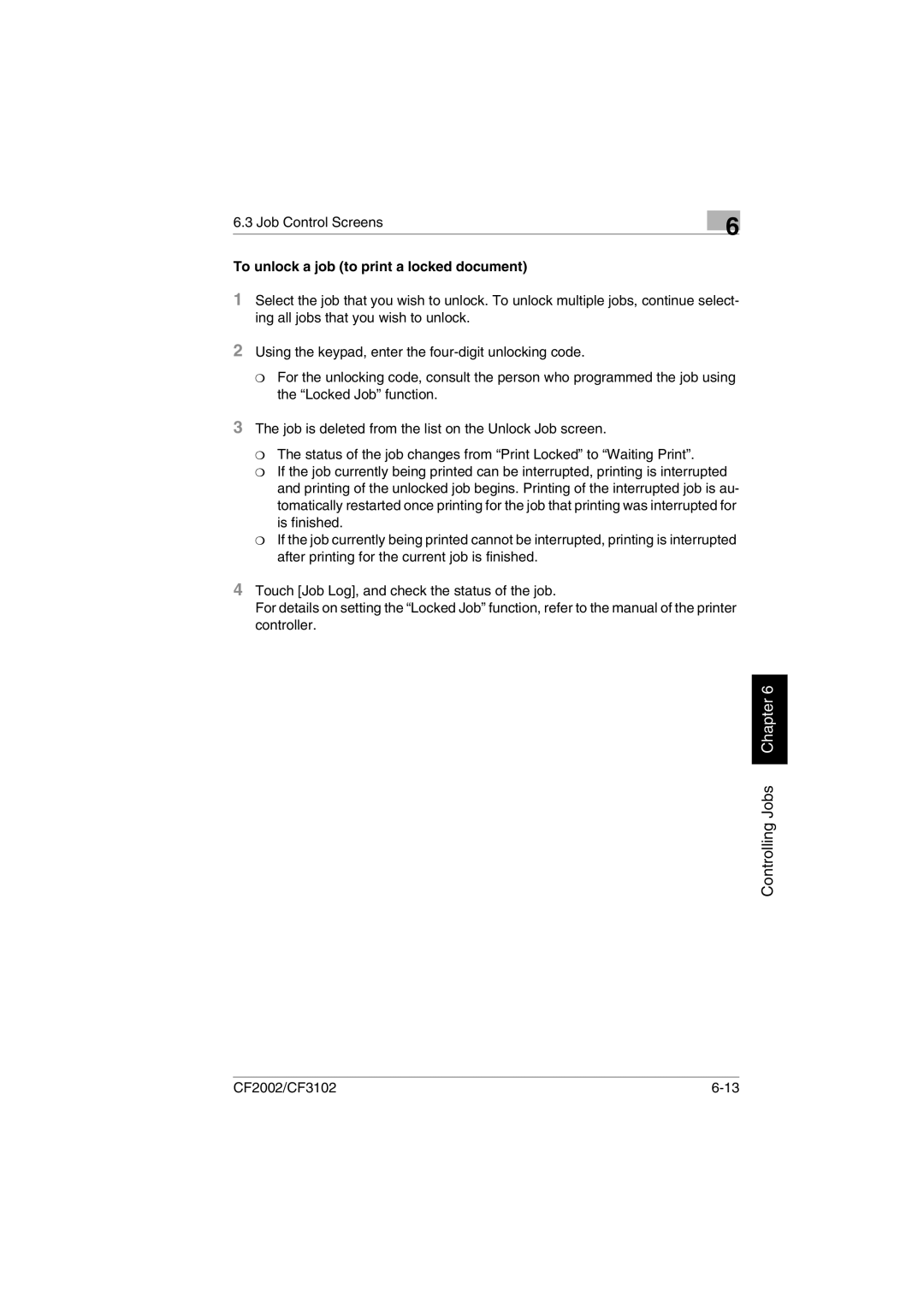6.3 Job Control Screens
To unlock a job (to print a locked document)
6
1Select the job that you wish to unlock. To unlock multiple jobs, continue select- ing all jobs that you wish to unlock.
2Using the keypad, enter the
❍For the unlocking code, consult the person who programmed the job using the “Locked Job” function.
3The job is deleted from the list on the Unlock Job screen.
❍The status of the job changes from “Print Locked” to “Waiting Print”.
❍If the job currently being printed can be interrupted, printing is interrupted and printing of the unlocked job begins. Printing of the interrupted job is au- tomatically restarted once printing for the job that printing was interrupted for is finished.
❍If the job currently being printed cannot be interrupted, printing is interrupted after printing for the current job is finished.
4Touch [Job Log], and check the status of the job.
For details on setting the “Locked Job” function, refer to the manual of the printer controller.
Controlling Jobs Chapter 6
CF2002/CF3102 |