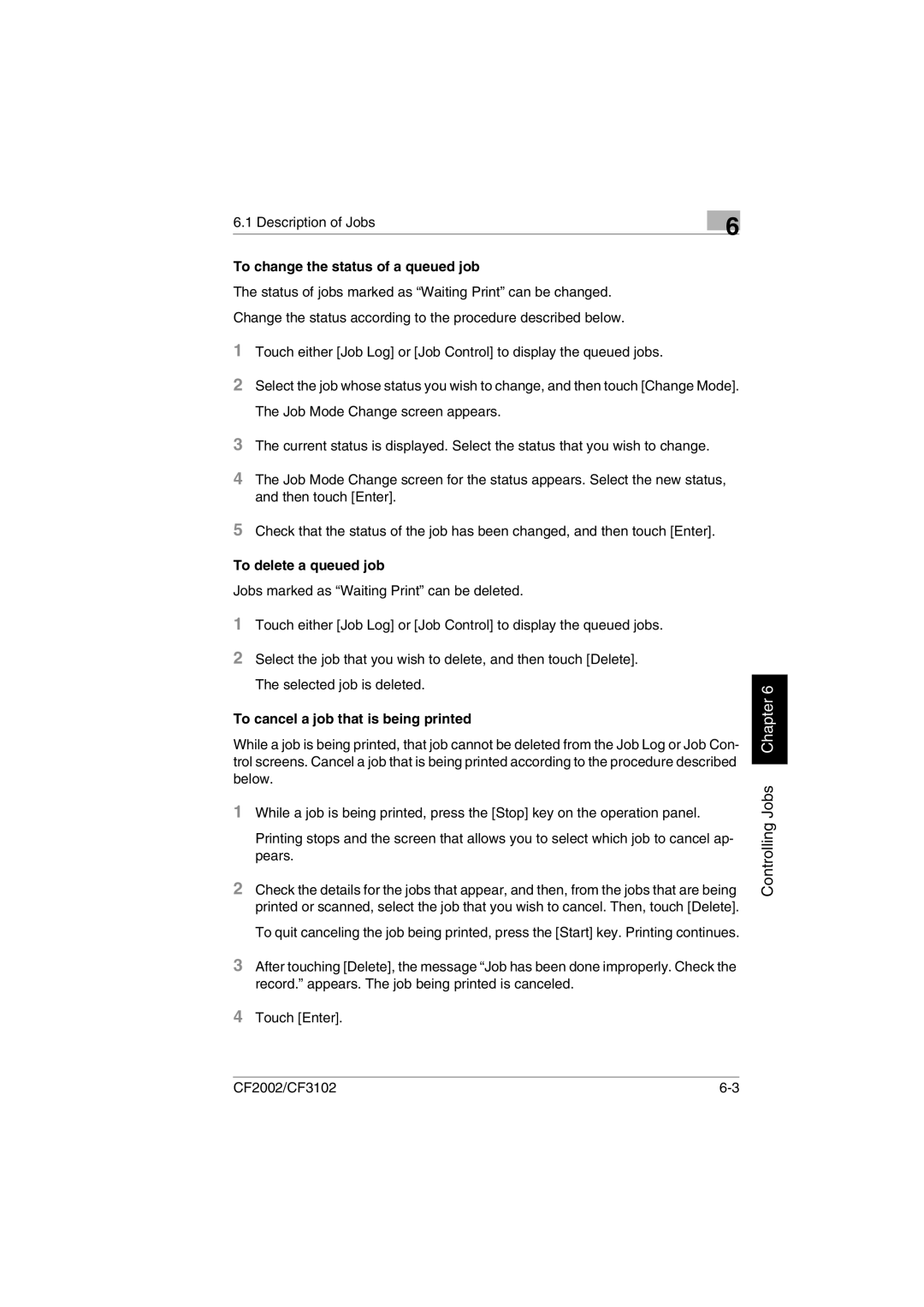CF2002/CF3102
Touch [Enter].
4
After touching [Delete], the message “Job has been done improperly. Check the record.” appears. The job being printed is canceled.
3
Printing stops and the screen that allows you to select which job to cancel ap- pears.
2 Check the details for the jobs that appear, and then, from the jobs that are being printed or scanned, select the job that you wish to cancel. Then, touch [Delete].
To quit canceling the job being printed, press the [Start] key. Printing continues.
While a job is being printed, press the [Stop] key on the operation panel.
1
The selected job is deleted.
To cancel a job that is being printed
While a job is being printed, that job cannot be deleted from the Job Log or Job Con- trol screens. Cancel a job that is being printed according to the procedure described below.
Select the job that you wish to delete, and then touch [Delete].
2
Touch either [Job Log] or [Job Control] to display the queued jobs.
1
To delete a queued job
Jobs marked as “Waiting Print” can be deleted.
Check that the status of the job has been changed, and then touch [Enter].
5
The Job Mode Change screen appears.
3 The current status is displayed. Select the status that you wish to change.
4 The Job Mode Change screen for the status appears. Select the new status, and then touch [Enter].
Touch either [Job Log] or [Job Control] to display the queued jobs.
Select the job whose status you wish to change, and then touch [Change Mode].
1
2
To change the status of a queued job
The status of jobs marked as “Waiting Print” can be changed. Change the status according to the procedure described below.
6
6.1 Description of Jobs