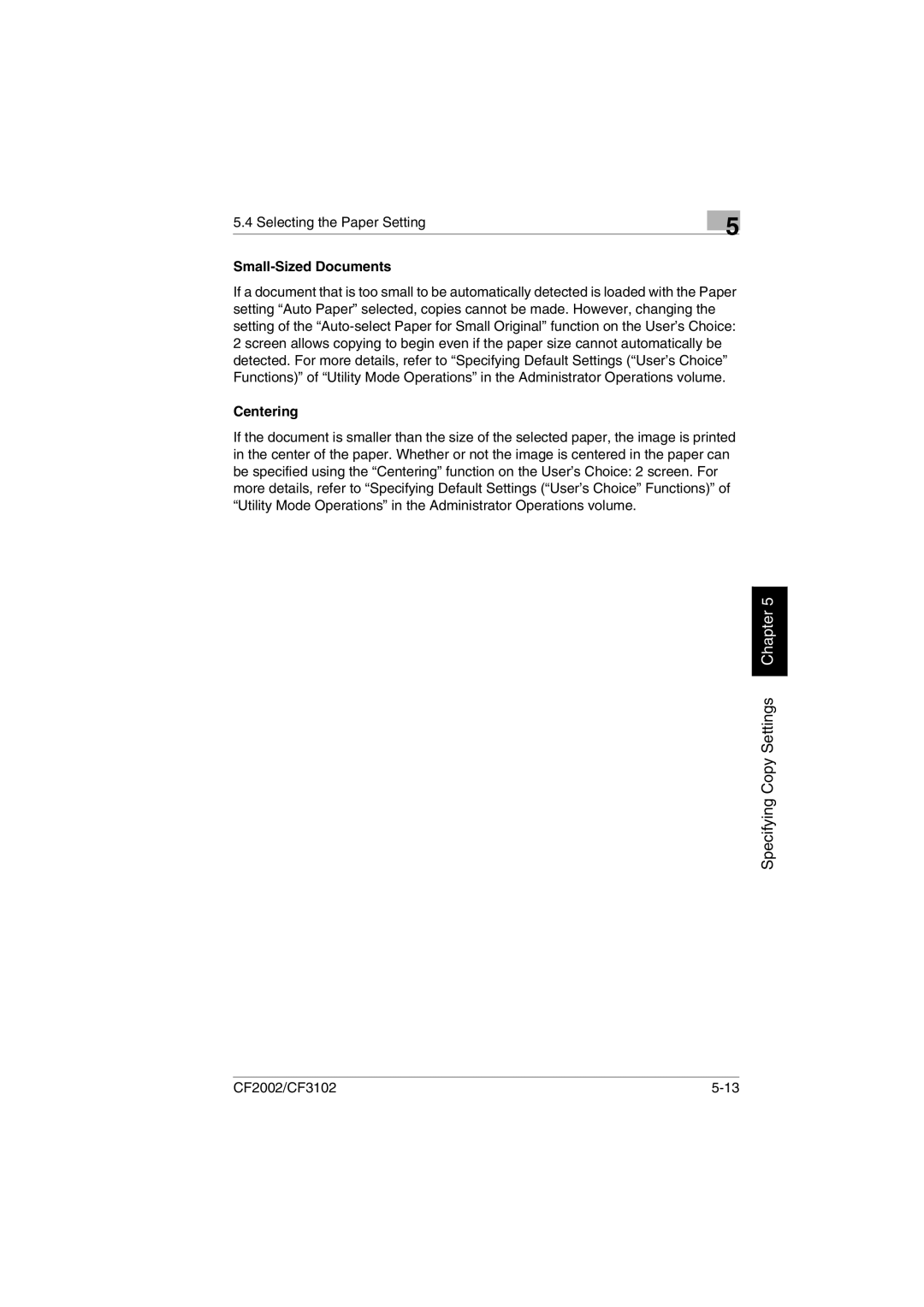5.4 Selecting the Paper Setting
Small-Sized Documents
5
If a document that is too small to be automatically detected is loaded with the Paper setting “Auto Paper” selected, copies cannot be made. However, changing the setting of the
Centering
If the document is smaller than the size of the selected paper, the image is printed in the center of the paper. Whether or not the image is centered in the paper can be specified using the “Centering” function on the User’s Choice: 2 screen. For more details, refer to “Specifying Default Settings (“User’s Choice” Functions)” of “Utility Mode Operations” in the Administrator Operations volume.
Specifying Copy Settings Chapter 5
CF2002/CF3102 |