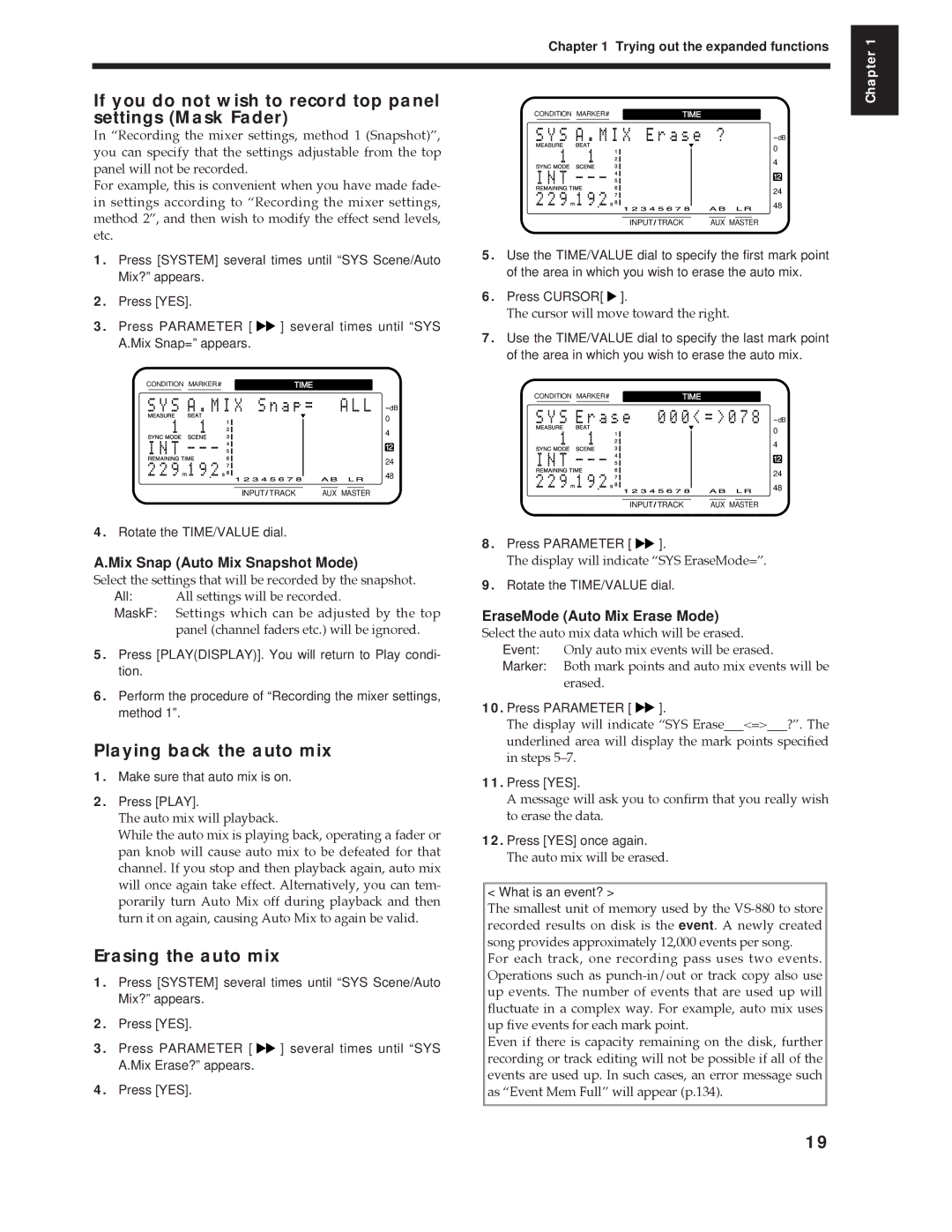Chapter 1 Trying out the expanded functions
Chapter 1
If you do not wish to record top panel settings (Mask Fader)
In ÒRecording the mixer settings, method 1 (Snapshot)Ó, you can specify that the settings adjustable from the top panel will not be recorded.
For example, this is convenient when you have made fade- in settings according to ÒRecording the mixer settings, method 2Ó, and then wish to modify the effect send levels, etc.
CONDITION MARKER# | TIME | ||||
|
|
|
|
|
|
dB
0
4
12
24
48
INPUT TRACK | AUX MASTER |
1.Press [SYSTEM] several times until “SYS Scene/Auto Mix?” appears.
2.Press [YES].
3.Press PARAMETER [ ![]()
![]() ] several times until “SYS A.Mix Snap=” appears.
] several times until “SYS A.Mix Snap=” appears.
CONDITION MARKER# | TIME | ||||
|
|
|
|
|
|
dB
0
4
12
24
48
INPUT TRACK | AUX MASTER |
5.Use the TIME/VALUE dial to specify the first mark point of the area in which you wish to erase the auto mix.
6.Press CURSOR[ ![]() ].
].
The cursor will move toward the right.
7.Use the TIME/VALUE dial to specify the last mark point of the area in which you wish to erase the auto mix.
CONDITION MARKER# | TIME | ||||
|
|
|
|
|
|
dB
0
4
12
24
48
INPUT TRACK | AUX MASTER |
4.Rotate the TIME/VALUE dial.
A.Mix Snap (Auto Mix Snapshot Mode)
Select the settings that will be recorded by the snapshot.
All: All settings will be recorded.
MaskF: Settings which can be adjusted by the top panel (channel faders etc.) will be ignored.
5.Press [PLAY(DISPLAY)]. You will return to Play condi- tion.
6.Perform the procedure of “Recording the mixer settings, method 1”.
Playing back the auto mix
1.Make sure that auto mix is on.
2.Press [PLAY].
The auto mix will playback.
While the auto mix is playing back, operating a fader or pan knob will cause auto mix to be defeated for that channel. If you stop and then playback again, auto mix will once again take effect. Alternatively, you can tem- porarily turn Auto Mix off during playback and then turn it on again, causing Auto Mix to again be valid.
Erasing the auto mix
1.Press [SYSTEM] several times until “SYS Scene/Auto Mix?” appears.
2.Press [YES].
3.Press PARAMETER [ ![]()
![]() ] several times until “SYS A.Mix Erase?” appears.
] several times until “SYS A.Mix Erase?” appears.
4.Press [YES].
8.Press PARAMETER [ ![]()
![]() ].
].
The display will indicate ÒSYS EraseMode=Ó.
9.Rotate the TIME/VALUE dial.
EraseMode (Auto Mix Erase Mode)
Select the auto mix data which will be erased. Event: Only auto mix events will be erased.
Marker: Both mark points and auto mix events will be erased.
10.Press PARAMETER [ ![]()
![]() ].
].
The display will indicate ÒSYS Erase___<=>___?Ó. The underlined area will display the mark points specified in steps 5Ð7.
11.Press [YES].
A message will ask you to confirm that you really wish to erase the data.
12.Press [YES] once again.
The auto mix will be erased.
< What is an event? >
The smallest unit of memory used by the
For each track, one recording pass uses two events. Operations such as
Even if there is capacity remaining on the disk, further recording or track editing will not be possible if all of the events are used up. In such cases, an error message such as ÒEvent Mem FullÓ will appear (p.134).
19