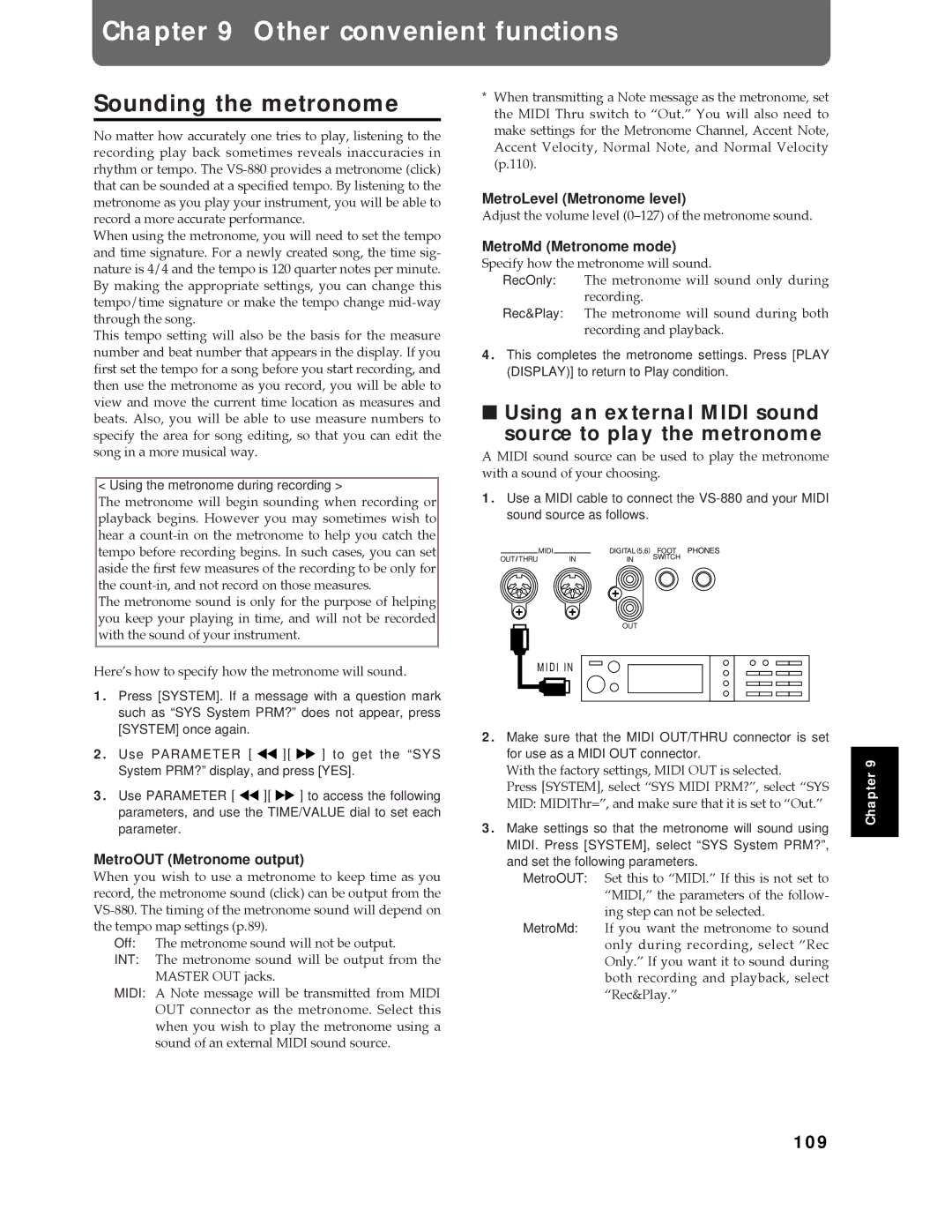Chapter 9 Other convenient functions
Sounding the metronome
No matter how accurately one tries to play, listening to the recording play back sometimes reveals inaccuracies in rhythm or tempo. The
When using the metronome, you will need to set the tempo and time signature. For a newly created song, the time sig- nature is 4/4 and the tempo is 120 quarter notes per minute. By making the appropriate settings, you can change this tempo/time signature or make the tempo change
This tempo setting will also be the basis for the measure number and beat number that appears in the display. If you first set the tempo for a song before you start recording, and then use the metronome as you record, you will be able to view and move the current time location as measures and beats. Also, you will be able to use measure numbers to specify the area for song editing, so that you can edit the song in a more musical way.
< Using the metronome during recording >
The metronome will begin sounding when recording or playback begins. However you may sometimes wish to hear a
The metronome sound is only for the purpose of helping you keep your playing in time, and will not be recorded with the sound of your instrument.
HereÕs how to specify how the metronome will sound.
1.Press [SYSTEM]. If a message with a question mark such as “SYS System PRM?” does not appear, press [SYSTEM] once again.
2.Use PARAMETER [ ![]()
![]() ][
][ ![]()
![]() ] to get the “SYS System PRM?” display, and press [YES].
] to get the “SYS System PRM?” display, and press [YES].
3.Use PARAMETER [ ![]()
![]() ][
][ ![]()
![]() ] to access the following parameters, and use the TIME/VALUE dial to set each parameter.
] to access the following parameters, and use the TIME/VALUE dial to set each parameter.
MetroOUT (Metronome output)
When you wish to use a metronome to keep time as you record, the metronome sound (click) can be output from the
Off: The metronome sound will not be output.
INT: The metronome sound will be output from the MASTER OUT jacks.
MIDI: A Note message will be transmitted from MIDI OUT connector as the metronome. Select this when you wish to play the metronome using a sound of an external MIDI sound source.
*When transmitting a Note message as the metronome, set the MIDI Thru switch to ÒOut.Ó You will also need to make settings for the Metronome Channel, Accent Note, Accent Velocity, Normal Note, and Normal Velocity (p.110).
MetroLevel (Metronome level)
Adjust the volume level (0Ð127) of the metronome sound.
MetroMd (Metronome mode)
Specify how the metronome will sound.
RecOnly: The metronome will sound only during recording.
Rec&Play: The metronome will sound during both recording and playback.
4.This completes the metronome settings. Press [PLAY (DISPLAY)] to return to Play condition.
■Using an external MIDI sound
source to play the metronome
A MIDI sound source can be used to play the metronome with a sound of your choosing.
1.Use a MIDI cable to connect the
| MIDI |
| DIGITAL (5,6) FOOT PHONES | |
OUT THRU |
| IN | IN | SWITCH |
|
| |||
OUT
MIDI IN
2.Make sure that the MIDI OUT/THRU connector is set for use as a MIDI OUT connector.
With the factory settings, MIDI OUT is selected.
Press [SYSTEM], select ÒSYS MIDI PRM?Ó, select ÒSYS MID: MIDIThr=Ó, and make sure that it is set to ÒOut.Ó
3.Make settings so that the metronome will sound using MIDI. Press [SYSTEM], select “SYS System PRM?”, and set the following parameters.
MetroOUT:
MetroMd: