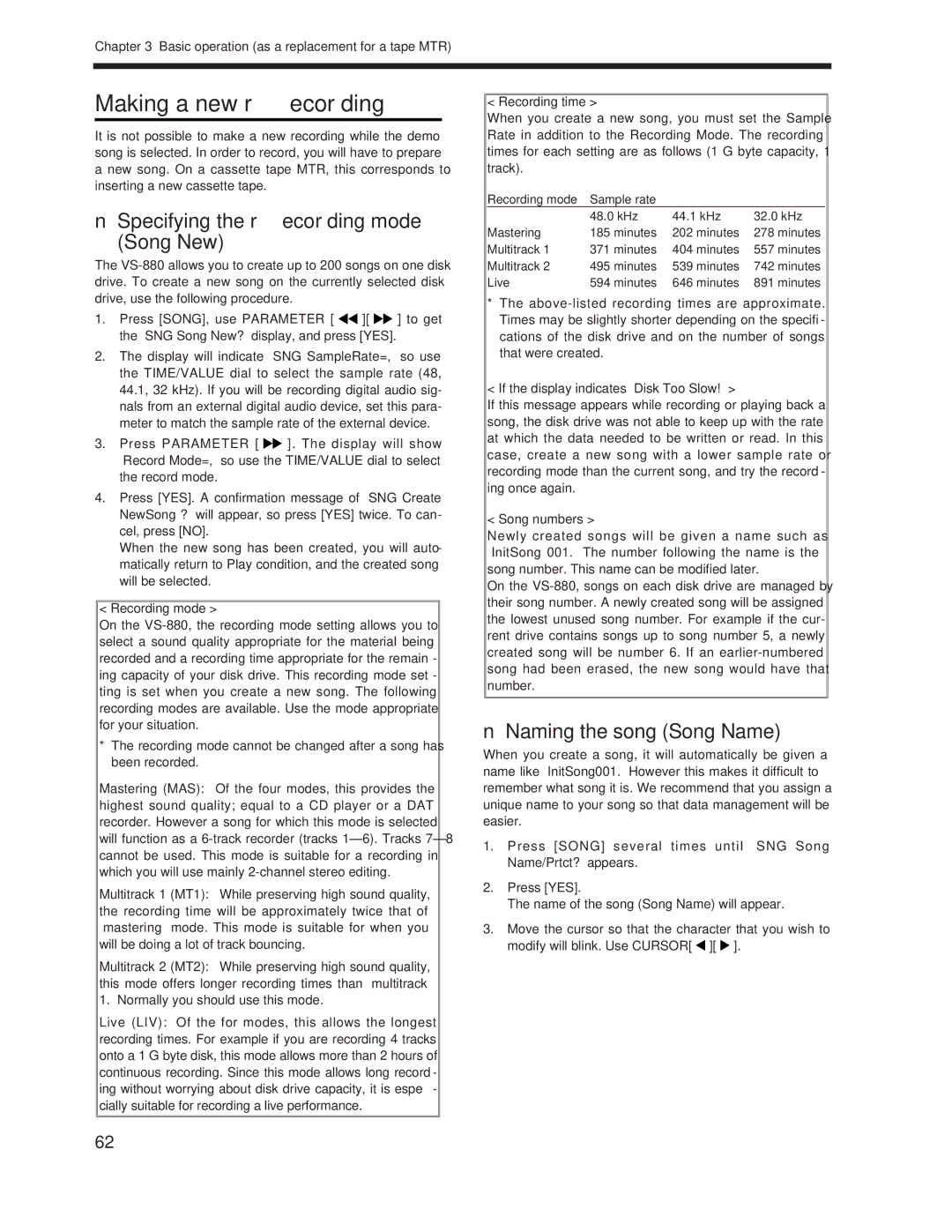Chapter 3 Basic operation (as a replacement for a tape MTR)
Making a new recording
It is not possible to make a new recording while the demo song is selected. In order to record, you will have to prepare a new song. On a cassette tape MTR, this corresponds to inserting a new cassette tape.
■Specifying the recording mode
(Song New)
The
1.Press [SONG], use PARAMETER [ ![]()
![]() ][
][ ![]()
![]() ] to get the “SNG Song New?” display, and press [YES].
] to get the “SNG Song New?” display, and press [YES].
2.The display will indicate “SNG SampleRate=,” so use the TIME/VALUE dial to select the sample rate (48, 44.1, 32 kHz). If you will be recording digital audio sig- nals from an external digital audio device, set this para- meter to match the sample rate of the external device.
3.Press PARAMETER [ ![]()
![]() ]. The display will show “Record Mode=,” so use the TIME/VALUE dial to select the record mode.
]. The display will show “Record Mode=,” so use the TIME/VALUE dial to select the record mode.
4.Press [YES]. A confirmation message of “SNG Create NewSong ?” will appear, so press [YES] twice. To can- cel, press [NO].
When the new song has been created, you will auto- matically return to Play condition, and the created song will be selected.
< Recording mode >
On the
*The recording mode cannot be changed after a song has been recorded.
Mastering (MAS): Of the four modes, this provides the highest sound quality; equal to a CD player or a DAT recorder. However a song for which this mode is selected will function as a
Multitrack 1 (MT1): While preserving high sound quality, the recording time will be approximately twice that of ÒmasteringÓ mode. This mode is suitable for when you will be doing a lot of track bouncing.
Multitrack 2 (MT2): While preserving high sound quality, this mode offers longer recording times than Òmultitrack 1.Ó Normally you should use this mode.
Live (LIV): Of the for modes, this allows the longest recording times. For example if you are recording 4 tracks onto a 1 G byte disk, this mode allows more than 2 hours of continuous recording. Since this mode allows long record- ing without worrying about disk drive capacity, it is espe- cially suitable for recording a live performance.
< Recording time >
When you create a new song, you must set the Sample Rate in addition to the Recording Mode. The recording times for each setting are as follows (1 G byte capacity, 1 track).
Recording mode | Sample rate |
|
|
| 48.0 kHz | 44.1 kHz | 32.0 kHz |
Mastering | 185 minutes | 202 minutes | 278 minutes |
Multitrack 1 | 371 minutes | 404 minutes | 557 minutes |
Multitrack 2 | 495 minutes | 539 minutes | 742 minutes |
Live | 594 minutes | 646 minutes | 891 minutes |
*The
< If the display indicates “Disk Too Slow!” >
If this message appears while recording or playing back a song, the disk drive was not able to keep up with the rate at which the data needed to be written or read. In this case, create a new song with a lower sample rate or recording mode than the current song, and try the record- ing once again.
< Song numbers >
Newly created songs will be given a name such as ÒInitSong 001.Ó The number following the name is the song number. This name can be modified later.
On the
■Naming the song (Song Name)
When you create a song, it will automatically be given a name like ÒInitSong001.Ó However this makes it difficult to remember what song it is. We recommend that you assign a unique name to your song so that data management will be easier.
1.Press [SONG] several times until “SNG Song Name/Prtct?” appears.
2.Press [YES].
The name of the song (Song Name) will appear.
3.Move the cursor so that the character that you wish to modify will blink. Use CURSOR[ ![]() ][
][ ![]() ].
].
62