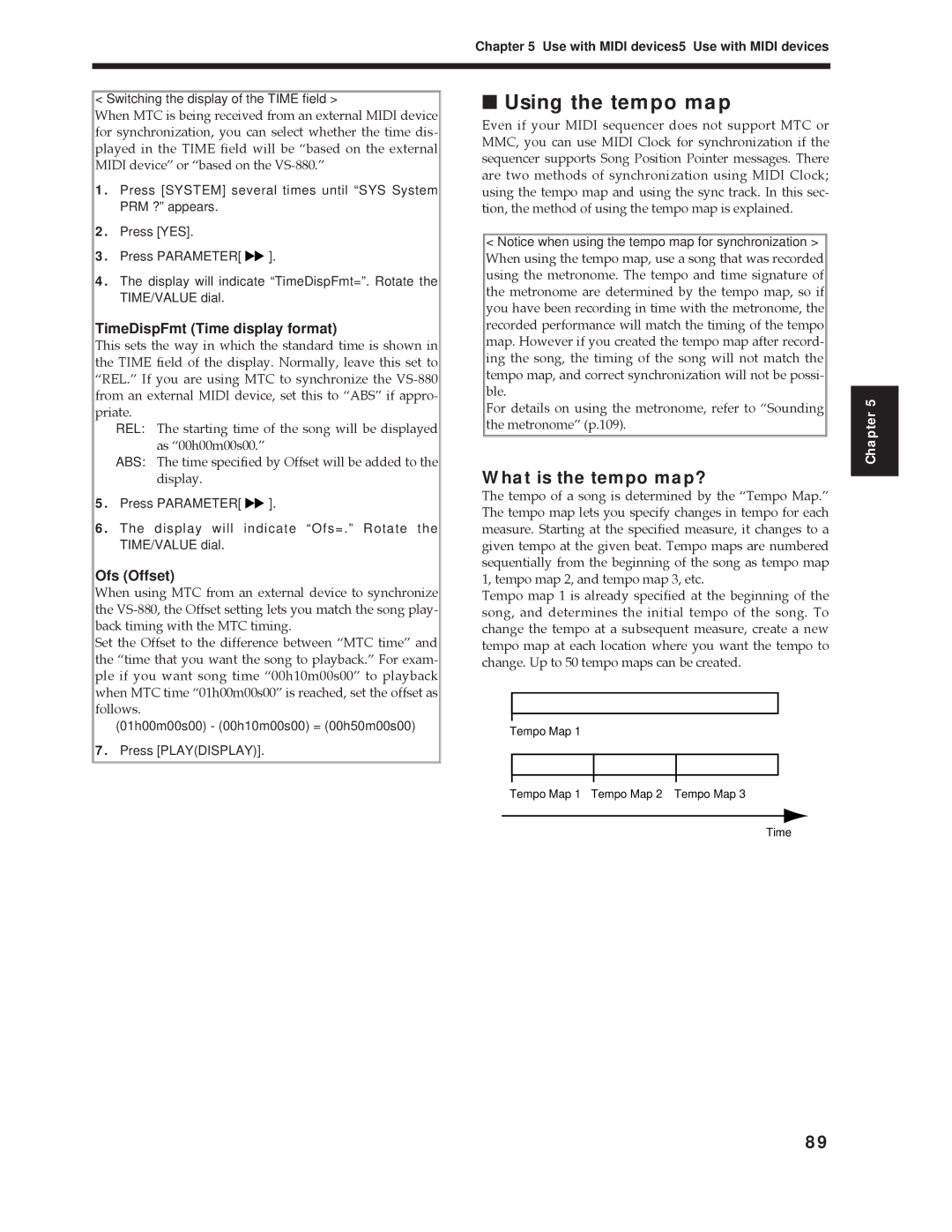Chapter 5 Use with MIDI devices5 Use with MIDI devices
< Switching the display of the TIME field >
When MTC is being received from an external MIDI device for synchronization, you can select whether the time dis- played in the TIME field will be Òbased on the external MIDI deviceÓ or Òbased on the
1.Press [SYSTEM] several times until “SYS System PRM ?” appears.
2.Press [YES].
3.Press PARAMETER[ ![]()
![]() ].
].
4.The display will indicate “TimeDispFmt=”. Rotate the TIME/VALUE dial.
TimeDispFmt (Time display format)
This sets the way in which the standard time is shown in the TIME field of the display. Normally, leave this set to ÒREL.Ó If you are using MTC to synchronize the
REL: The starting time of the song will be displayed as Ò00h00m00s00.Ó
ABS: The time specified by Offset will be added to the display.
5.Press PARAMETER[ ![]()
![]() ].
].
6.The display will indicate “Ofs=.” Rotate the TIME/VALUE dial.
Ofs (Offset)
When using MTC from an external device to synchronize the
Set the Offset to the difference between ÒMTC timeÓ and the Òtime that you want the song to playback.Ó For exam- ple if you want song time Ò00h10m00s00Ó to playback when MTC time Ò01h00m00s00Ó is reached, set the offset as follows.
(01h00m00s00) - (00h10m00s00) = (00h50m00s00)
7.Press [PLAY(DISPLAY)].
■Using the tempo map
Even if your MIDI sequencer does not support MTC or MMC, you can use MIDI Clock for synchronization if the sequencer supports Song Position Pointer messages. There are two methods of synchronization using MIDI Clock; using the tempo map and using the sync track. In this sec- tion, the method of using the tempo map is explained.
<Notice when using the tempo map for synchronization >
When using the tempo map, use a song that was recorded using the metronome. The tempo and time signature of the metronome are determined by the tempo map, so if you have been recording in time with the metronome, the recorded performance will match the timing of the tempo map. However if you created the tempo map after record- ing the song, the timing of the song will not match the tempo map, and correct synchronization will not be possi- ble.
For details on using the metronome, refer to ÒSounding the metronomeÓ (p.109).
What is the tempo map?
The tempo of a song is determined by the ÒTempo Map.Ó The tempo map lets you specify changes in tempo for each measure. Starting at the specified measure, it changes to a given tempo at the given beat. Tempo maps are numbered sequentially from the beginning of the song as tempo map 1, tempo map 2, and tempo map 3, etc.
Tempo map 1 is already specified at the beginning of the song, and determines the initial tempo of the song. To change the tempo at a subsequent measure, create a new tempo map at each location where you want the tempo to change. Up to 50 tempo maps can be created.
Tempo Map 1
Chapter 5
Tempo Map 1 Tempo Map 2 Tempo Map 3
Time
89