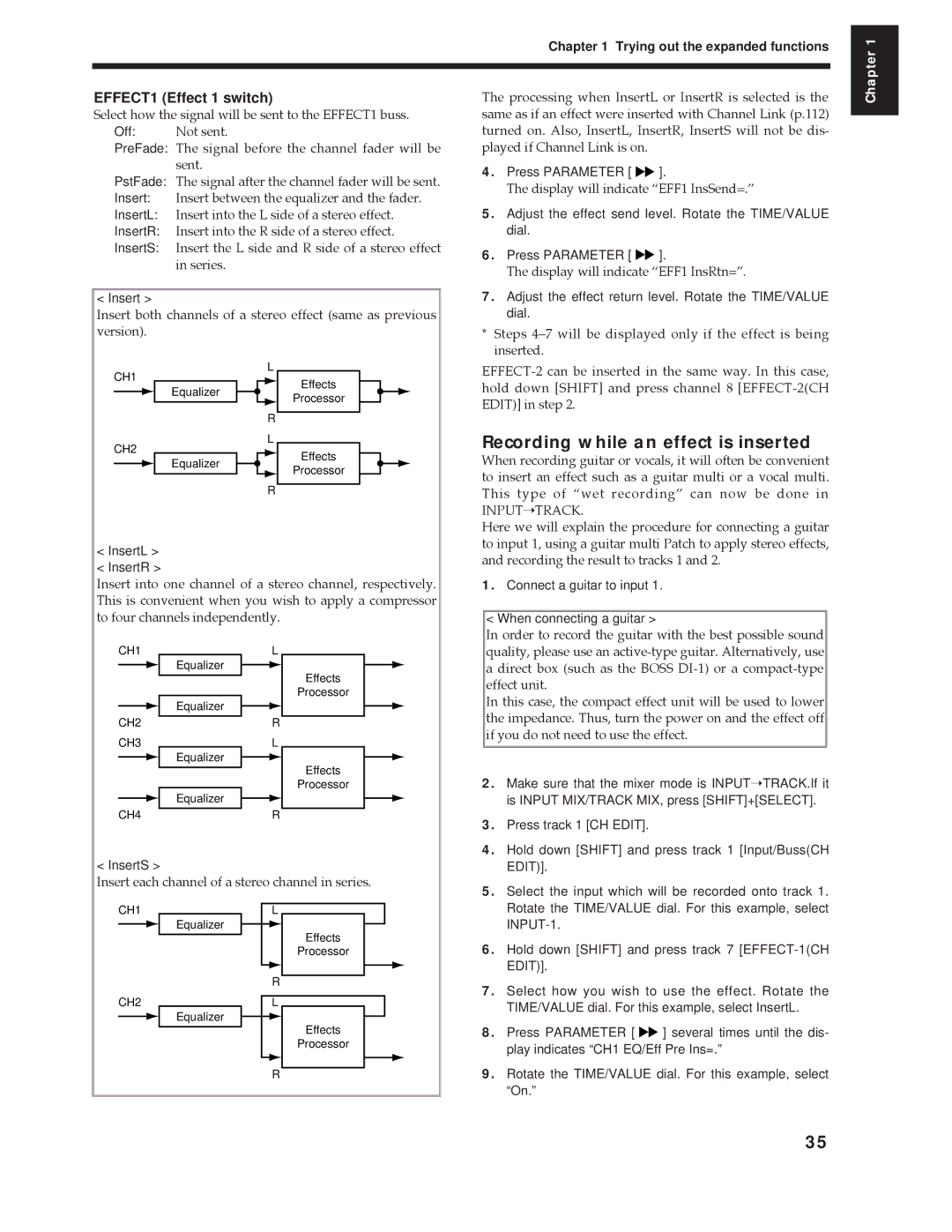Chapter 1 Trying out the expanded functions
Chapter 1
EFFECT1 (Effect 1 switch)
Select how the signal will be sent to the EFFECT1 buss.
Off: Not sent.
PreFade: The signal before the channel fader will be sent.
PstFade: The signal after the channel fader will be sent.
Insert: Insert between the equalizer and the fader.
InsertL: Insert into the L side of a stereo effect.
InsertR: Insert into the R side of a stereo effect.
InsertS: Insert the L side and R side of a stereo effect in series.
< Insert >
Insert both channels of a stereo effect (same as previous version).
The processing when InsertL or InsertR is selected is the same as if an effect were inserted with Channel Link (p.112) turned on. Also, InsertL, InsertR, InsertS will not be dis- played if Channel Link is on.
4.Press PARAMETER [ ![]()
![]() ].
].
The display will indicate ÒEFF1 InsSend=.Ó
5.Adjust the effect send level. Rotate the TIME/VALUE dial.
6.Press PARAMETER [ ![]()
![]() ].
].
The display will indicate ÒEFF1 InsRtn=Ó.
7.Adjust the effect return level. Rotate the TIME/VALUE dial.
*Steps 4Ð7 will be displayed only if the effect is being inserted.
CH1
CH2
Equalizer
Equalizer
L
R L
R
Effects
Processor
Effects
Processor
Recording while an effect is inserted
When recording guitar or vocals, it will often be convenient to insert an effect such as a guitar multi or a vocal multi. This type of Òwet recordingÓ can now be done in
INPUT➝TRACK.
<InsertL >
<InsertR >
Insert into one channel of a stereo channel, respectively. This is convenient when you wish to apply a compressor to four channels independently.
Here we will explain the procedure for connecting a guitar to input 1, using a guitar multi Patch to apply stereo effects, and recording the result to tracks 1 and 2.
1.Connect a guitar to input 1.
< When connecting a guitar >
CH1
CH2
CH3
CH4
Equalizer
Equalizer
Equalizer
Equalizer
L
R L
R
Effects
Processor
Effects
Processor
In order to record the guitar with the best possible sound quality, please use an
adirect box (such as the BOSS
In this case, the compact effect unit will be used to lower the impedance. Thus, turn the power on and the effect off if you do not need to use the effect.
2. | Make sure that the mixer mode is INPUT➝TRACK.If it |
| is INPUT MIX/TRACK MIX, press [SHIFT]+[SELECT]. |
3. | Press track 1 [CH EDIT]. |
4. | Hold down [SHIFT] and press track 1 [Input/Buss(CH |
< InsertS >
Insert each channel of a stereo channel in series.
EDIT)]. |
5. Select the input which will be recorded onto track 1. |
CH1
CH2
Equalizer
Equalizer
L
Effects
Processor
R
L
Effects
Processor
| Rotate the TIME/VALUE dial. For this example, select | |
|
| |
6. | Hold down [SHIFT] and press track 7 | |
| EDIT)]. |
|
7. | Select how you wish to use the effect. Rotate the | |
| TIME/VALUE dial. For this example, select InsertL. | |
8. | Press PARAMETER [ | ] several times until the dis- |
| play indicates “CH1 EQ/Eff Pre Ins=.” | |
R
9. Rotate the TIME/VALUE dial. For this example, select |
“On.” |
35