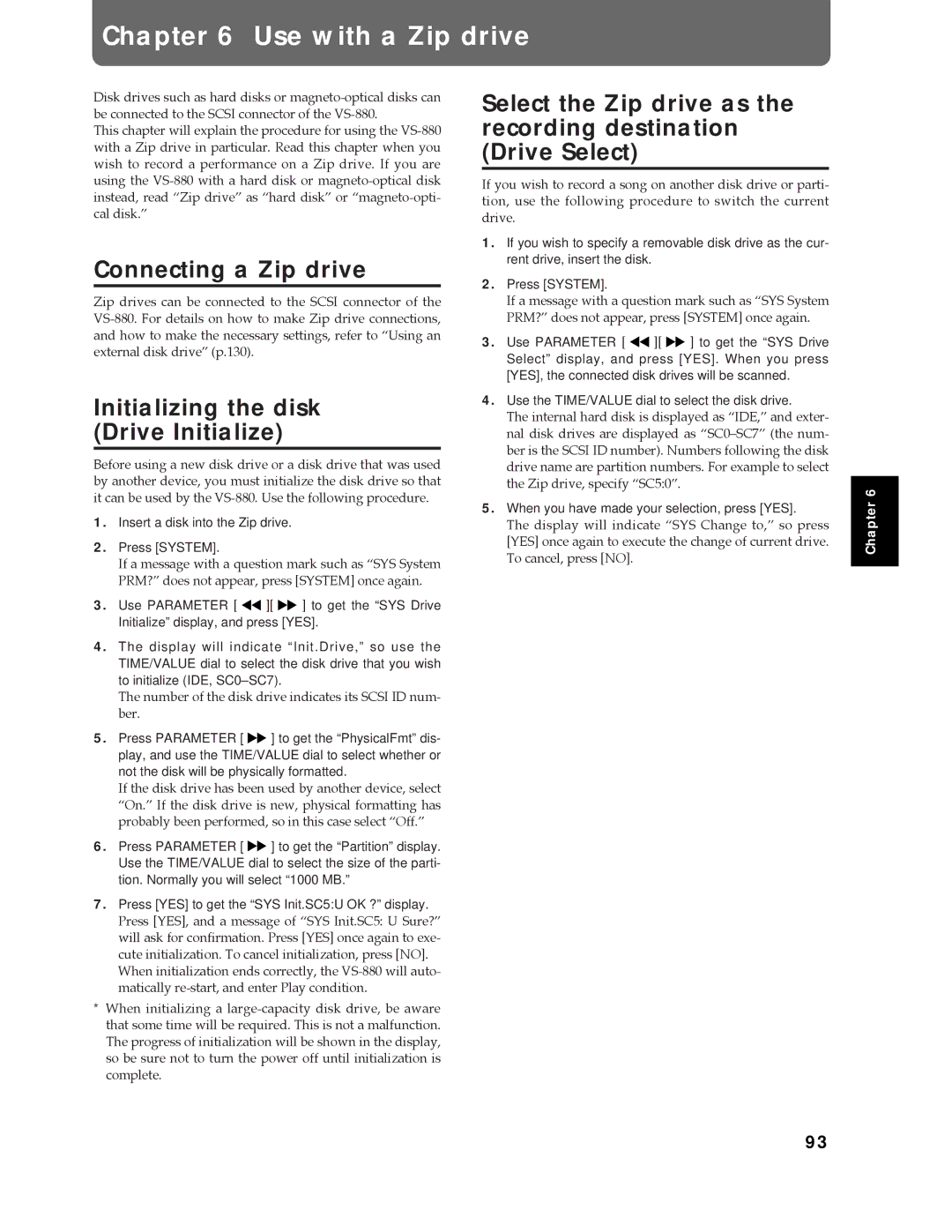Chapter 6 Use with a Zip drive
Disk drives such as hard disks or
This chapter will explain the procedure for using the
Connecting a Zip drive
Zip drives can be connected to the SCSI connector of the
Initializing the disk (Drive Initialize)
Before using a new disk drive or a disk drive that was used by another device, you must initialize the disk drive so that it can be used by the
1.Insert a disk into the Zip drive.
2.Press [SYSTEM].
If a message with a question mark such as ÒSYS System PRM?Ó does not appear, press [SYSTEM] once again.
3.Use PARAMETER [ ![]()
![]() ][
][ ![]()
![]() ] to get the “SYS Drive Initialize” display, and press [YES].
] to get the “SYS Drive Initialize” display, and press [YES].
4.The display will indicate “Init.Drive,” so use the TIME/VALUE dial to select the disk drive that you wish to initialize (IDE,
The number of the disk drive indicates its SCSI ID num- ber.
5.Press PARAMETER [ ![]()
![]() ] to get the “PhysicalFmt” dis- play, and use the TIME/VALUE dial to select whether or not the disk will be physically formatted.
] to get the “PhysicalFmt” dis- play, and use the TIME/VALUE dial to select whether or not the disk will be physically formatted.
If the disk drive has been used by another device, select ÒOn.Ó If the disk drive is new, physical formatting has probably been performed, so in this case select ÒOff.Ó
6.Press PARAMETER [ ![]()
![]() ] to get the “Partition” display. Use the TIME/VALUE dial to select the size of the parti- tion. Normally you will select “1000 MB.”
] to get the “Partition” display. Use the TIME/VALUE dial to select the size of the parti- tion. Normally you will select “1000 MB.”
7.Press [YES] to get the “SYS Init.SC5:U OK ?” display.
Press [YES], and a message of ÒSYS Init.SC5: U Sure?Ó will ask for confirmation. Press [YES] once again to exe- cute initialization. To cancel initialization, press [NO].
When initialization ends correctly, the
*When initializing a
Select the Zip drive as the recording destination (Drive Select)
If you wish to record a song on another disk drive or parti- tion, use the following procedure to switch the current drive.
1.If you wish to specify a removable disk drive as the cur- rent drive, insert the disk.
2.Press [SYSTEM].
If a message with a question mark such as ÒSYS System PRM?Ó does not appear, press [SYSTEM] once again.
3.Use PARAMETER [ ![]()
![]() ][
][ ![]()
![]() ] to get the “SYS Drive Select” display, and press [YES]. When you press [YES], the connected disk drives will be scanned.
] to get the “SYS Drive Select” display, and press [YES]. When you press [YES], the connected disk drives will be scanned.
4.Use the TIME/VALUE dial to select the disk drive.
The internal hard disk is displayed as ÒIDE,Ó and exter- nal disk drives are displayed as ÒSC0ÐSC7Ó (the num- ber is the SCSI ID number). Numbers following the disk drive name are partition numbers. For example to select the Zip drive, specify ÒSC5:0Ó.
5.When you have made your selection, press [YES].
The display will indicate ÒSYS Change to,Ó so press [YES] once again to execute the change of current drive. To cancel, press [NO].
Chapter 6
93