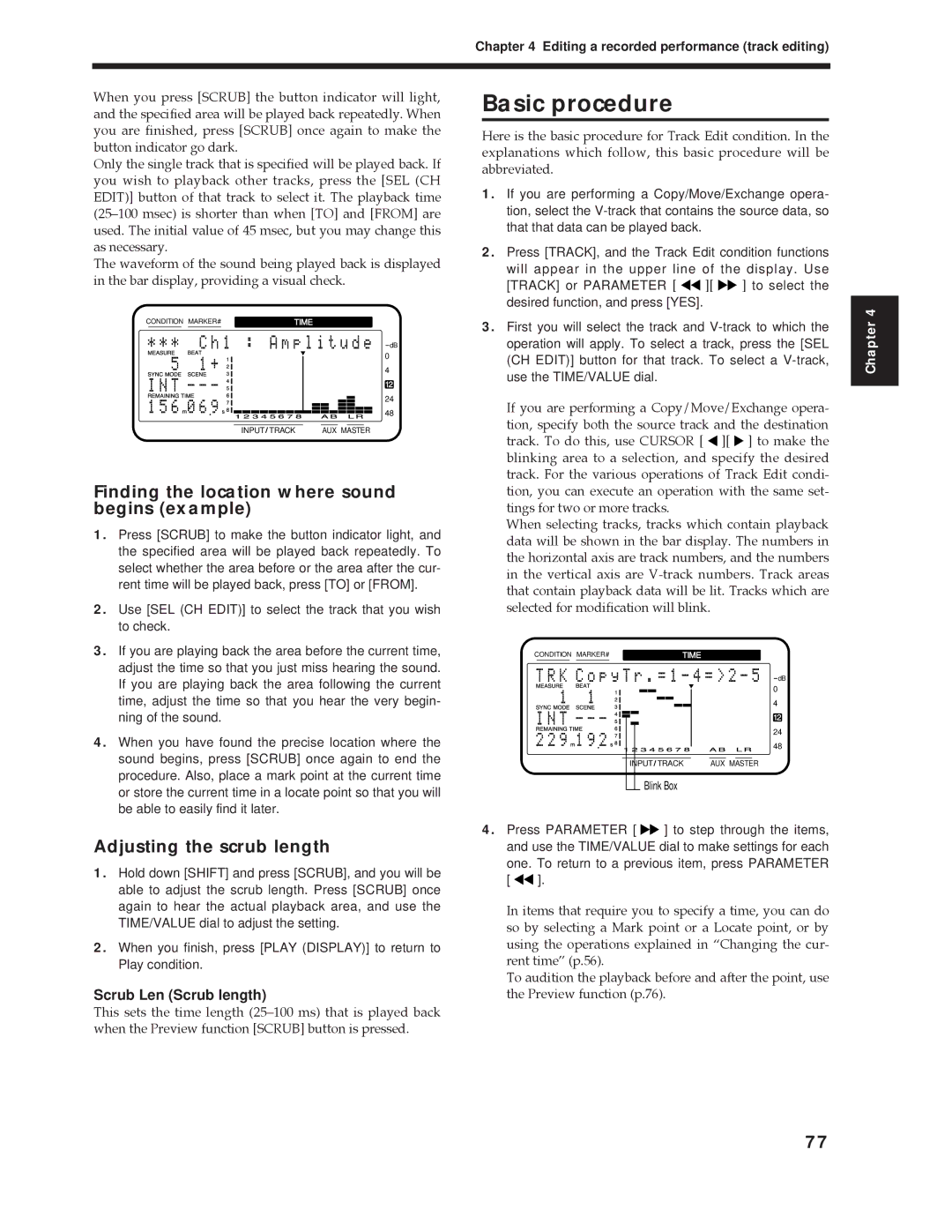Chapter 4 Editing a recorded performance (track editing)
When you press [SCRUB] the button indicator will light, and the specified area will be played back repeatedly. When you are finished, press [SCRUB] once again to make the button indicator go dark.
Only the single track that is specified will be played back. If you wish to playback other tracks, press the [SEL (CH EDIT)] button of that track to select it. The playback time (25Ð100 msec) is shorter than when [TO] and [FROM] are used. The initial value of 45 msec, but you may change this as necessary.
The waveform of the sound being played back is displayed in the bar display, providing a visual check.
Basic procedure
Here is the basic procedure for Track Edit condition. In the explanations which follow, this basic procedure will be abbreviated.
1.If you are performing a Copy/Move/Exchange opera- tion, select the
2.Press [TRACK], and the Track Edit condition functions will appear in the upper line of the display. Use
[TRACK] or PARAMETER [ ![]()
![]() ][
][ ![]()
![]() ] to select the desired function, and press [YES].
] to select the desired function, and press [YES].
CONDITION MARKER# | TIME | ||||
|
|
|
|
|
|
dB
0
4
12
24
48
INPUT TRACK | AUX MASTER |
Finding the location where sound begins (example)
1.Press [SCRUB] to make the button indicator light, and the specified area will be played back repeatedly. To select whether the area before or the area after the cur- rent time will be played back, press [TO] or [FROM].
2.Use [SEL (CH EDIT)] to select the track that you wish to check.
3.First you will select the track and
If you are performing a Copy/Move/Exchange opera- tion, specify both the source track and the destination track. To do this, use CURSOR [ ![]() ][
][ ![]() ] to make the blinking area to a selection, and specify the desired track. For the various operations of Track Edit condi- tion, you can execute an operation with the same set- tings for two or more tracks.
] to make the blinking area to a selection, and specify the desired track. For the various operations of Track Edit condi- tion, you can execute an operation with the same set- tings for two or more tracks.
When selecting tracks, tracks which contain playback data will be shown in the bar display. The numbers in the horizontal axis are track numbers, and the numbers in the vertical axis are
Chapter 4
3.If you are playing back the area before the current time, adjust the time so that you just miss hearing the sound. If you are playing back the area following the current time, adjust the time so that you hear the very begin- ning of the sound.
4.When you have found the precise location where the sound begins, press [SCRUB] once again to end the procedure. Also, place a mark point at the current time or store the current time in a locate point so that you will be able to easily find it later.
Adjusting the scrub length
1.Hold down [SHIFT] and press [SCRUB], and you will be able to adjust the scrub length. Press [SCRUB] once again to hear the actual playback area, and use the TIME/VALUE dial to adjust the setting.
2.When you finish, press [PLAY (DISPLAY)] to return to Play condition.
Scrub Len (Scrub length)
This sets the time length (25Ð100 ms) that is played back when the Preview function [SCRUB] button is pressed.
CONDITION MARKER# | TIME | ||||
|
|
|
|
|
|
dB
0
4
12
24
48
INPUT TRACK | AUX MASTER |
Blink Box
4.Press PARAMETER [ ![]()
![]() ] to step through the items, and use the TIME/VALUE dial to make settings for each one. To return to a previous item, press PARAMETER
] to step through the items, and use the TIME/VALUE dial to make settings for each one. To return to a previous item, press PARAMETER
[ ![]()
![]() ].
].
In items that require you to specify a time, you can do so by selecting a Mark point or a Locate point, or by using the operations explained in ÒChanging the cur- rent timeÓ (p.56).
To audition the playback before and after the point, use the Preview function (p.76).
77