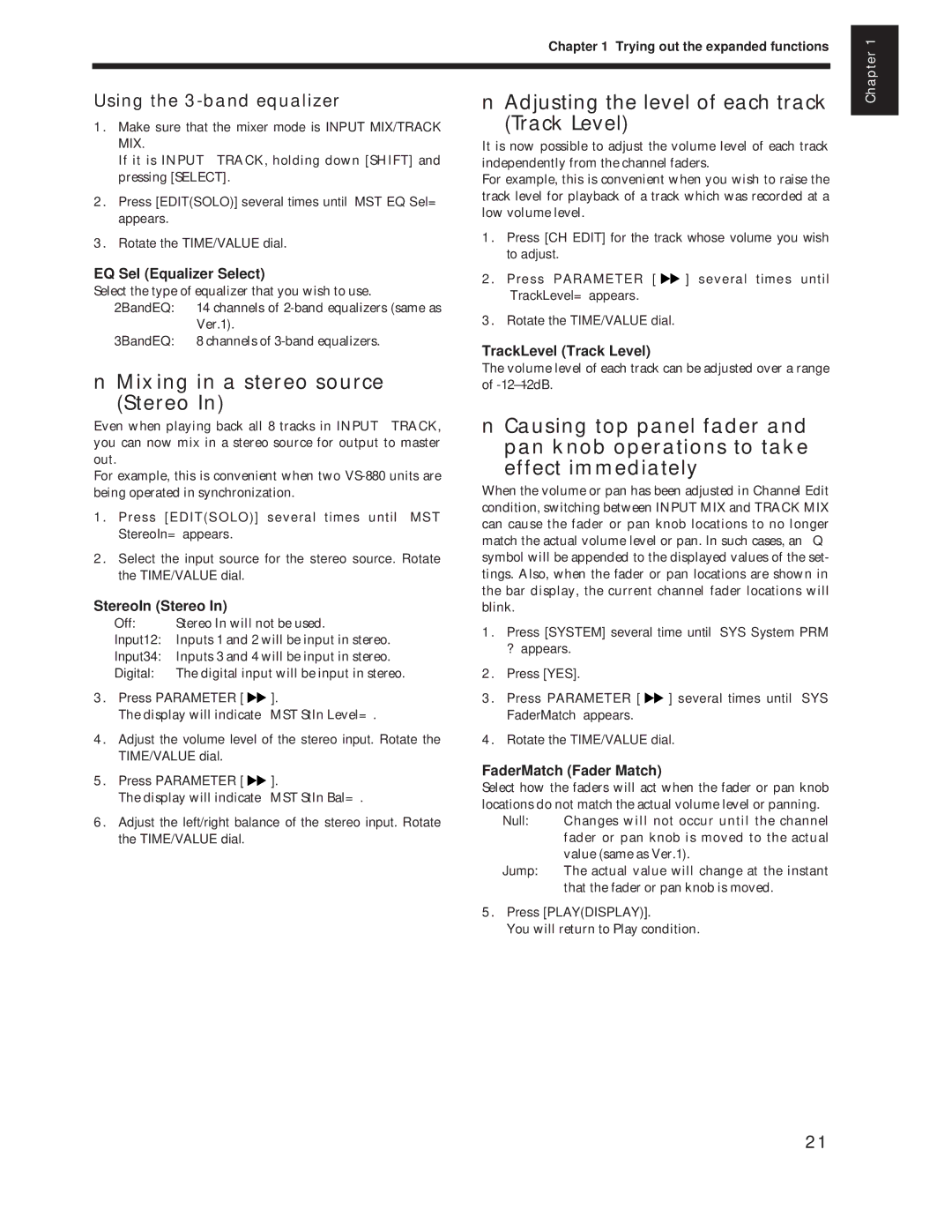Chapter 1 Trying out the expanded functions
Chapter 1
Using the 3-band equalizer
1.Make sure that the mixer mode is INPUT MIX/TRACK MIX.
If it is INPUT➝TRACK, holding down [SHIFT] and pressing [SELECT].
2.Press [EDIT(SOLO)] several times until “MST EQ Sel=” appears.
3.Rotate the TIME/VALUE dial.
EQ Sel (Equalizer Select)
Select the type of equalizer that you wish to use.
2BandEQ: 14 channels of
3BandEQ: 8 channels of
■Mixing in a stereo source (Stereo In)
■Adjusting the level of each track
(Track Level)
It is now possible to adjust the volume level of each track independently from the channel faders.
For example, this is convenient when you wish to raise the track level for playback of a track which was recorded at a low volume level.
1.Press [CH EDIT] for the track whose volume you wish to adjust.
2.Press PARAMETER [ ![]()
![]() ] several times until “TrackLevel=” appears.
] several times until “TrackLevel=” appears.
3.Rotate the TIME/VALUE dial.
TrackLevel (Track Level)
The volume level of each track can be adjusted over a range of
Even when playing back all 8 tracks in INPUT➝TRACK, you can now mix in a stereo source for output to master out.
For example, this is convenient when two
1.Press [EDIT(SOLO)] several times until “MST StereoIn=” appears.
2.Select the input source for the stereo source. Rotate the TIME/VALUE dial.
StereoIn (Stereo In)
Off: Stereo In will not be used.
Input12: Inputs 1 and 2 will be input in stereo.
Input34: Inputs 3 and 4 will be input in stereo.
Digital: The digital input will be input in stereo.
3.Press PARAMETER [ ![]()
![]() ].
].
The display will indicate ÒMST StIn Level=Ó.
4.Adjust the volume level of the stereo input. Rotate the TIME/VALUE dial.
5.Press PARAMETER [ ![]()
![]() ].
].
The display will indicate ÒMST StIn Bal=Ó.
6.Adjust the left/right balance of the stereo input. Rotate the TIME/VALUE dial.
■Causing top panel fader and pan knob operations to take
effect immediately
When the volume or pan has been adjusted in Channel Edit condition, switching between INPUT MIX and TRACK MIX can cause the fader or pan knob locations to no longer match the actual volume level or pan. In such cases, an Ò✱Ó symbol will be appended to the displayed values of the set- tings. Also, when the fader or pan locations are shown in the bar display, the current channel fader locations will blink.
1.Press [SYSTEM] several time until “SYS System PRM ?” appears.
2.Press [YES].
3.Press PARAMETER [ ![]()
![]() ] several times until “SYS FaderMatch” appears.
] several times until “SYS FaderMatch” appears.
4.Rotate the TIME/VALUE dial.
FaderMatch (Fader Match)
Select how the faders will act when the fader or pan knob locations do not match the actual volume level or panning.
Null: Changes will not occur until the channel fader or pan knob is moved to the actual value (same as Ver.1).
Jump: The actual value will change at the instant that the fader or pan knob is moved.
5.Press [PLAY(DISPLAY)].
You will return to Play condition.
21