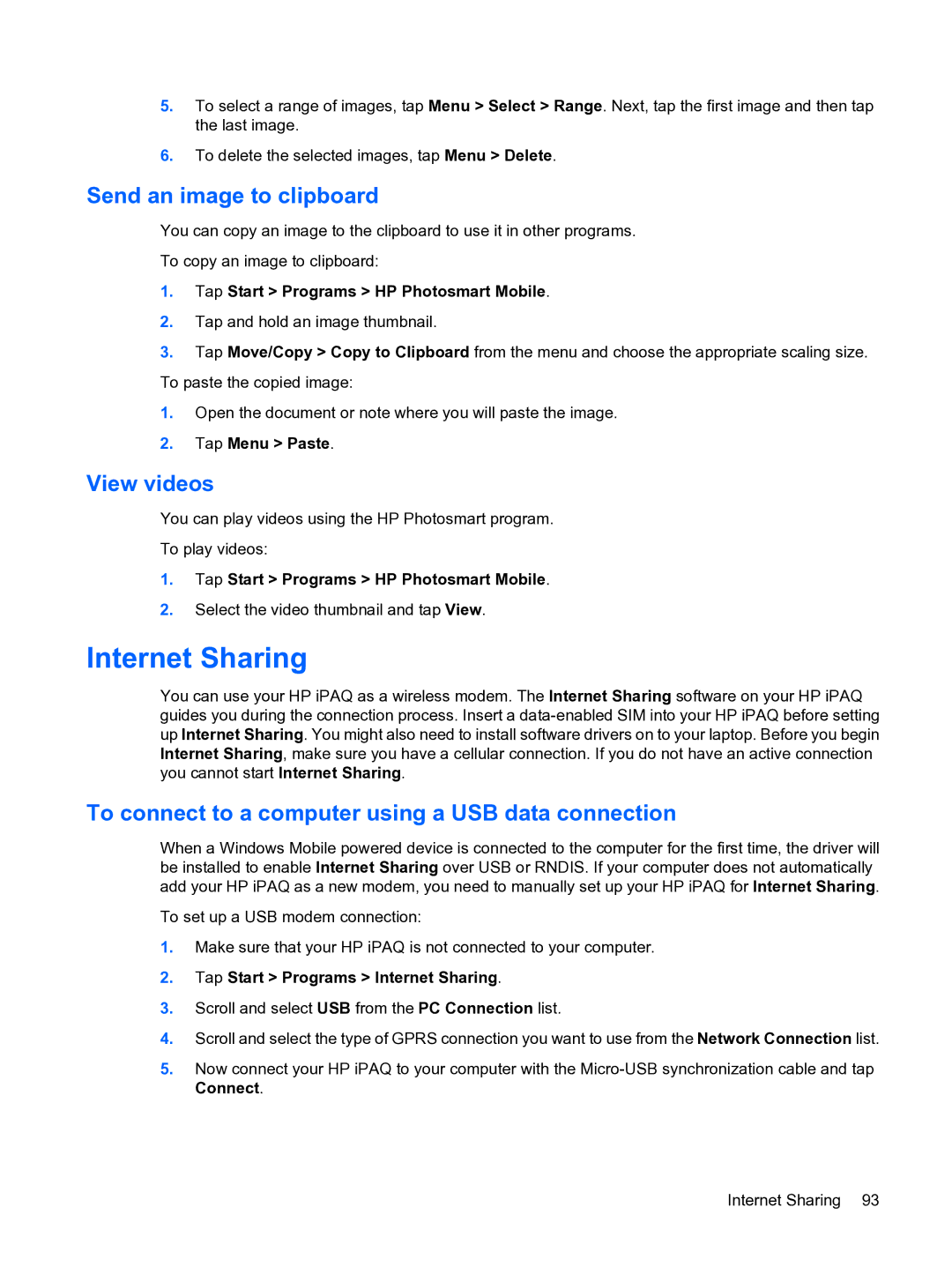5.To select a range of images, tap Menu > Select > Range. Next, tap the first image and then tap the last image.
6.To delete the selected images, tap Menu > Delete.
Send an image to clipboard
You can copy an image to the clipboard to use it in other programs.
To copy an image to clipboard:
1.Tap Start > Programs > HP Photosmart Mobile.
2.Tap and hold an image thumbnail.
3.Tap Move/Copy > Copy to Clipboard from the menu and choose the appropriate scaling size. To paste the copied image:
1.Open the document or note where you will paste the image.
2.Tap Menu > Paste.
View videos
You can play videos using the HP Photosmart program.
To play videos:
1.Tap Start > Programs > HP Photosmart Mobile.
2.Select the video thumbnail and tap View.
Internet Sharing
You can use your HP iPAQ as a wireless modem. The Internet Sharing software on your HP iPAQ guides you during the connection process. Insert a
To connect to a computer using a USB data connection
When a Windows Mobile powered device is connected to the computer for the first time, the driver will be installed to enable Internet Sharing over USB or RNDIS. If your computer does not automatically add your HP iPAQ as a new modem, you need to manually set up your HP iPAQ for Internet Sharing.
To set up a USB modem connection:
1.Make sure that your HP iPAQ is not connected to your computer.
2.Tap Start > Programs > Internet Sharing.
3.Scroll and select USB from the PC Connection list.
4.Scroll and select the type of GPRS connection you want to use from the Network Connection list.
5.Now connect your HP iPAQ to your computer with the
Internet Sharing 93