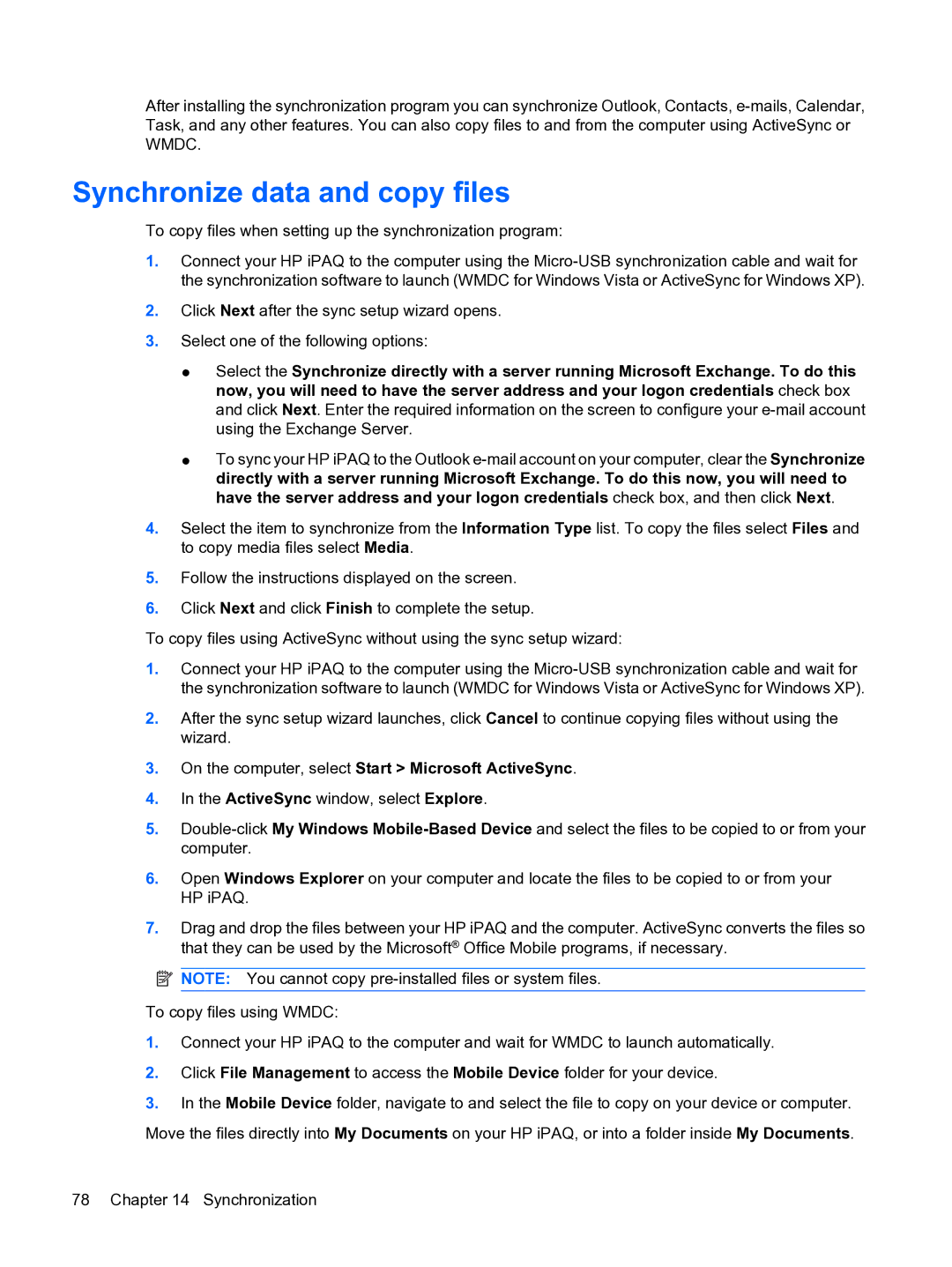After installing the synchronization program you can synchronize Outlook, Contacts,
Synchronize data and copy files
To copy files when setting up the synchronization program:
1.Connect your HP iPAQ to the computer using the
2.Click Next after the sync setup wizard opens.
3.Select one of the following options:
●Select the Synchronize directly with a server running Microsoft Exchange. To do this now, you will need to have the server address and your logon credentials check box and click Next. Enter the required information on the screen to configure your
●To sync your HP iPAQ to the Outlook
4.Select the item to synchronize from the Information Type list. To copy the files select Files and to copy media files select Media.
5.Follow the instructions displayed on the screen.
6.Click Next and click Finish to complete the setup.
To copy files using ActiveSync without using the sync setup wizard:
1.Connect your HP iPAQ to the computer using the
2.After the sync setup wizard launches, click Cancel to continue copying files without using the wizard.
3.On the computer, select Start > Microsoft ActiveSync.
4.In the ActiveSync window, select Explore.
5.
6.Open Windows Explorer on your computer and locate the files to be copied to or from your HP iPAQ.
7.Drag and drop the files between your HP iPAQ and the computer. ActiveSync converts the files so that they can be used by the Microsoft® Office Mobile programs, if necessary.
![]() NOTE: You cannot copy
NOTE: You cannot copy
To copy files using WMDC:
1.Connect your HP iPAQ to the computer and wait for WMDC to launch automatically.
2.Click File Management to access the Mobile Device folder for your device.
3.In the Mobile Device folder, navigate to and select the file to copy on your device or computer. Move the files directly into My Documents on your HP iPAQ, or into a folder inside My Documents.
78 Chapter 14 Synchronization