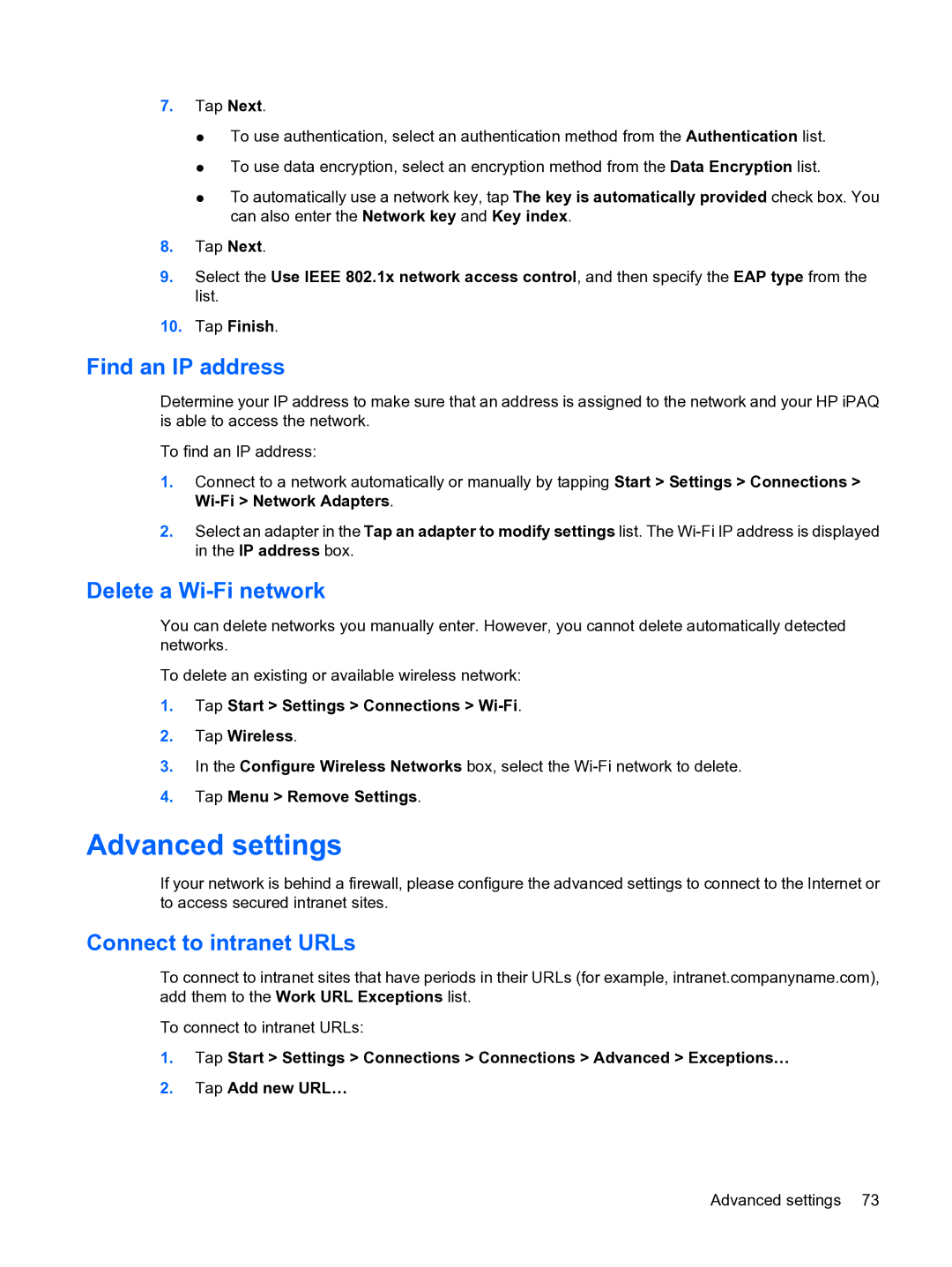7.Tap Next.
●To use authentication, select an authentication method from the Authentication list.
●To use data encryption, select an encryption method from the Data Encryption list.
●To automatically use a network key, tap The key is automatically provided check box. You can also enter the Network key and Key index.
8.Tap Next.
9.Select the Use IEEE 802.1x network access control, and then specify the EAP type from the list.
10.Tap Finish.
Find an IP address
Determine your IP address to make sure that an address is assigned to the network and your HP iPAQ is able to access the network.
To find an IP address:
1.Connect to a network automatically or manually by tapping Start > Settings > Connections >
2.Select an adapter in the Tap an adapter to modify settings list. The
Delete a Wi-Fi network
You can delete networks you manually enter. However, you cannot delete automatically detected networks.
To delete an existing or available wireless network:
1.Tap Start > Settings > Connections >
2.Tap Wireless.
3.In the Configure Wireless Networks box, select the
4.Tap Menu > Remove Settings.
Advanced settings
If your network is behind a firewall, please configure the advanced settings to connect to the Internet or to access secured intranet sites.
Connect to intranet URLs
To connect to intranet sites that have periods in their URLs (for example, intranet.companyname.com), add them to the Work URL Exceptions list.
To connect to intranet URLs:
1.Tap Start > Settings > Connections > Connections > Advanced > Exceptions…
2.Tap Add new URL…
Advanced settings 73