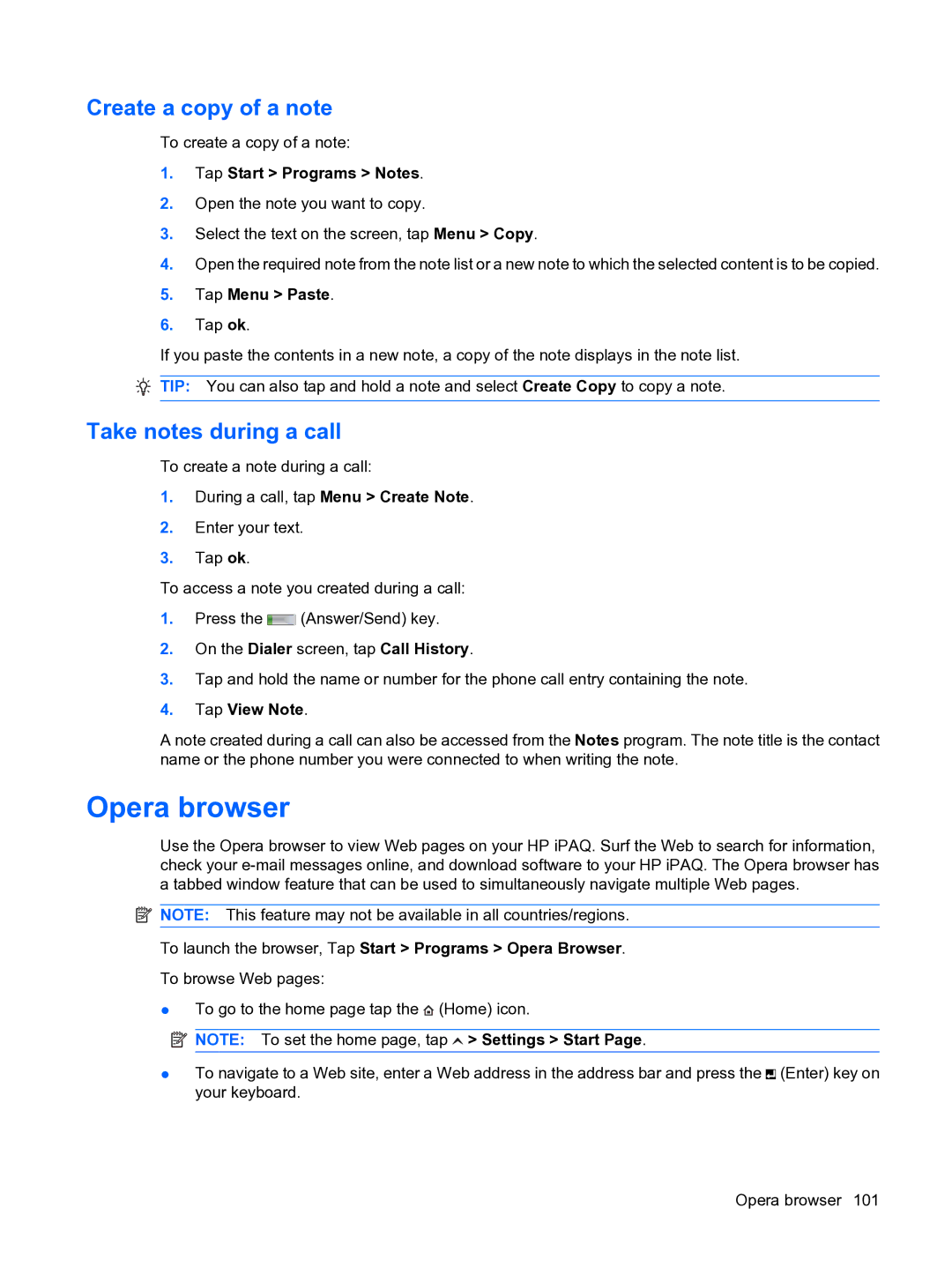Create a copy of a note
To create a copy of a note:
1.Tap Start > Programs > Notes.
2.Open the note you want to copy.
3.Select the text on the screen, tap Menu > Copy.
4.Open the required note from the note list or a new note to which the selected content is to be copied.
5.Tap Menu > Paste.
6.Tap ok.
If you paste the contents in a new note, a copy of the note displays in the note list.
![]() TIP: You can also tap and hold a note and select Create Copy to copy a note.
TIP: You can also tap and hold a note and select Create Copy to copy a note.
Take notes during a call
To create a note during a call:
1.During a call, tap Menu > Create Note.
2.Enter your text.
3.Tap ok.
To access a note you created during a call:
1.Press the ![]() (Answer/Send) key.
(Answer/Send) key.
2.On the Dialer screen, tap Call History.
3.Tap and hold the name or number for the phone call entry containing the note.
4.Tap View Note.
A note created during a call can also be accessed from the Notes program. The note title is the contact name or the phone number you were connected to when writing the note.
Opera browser
Use the Opera browser to view Web pages on your HP iPAQ. Surf the Web to search for information, check your
![]() NOTE: This feature may not be available in all countries/regions.
NOTE: This feature may not be available in all countries/regions.
To launch the browser, Tap Start > Programs > Opera Browser.
To browse Web pages:
●To go to the home page tap the ![]() (Home) icon.
(Home) icon.
![]() NOTE: To set the home page, tap
NOTE: To set the home page, tap ![]() > Settings > Start Page.
> Settings > Start Page.
●To navigate to a Web site, enter a Web address in the address bar and press the ![]() (Enter) key on your keyboard.
(Enter) key on your keyboard.
Opera browser 101