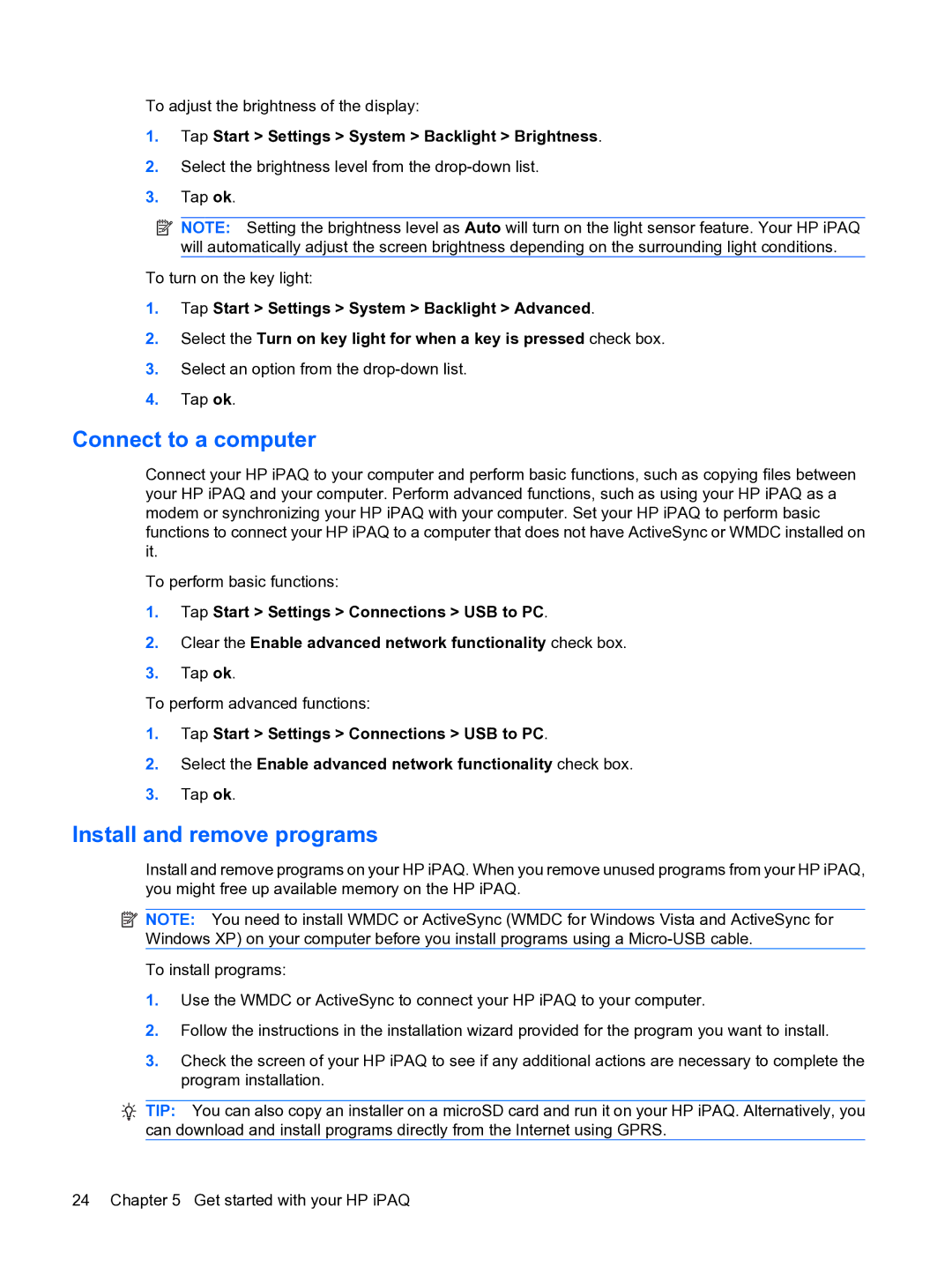To adjust the brightness of the display:
1.Tap Start > Settings > System > Backlight > Brightness.
2.Select the brightness level from the
3.Tap ok.
![]() NOTE: Setting the brightness level as Auto will turn on the light sensor feature. Your HP iPAQ
NOTE: Setting the brightness level as Auto will turn on the light sensor feature. Your HP iPAQ
will automatically adjust the screen brightness depending on the surrounding light conditions.
To turn on the key light:
1.Tap Start > Settings > System > Backlight > Advanced.
2.Select the Turn on key light for when a key is pressed check box.
3.Select an option from the
4.Tap ok.
Connect to a computer
Connect your HP iPAQ to your computer and perform basic functions, such as copying files between your HP iPAQ and your computer. Perform advanced functions, such as using your HP iPAQ as a modem or synchronizing your HP iPAQ with your computer. Set your HP iPAQ to perform basic functions to connect your HP iPAQ to a computer that does not have ActiveSync or WMDC installed on it.
To perform basic functions:
1.Tap Start > Settings > Connections > USB to PC.
2.Clear the Enable advanced network functionality check box.
3.Tap ok.
To perform advanced functions:
1.Tap Start > Settings > Connections > USB to PC.
2.Select the Enable advanced network functionality check box.
3.Tap ok.
Install and remove programs
Install and remove programs on your HP iPAQ. When you remove unused programs from your HP iPAQ, you might free up available memory on the HP iPAQ.
![]() NOTE: You need to install WMDC or ActiveSync (WMDC for Windows Vista and ActiveSync for Windows XP) on your computer before you install programs using a
NOTE: You need to install WMDC or ActiveSync (WMDC for Windows Vista and ActiveSync for Windows XP) on your computer before you install programs using a
To install programs:
1.Use the WMDC or ActiveSync to connect your HP iPAQ to your computer.
2.Follow the instructions in the installation wizard provided for the program you want to install.
3.Check the screen of your HP iPAQ to see if any additional actions are necessary to complete the program installation.
TIP: You can also copy an installer on a microSD card and run it on your HP iPAQ. Alternatively, you can download and install programs directly from the Internet using GPRS.
24 Chapter 5 Get started with your HP iPAQ