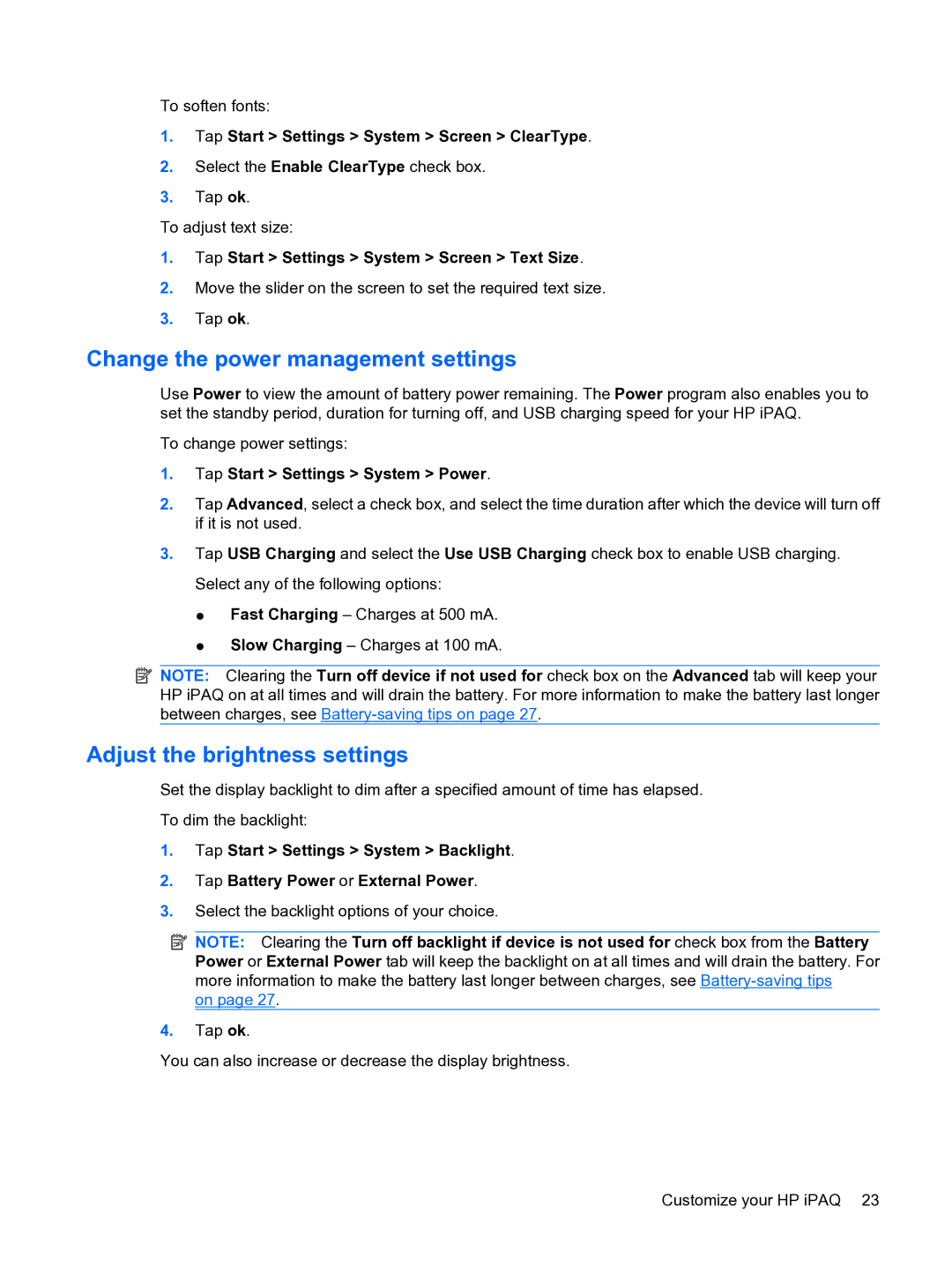To soften fonts:
1.Tap Start > Settings > System > Screen > ClearType.
2.Select the Enable ClearType check box.
3.Tap ok.
To adjust text size:
1.Tap Start > Settings > System > Screen > Text Size.
2.Move the slider on the screen to set the required text size.
3.Tap ok.
Change the power management settings
Use Power to view the amount of battery power remaining. The Power program also enables you to set the standby period, duration for turning off, and USB charging speed for your HP iPAQ.
To change power settings:
1.Tap Start > Settings > System > Power.
2.Tap Advanced, select a check box, and select the time duration after which the device will turn off if it is not used.
3.Tap USB Charging and select the Use USB Charging check box to enable USB charging. Select any of the following options:
●Fast Charging – Charges at 500 mA.
●Slow Charging – Charges at 100 mA.
![]() NOTE: Clearing the Turn off device if not used for check box on the Advanced tab will keep your HP iPAQ on at all times and will drain the battery. For more information to make the battery last longer between charges, see
NOTE: Clearing the Turn off device if not used for check box on the Advanced tab will keep your HP iPAQ on at all times and will drain the battery. For more information to make the battery last longer between charges, see
Adjust the brightness settings
Set the display backlight to dim after a specified amount of time has elapsed.
To dim the backlight:
1.Tap Start > Settings > System > Backlight.
2.Tap Battery Power or External Power.
3.Select the backlight options of your choice.
![]() NOTE: Clearing the Turn off backlight if device is not used for check box from the Battery Power or External Power tab will keep the backlight on at all times and will drain the battery. For more information to make the battery last longer between charges, see
NOTE: Clearing the Turn off backlight if device is not used for check box from the Battery Power or External Power tab will keep the backlight on at all times and will drain the battery. For more information to make the battery last longer between charges, see
on page 27.
4.Tap ok.
You can also increase or decrease the display brightness.
Customize your HP iPAQ 23