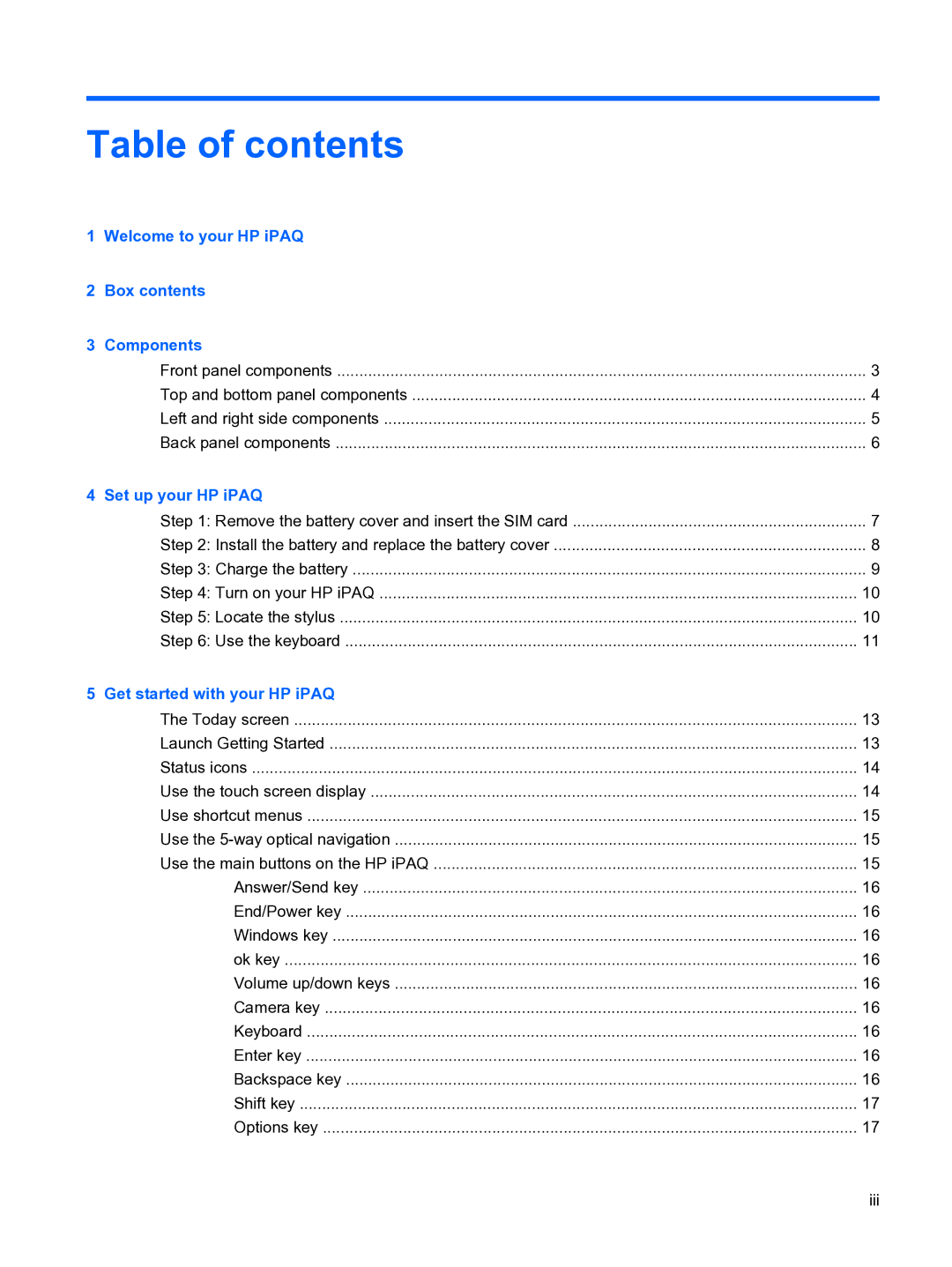Table of contents
1 Welcome to your HP iPAQ |
|
2 Box contents |
|
3 Components |
|
Front panel components | 3 |
Top and bottom panel components | 4 |
Left and right side components | 5 |
Back panel components | 6 |
4 Set up your HP iPAQ |
|
Step 1: Remove the battery cover and insert the SIM card | 7 |
Step 2: Install the battery and replace the battery cover | 8 |
Step 3: Charge the battery | 9 |
Step 4: Turn on your HP iPAQ | 10 |
Step 5: Locate the stylus | 10 |
Step 6: Use the keyboard | 11 |
5 Get started with your HP iPAQ |
|
The Today screen | 13 |
Launch Getting Started | 13 |
Status icons | 14 |
Use the touch screen display | 14 |
Use shortcut menus | 15 |
Use the | 15 |
Use the main buttons on the HP iPAQ | 15 |
Answer/Send key | 16 |
End/Power key | 16 |
Windows key | 16 |
ok key | 16 |
Volume up/down keys | 16 |
Camera key | 16 |
Keyboard | 16 |
Enter key | 16 |
Backspace key | 16 |
Shift key | 17 |
Options key | 17 |
iii