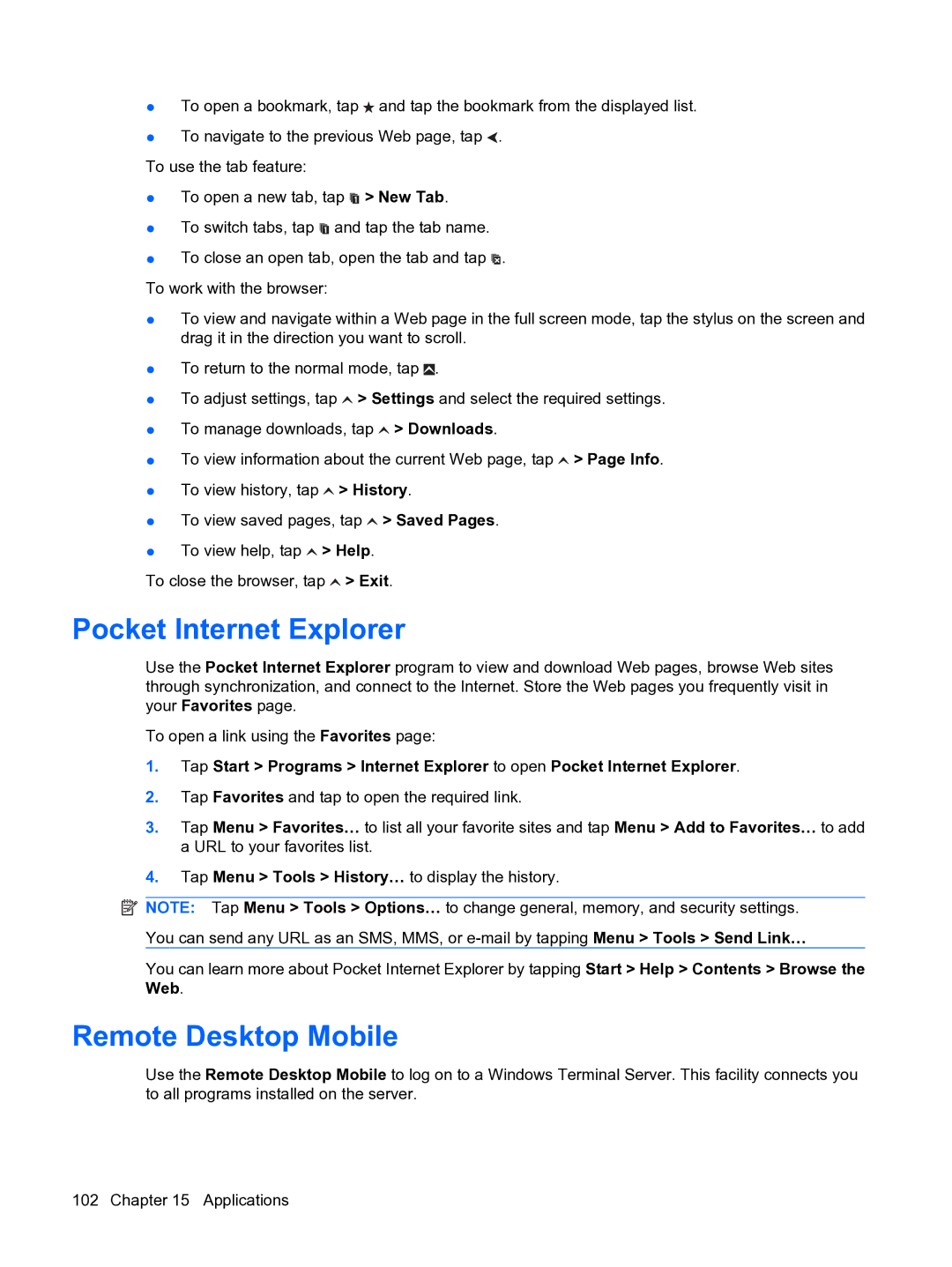●To open a bookmark, tap ![]() and tap the bookmark from the displayed list.
and tap the bookmark from the displayed list.
●To navigate to the previous Web page, tap ![]() .
.
To use the tab feature:
●To open a new tab, tap ![]() > New Tab.
> New Tab.
●To switch tabs, tap ![]() and tap the tab name.
and tap the tab name.
●To close an open tab, open the tab and tap ![]() . To work with the browser:
. To work with the browser:
●To view and navigate within a Web page in the full screen mode, tap the stylus on the screen and drag it in the direction you want to scroll.
●To return to the normal mode, tap ![]() .
.
●To adjust settings, tap ![]() > Settings and select the required settings.
> Settings and select the required settings.
●To manage downloads, tap ![]() > Downloads.
> Downloads.
●To view information about the current Web page, tap ![]() > Page Info.
> Page Info.
●To view history, tap ![]() > History.
> History.
●To view saved pages, tap ![]() > Saved Pages.
> Saved Pages.
●To view help, tap ![]() > Help.
> Help.
To close the browser, tap ![]() > Exit.
> Exit.
Pocket Internet Explorer
Use the Pocket Internet Explorer program to view and download Web pages, browse Web sites through synchronization, and connect to the Internet. Store the Web pages you frequently visit in your Favorites page.
To open a link using the Favorites page:
1.Tap Start > Programs > Internet Explorer to open Pocket Internet Explorer.
2.Tap Favorites and tap to open the required link.
3.Tap Menu > Favorites… to list all your favorite sites and tap Menu > Add to Favorites… to add a URL to your favorites list.
4.Tap Menu > Tools > History… to display the history.
![]() NOTE: Tap Menu > Tools > Options… to change general, memory, and security settings. You can send any URL as an SMS, MMS, or
NOTE: Tap Menu > Tools > Options… to change general, memory, and security settings. You can send any URL as an SMS, MMS, or
You can learn more about Pocket Internet Explorer by tapping Start > Help > Contents > Browse the Web.
Remote Desktop Mobile
Use the Remote Desktop Mobile to log on to a Windows Terminal Server. This facility connects you to all programs installed on the server.
102 Chapter 15 Applications