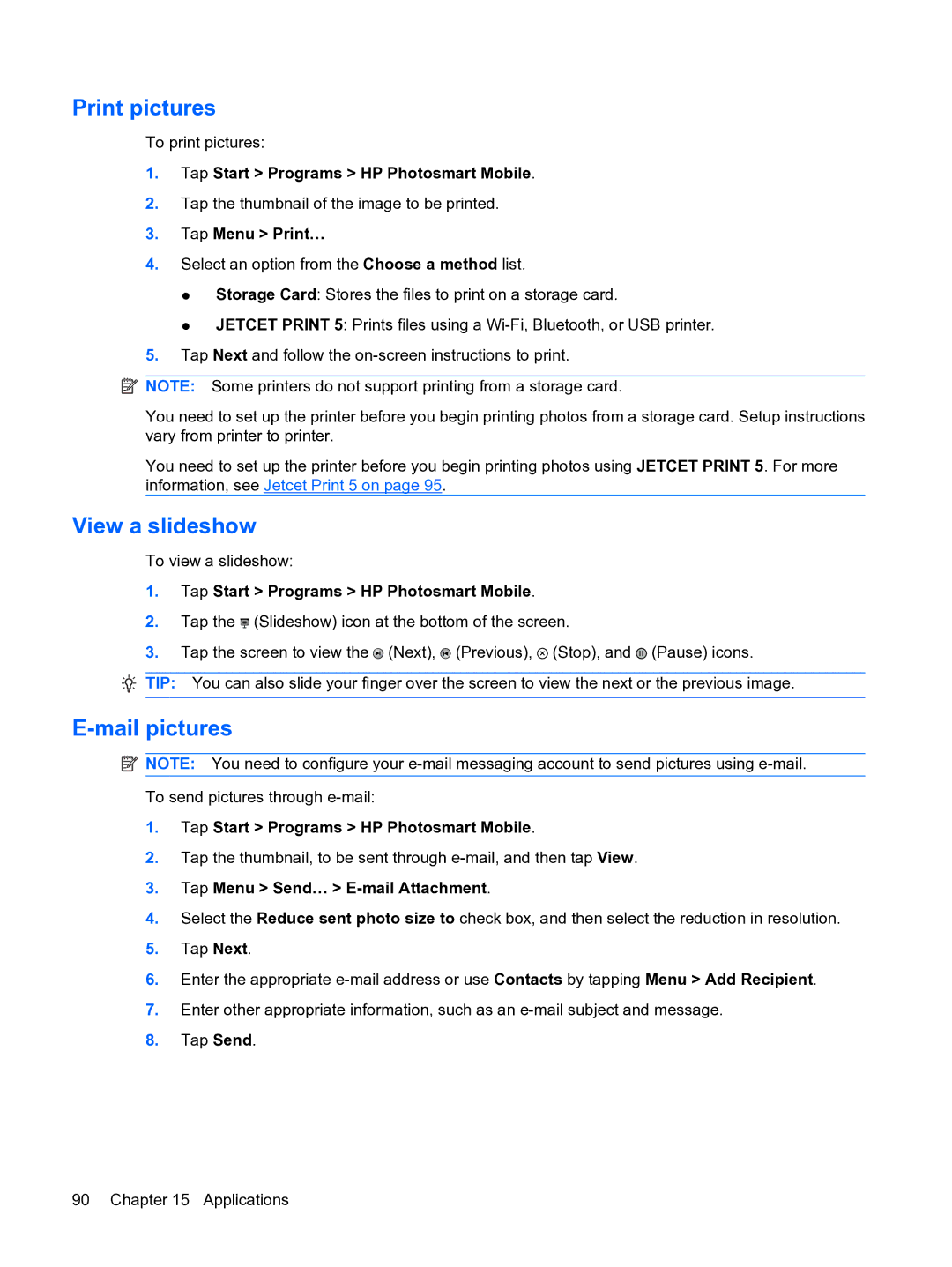Print pictures
To print pictures:
1.Tap Start > Programs > HP Photosmart Mobile.
2.Tap the thumbnail of the image to be printed.
3.Tap Menu > Print…
4.Select an option from the Choose a method list.
●Storage Card: Stores the files to print on a storage card.
●JETCET PRINT 5: Prints files using a
5.Tap Next and follow the
![]() NOTE: Some printers do not support printing from a storage card.
NOTE: Some printers do not support printing from a storage card.
You need to set up the printer before you begin printing photos from a storage card. Setup instructions vary from printer to printer.
You need to set up the printer before you begin printing photos using JETCET PRINT 5. For more information, see Jetcet Print 5 on page 95.
View a slideshow
To view a slideshow:
1.Tap Start > Programs > HP Photosmart Mobile.
2.Tap the ![]() (Slideshow) icon at the bottom of the screen.
(Slideshow) icon at the bottom of the screen.
3.Tap the screen to view the ![]() (Next),
(Next), ![]() (Previous),
(Previous), ![]() (Stop), and
(Stop), and ![]() (Pause) icons.
(Pause) icons.
TIP: You can also slide your finger over the screen to view the next or the previous image.
E-mail pictures
![]() NOTE: You need to configure your
NOTE: You need to configure your
1.Tap Start > Programs > HP Photosmart Mobile.
2.Tap the thumbnail, to be sent through
3.Tap Menu > Send… > E-mail Attachment.
4.Select the Reduce sent photo size to check box, and then select the reduction in resolution.
5.Tap Next.
6.Enter the appropriate
7.Enter other appropriate information, such as an
8.Tap Send.
90 Chapter 15 Applications