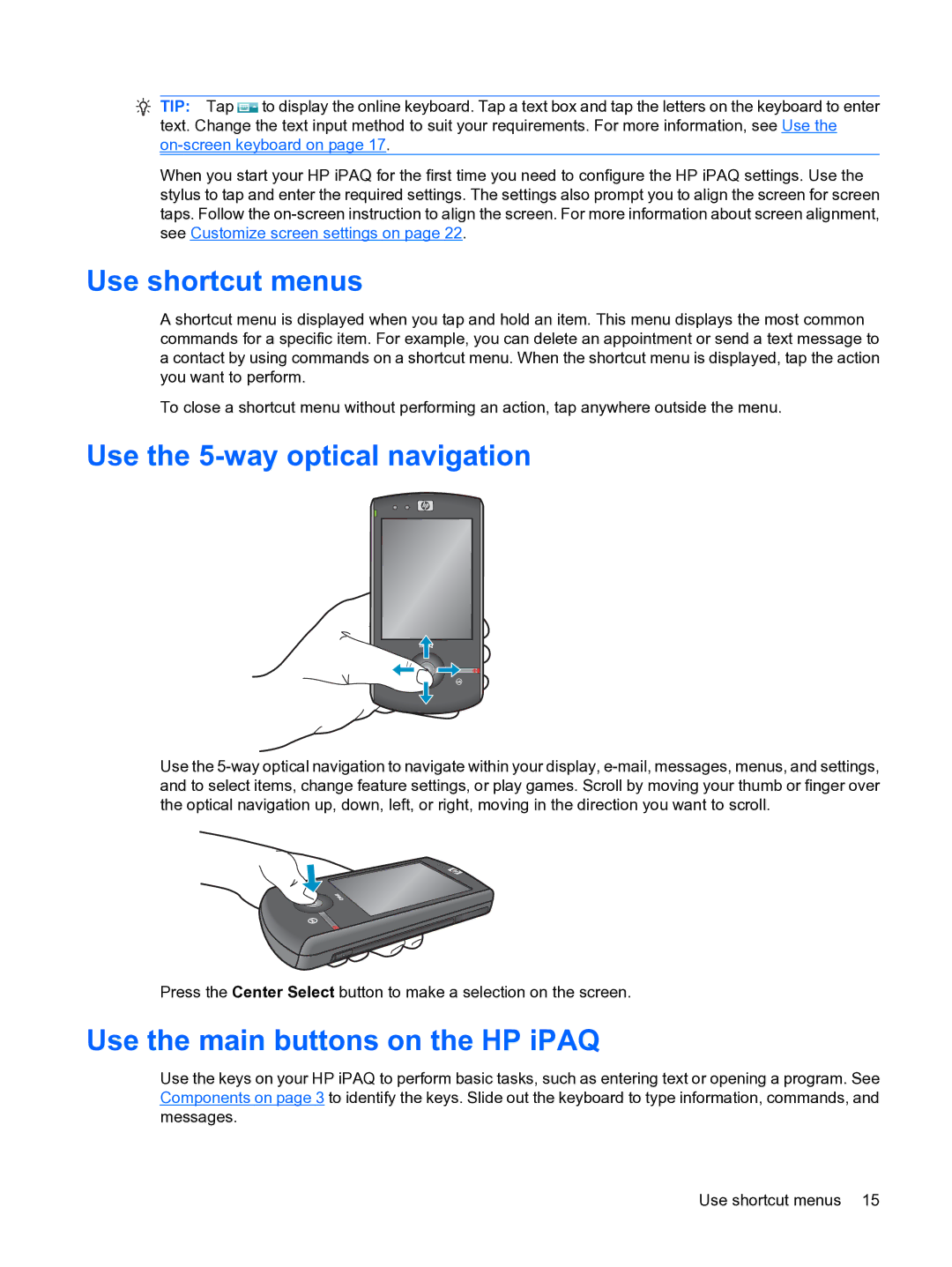![]() TIP: Tap
TIP: Tap ![]() to display the online keyboard. Tap a text box and tap the letters on the keyboard to enter text. Change the text input method to suit your requirements. For more information, see Use the
to display the online keyboard. Tap a text box and tap the letters on the keyboard to enter text. Change the text input method to suit your requirements. For more information, see Use the
When you start your HP iPAQ for the first time you need to configure the HP iPAQ settings. Use the stylus to tap and enter the required settings. The settings also prompt you to align the screen for screen taps. Follow the
Use shortcut menus
A shortcut menu is displayed when you tap and hold an item. This menu displays the most common commands for a specific item. For example, you can delete an appointment or send a text message to a contact by using commands on a shortcut menu. When the shortcut menu is displayed, tap the action you want to perform.
To close a shortcut menu without performing an action, tap anywhere outside the menu.
Use the 5-way optical navigation
Q
A
Use the
Press the Center Select button to make a selection on the screen.
Use the main buttons on the HP iPAQ
Use the keys on your HP iPAQ to perform basic tasks, such as entering text or opening a program. See Components on page 3 to identify the keys. Slide out the keyboard to type information, commands, and messages.
Use shortcut menus 15