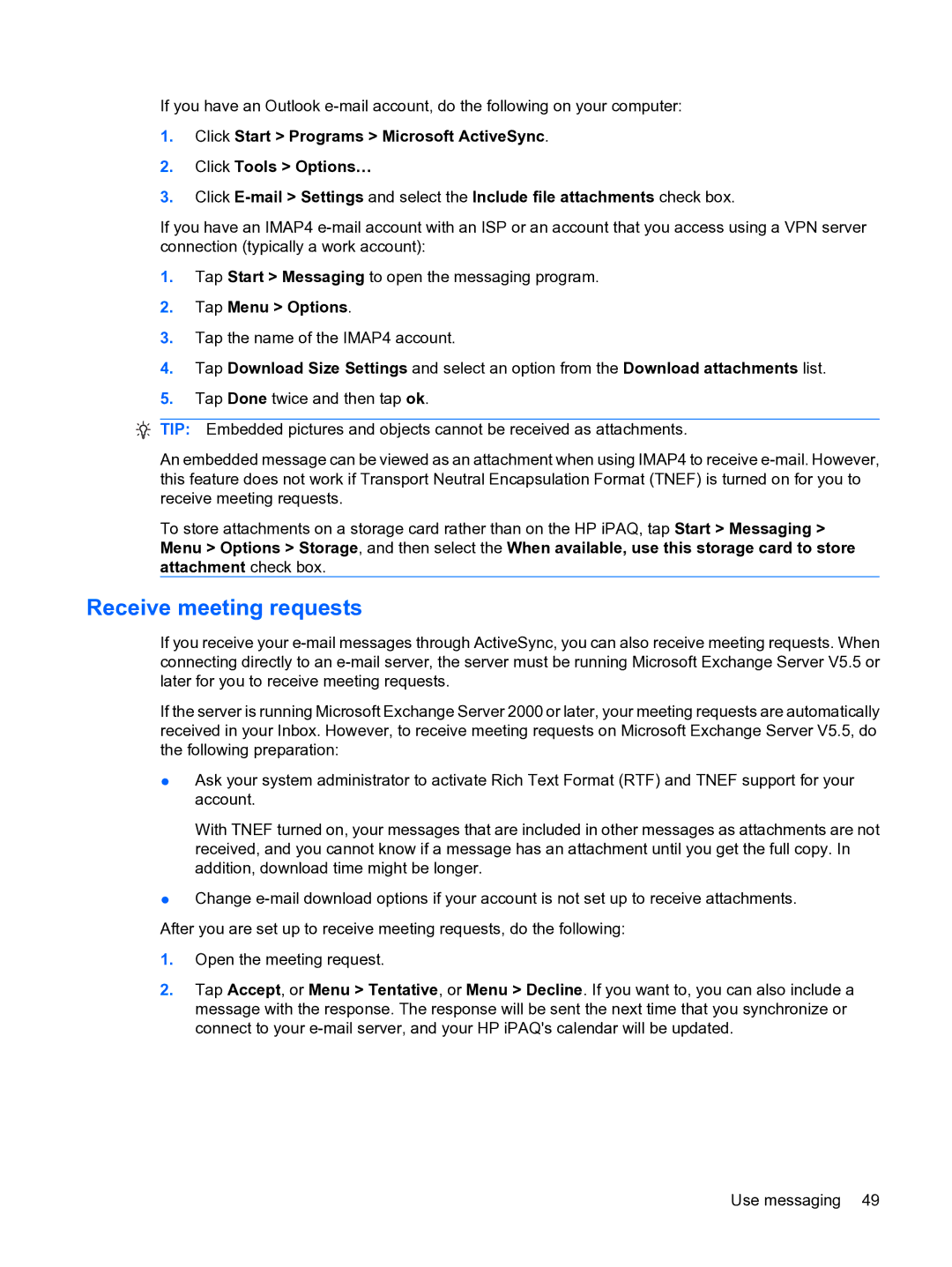If you have an Outlook
1.Click Start > Programs > Microsoft ActiveSync.
2.Click Tools > Options…
3.Click
If you have an IMAP4
1.Tap Start > Messaging to open the messaging program.
2.Tap Menu > Options.
3.Tap the name of the IMAP4 account.
4.Tap Download Size Settings and select an option from the Download attachments list.
5.Tap Done twice and then tap ok.
![]() TIP: Embedded pictures and objects cannot be received as attachments.
TIP: Embedded pictures and objects cannot be received as attachments.
An embedded message can be viewed as an attachment when using IMAP4 to receive
To store attachments on a storage card rather than on the HP iPAQ, tap Start > Messaging > Menu > Options > Storage, and then select the When available, use this storage card to store attachment check box.
Receive meeting requests
If you receive your
If the server is running Microsoft Exchange Server 2000 or later, your meeting requests are automatically received in your Inbox. However, to receive meeting requests on Microsoft Exchange Server V5.5, do the following preparation:
●Ask your system administrator to activate Rich Text Format (RTF) and TNEF support for your account.
With TNEF turned on, your messages that are included in other messages as attachments are not received, and you cannot know if a message has an attachment until you get the full copy. In addition, download time might be longer.
●Change
After you are set up to receive meeting requests, do the following:
1.Open the meeting request.
2.Tap Accept, or Menu > Tentative, or Menu > Decline. If you want to, you can also include a message with the response. The response will be sent the next time that you synchronize or connect to your
Use messaging 49