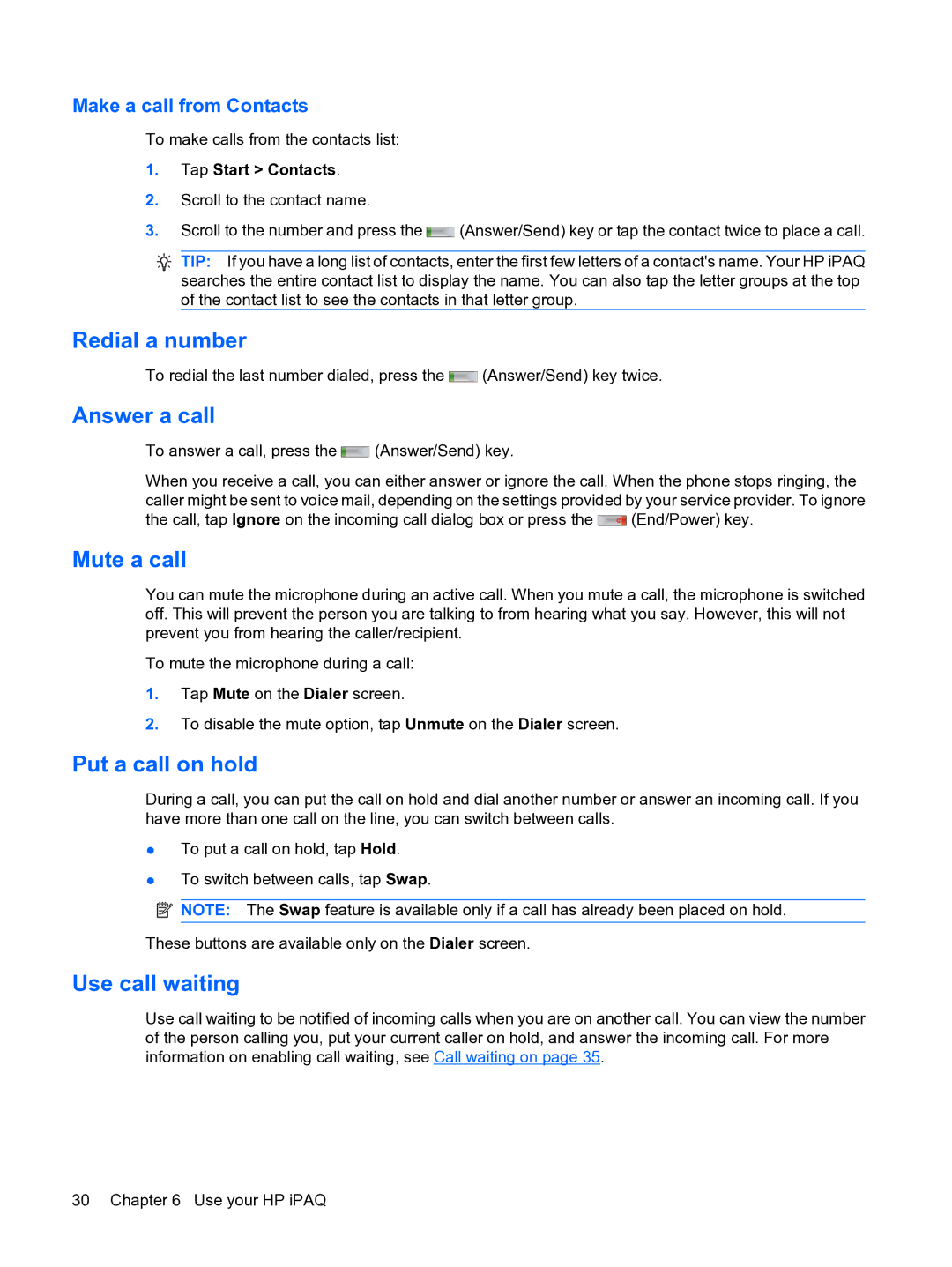Make a call from Contacts
To make calls from the contacts list:
1.Tap Start > Contacts.
2.Scroll to the contact name.
3.Scroll to the number and press the ![]()
![]()
![]() (Answer/Send) key or tap the contact twice to place a call.
(Answer/Send) key or tap the contact twice to place a call.
![]() TIP: If you have a long list of contacts, enter the first few letters of a contact's name. Your HP iPAQ searches the entire contact list to display the name. You can also tap the letter groups at the top of the contact list to see the contacts in that letter group.
TIP: If you have a long list of contacts, enter the first few letters of a contact's name. Your HP iPAQ searches the entire contact list to display the name. You can also tap the letter groups at the top of the contact list to see the contacts in that letter group.
Redial a number
To redial the last number dialed, press the ![]() (Answer/Send) key twice.
(Answer/Send) key twice.
Answer a call
To answer a call, press the ![]() (Answer/Send) key.
(Answer/Send) key.
When you receive a call, you can either answer or ignore the call. When the phone stops ringing, the caller might be sent to voice mail, depending on the settings provided by your service provider. To ignore
the call, tap Ignore on the incoming call dialog box or press the ![]() (End/Power) key.
(End/Power) key.
Mute a call
You can mute the microphone during an active call. When you mute a call, the microphone is switched off. This will prevent the person you are talking to from hearing what you say. However, this will not prevent you from hearing the caller/recipient.
To mute the microphone during a call:
1.Tap Mute on the Dialer screen.
2.To disable the mute option, tap Unmute on the Dialer screen.
Put a call on hold
During a call, you can put the call on hold and dial another number or answer an incoming call. If you have more than one call on the line, you can switch between calls.
●To put a call on hold, tap Hold.
●To switch between calls, tap Swap.
![]() NOTE: The Swap feature is available only if a call has already been placed on hold.
NOTE: The Swap feature is available only if a call has already been placed on hold.
These buttons are available only on the Dialer screen.
Use call waiting
Use call waiting to be notified of incoming calls when you are on another call. You can view the number of the person calling you, put your current caller on hold, and answer the incoming call. For more information on enabling call waiting, see Call waiting on page 35.
30 Chapter 6 Use your HP iPAQ