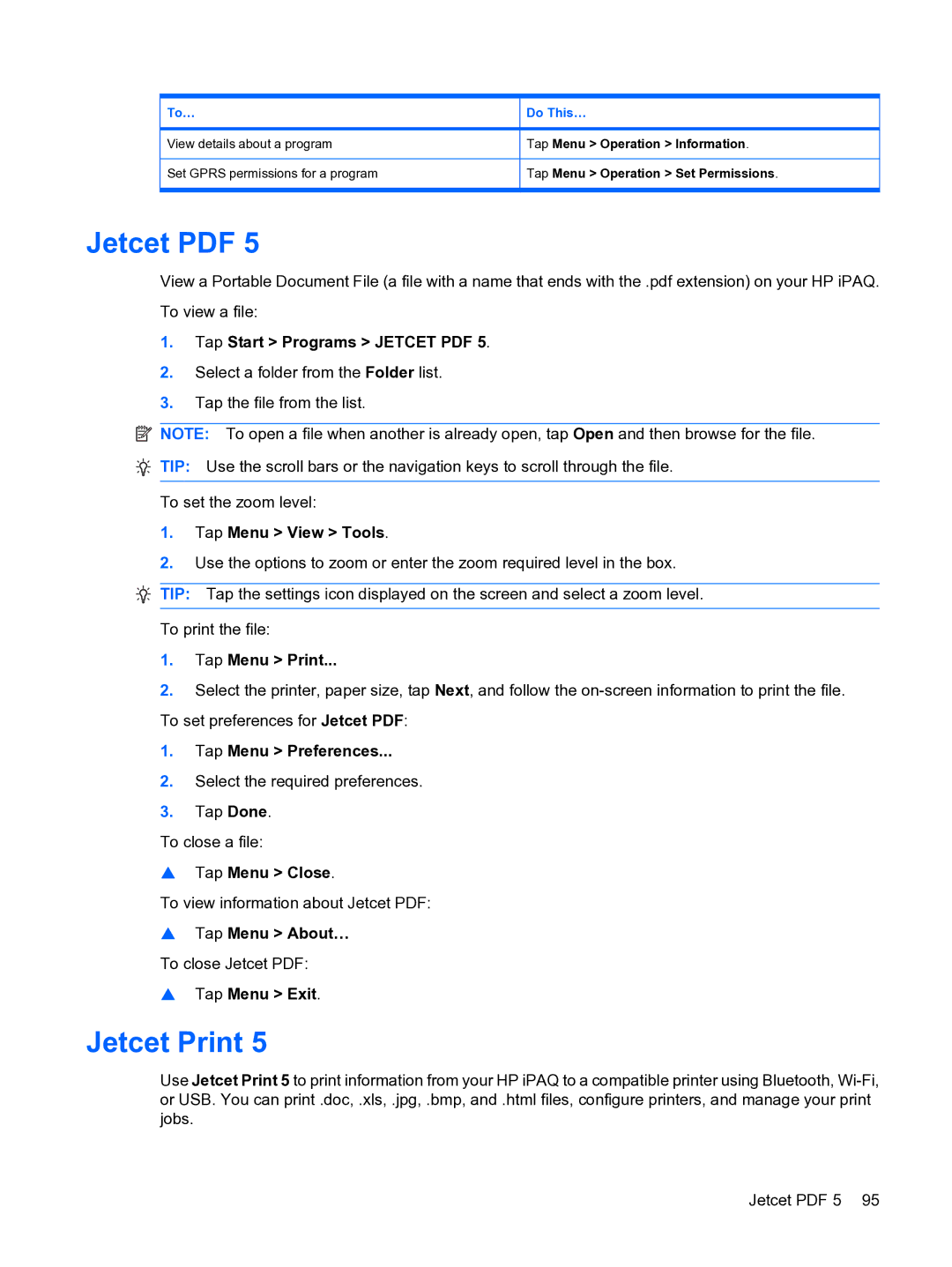To…
View details about a program
Set GPRS permissions for a program
Do This…
Tap Menu > Operation > Information.
Tap Menu > Operation > Set Permissions.
Jetcet PDF 5
View a Portable Document File (a file with a name that ends with the .pdf extension) on your HP iPAQ. To view a file:
1.Tap Start > Programs > JETCET PDF 5.
2.Select a folder from the Folder list.
3.Tap the file from the list.
![]() NOTE: To open a file when another is already open, tap Open and then browse for the file.
NOTE: To open a file when another is already open, tap Open and then browse for the file.
![]() TIP: Use the scroll bars or the navigation keys to scroll through the file.
TIP: Use the scroll bars or the navigation keys to scroll through the file.
To set the zoom level:
1.Tap Menu > View > Tools.
2.Use the options to zoom or enter the zoom required level in the box.
![]() TIP: Tap the settings icon displayed on the screen and select a zoom level.
TIP: Tap the settings icon displayed on the screen and select a zoom level.
To print the file:
1.Tap Menu > Print...
2.Select the printer, paper size, tap Next, and follow the
1.Tap Menu > Preferences...
2.Select the required preferences.
3.Tap Done.
To close a file:
▲Tap Menu > Close.
To view information about Jetcet PDF:
▲Tap Menu > About…
To close Jetcet PDF:
▲Tap Menu > Exit.
Jetcet Print 5
Use Jetcet Print 5 to print information from your HP iPAQ to a compatible printer using Bluetooth,
Jetcet PDF 5 95