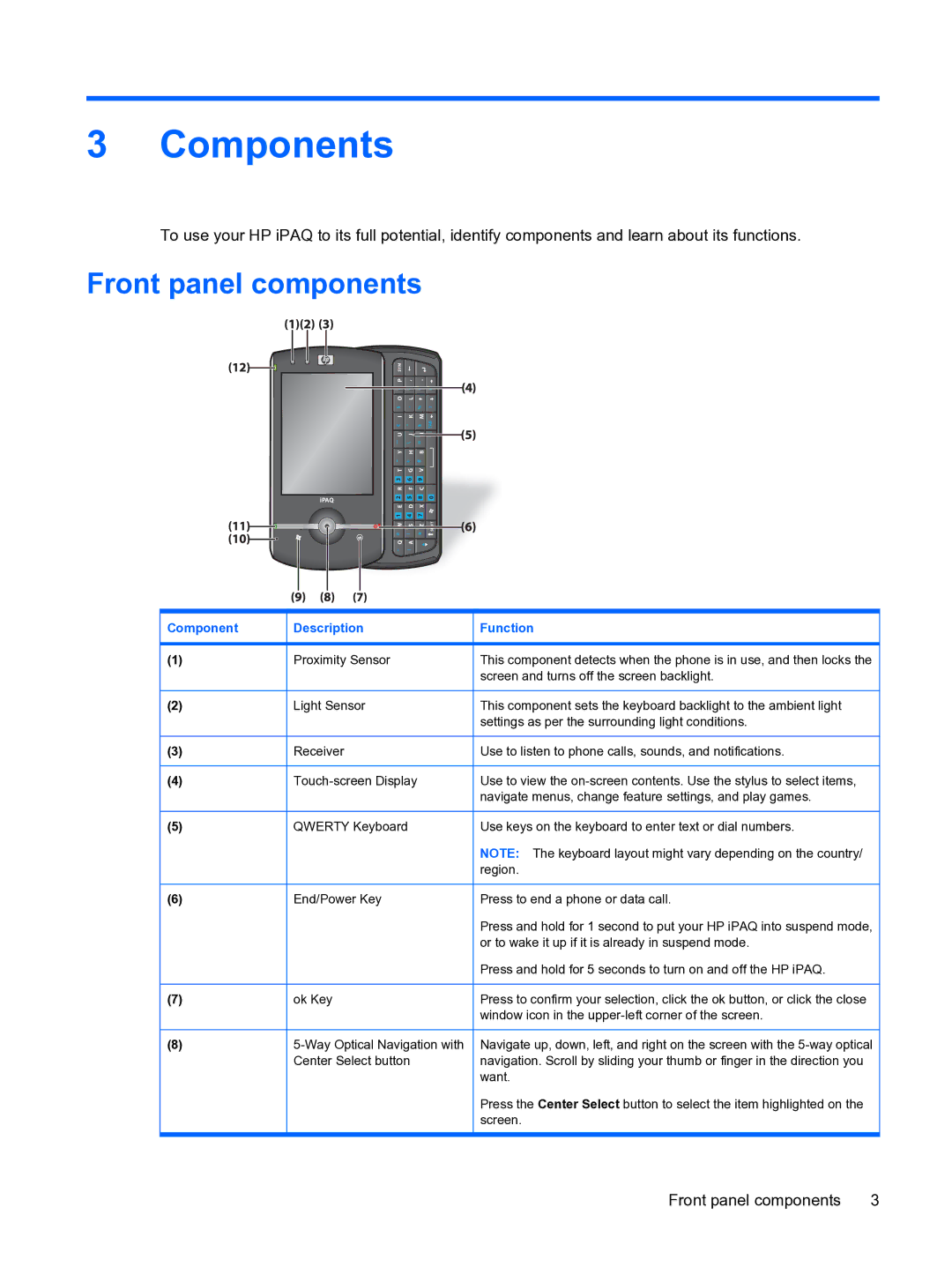3 Components
To use your HP iPAQ to its full potential, identify components and learn about its functions.
Front panel components
iPAQ
SYM |
|
|
|
P | ‘ . |
| |
/ | ; | : | ! |
O | L |
|
|
$ | , | % | ? |
I | K | M |
|
€ | ” | & | TAB |
U | J | N |
|
_ | \ | = |
|
Y | H | B |
|
- | + | # |
|
T | G | V |
|
3 | 6 | 9 |
|
R | F | C |
|
2 | 5 | 8 | 0 |
E | D | X |
|
1 | 4 | 7 |
|
W | S | Z | SHIFT |
@ | ) | * |
|
Q | A |
|
|
~ | ( |
|
|
Component | Description | Function |
|
|
|
(1) | Proximity Sensor | This component detects when the phone is in use, and then locks the |
|
| screen and turns off the screen backlight. |
|
|
|
(2) | Light Sensor | This component sets the keyboard backlight to the ambient light |
|
| settings as per the surrounding light conditions. |
|
|
|
(3) | Receiver | Use to listen to phone calls, sounds, and notifications. |
|
|
|
(4) | Use to view the | |
|
| navigate menus, change feature settings, and play games. |
|
|
|
(5) | QWERTY Keyboard | Use keys on the keyboard to enter text or dial numbers. |
|
| NOTE: The keyboard layout might vary depending on the country/ |
|
| region. |
|
|
|
(6) | End/Power Key | Press to end a phone or data call. |
|
| Press and hold for 1 second to put your HP iPAQ into suspend mode, |
|
| or to wake it up if it is already in suspend mode. |
|
| Press and hold for 5 seconds to turn on and off the HP iPAQ. |
|
|
|
(7) | ok Key | Press to confirm your selection, click the ok button, or click the close |
|
| window icon in the |
|
|
|
(8) | Navigate up, down, left, and right on the screen with the | |
| Center Select button | navigation. Scroll by sliding your thumb or finger in the direction you |
|
| want. |
|
| Press the Center Select button to select the item highlighted on the |
|
| screen. |
|
|
|
Front panel components | 3 |