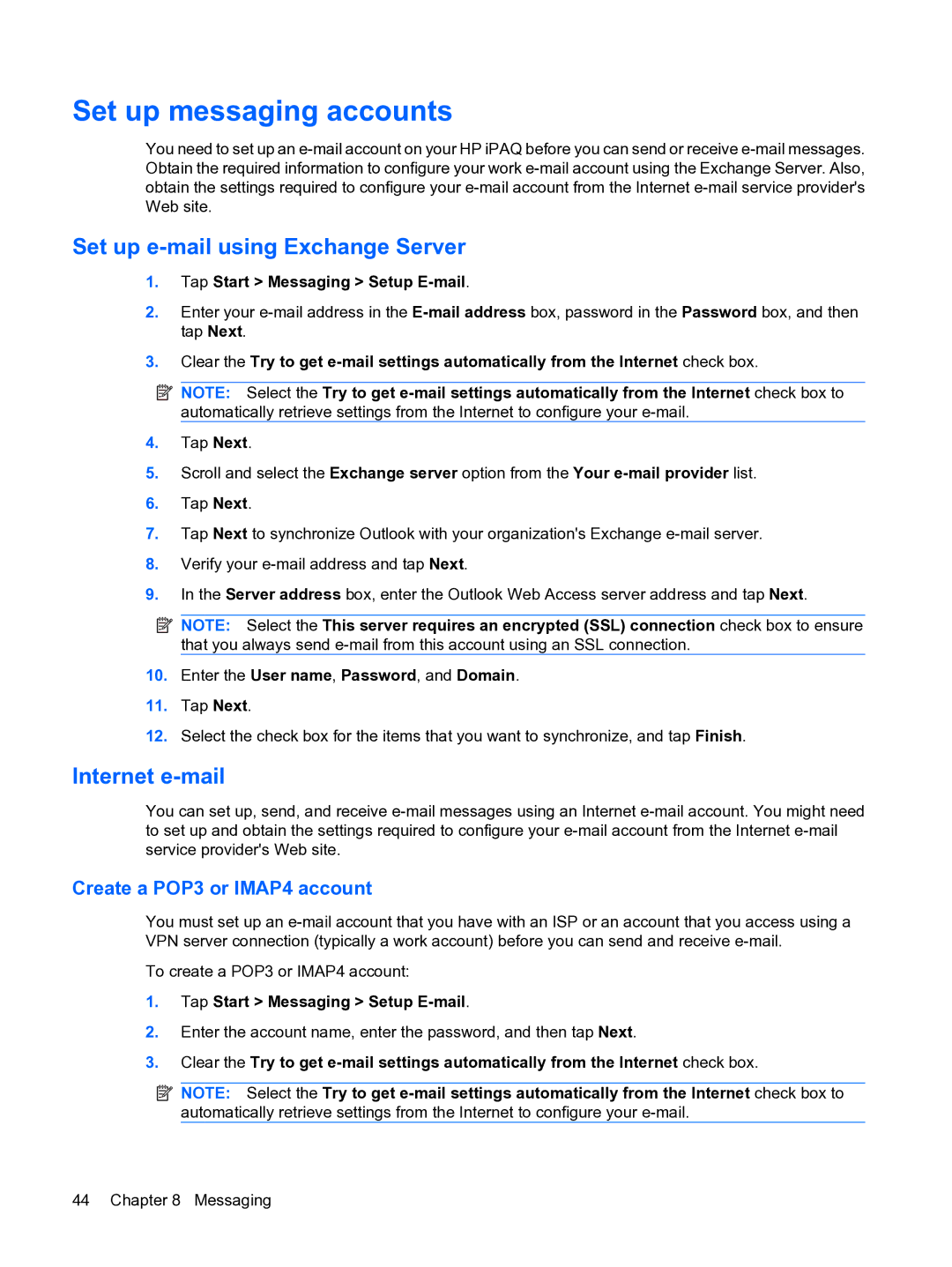Set up messaging accounts
You need to set up an
Set up e-mail using Exchange Server
1.Tap Start > Messaging > Setup E-mail.
2.Enter your
3.Clear the Try to get
![]() NOTE: Select the Try to get
NOTE: Select the Try to get
4.Tap Next.
5.Scroll and select the Exchange server option from the Your
6.Tap Next.
7.Tap Next to synchronize Outlook with your organization's Exchange
8.Verify your
9.In the Server address box, enter the Outlook Web Access server address and tap Next.
![]() NOTE: Select the This server requires an encrypted (SSL) connection check box to ensure that you always send
NOTE: Select the This server requires an encrypted (SSL) connection check box to ensure that you always send
10.Enter the User name, Password, and Domain.
11.Tap Next.
12.Select the check box for the items that you want to synchronize, and tap Finish.
Internet e-mail
You can set up, send, and receive
Create a POP3 or IMAP4 account
You must set up an
To create a POP3 or IMAP4 account:
1.Tap Start > Messaging > Setup
2.Enter the account name, enter the password, and then tap Next.
3.Clear the Try to get
![]() NOTE: Select the Try to get
NOTE: Select the Try to get
44 Chapter 8 Messaging