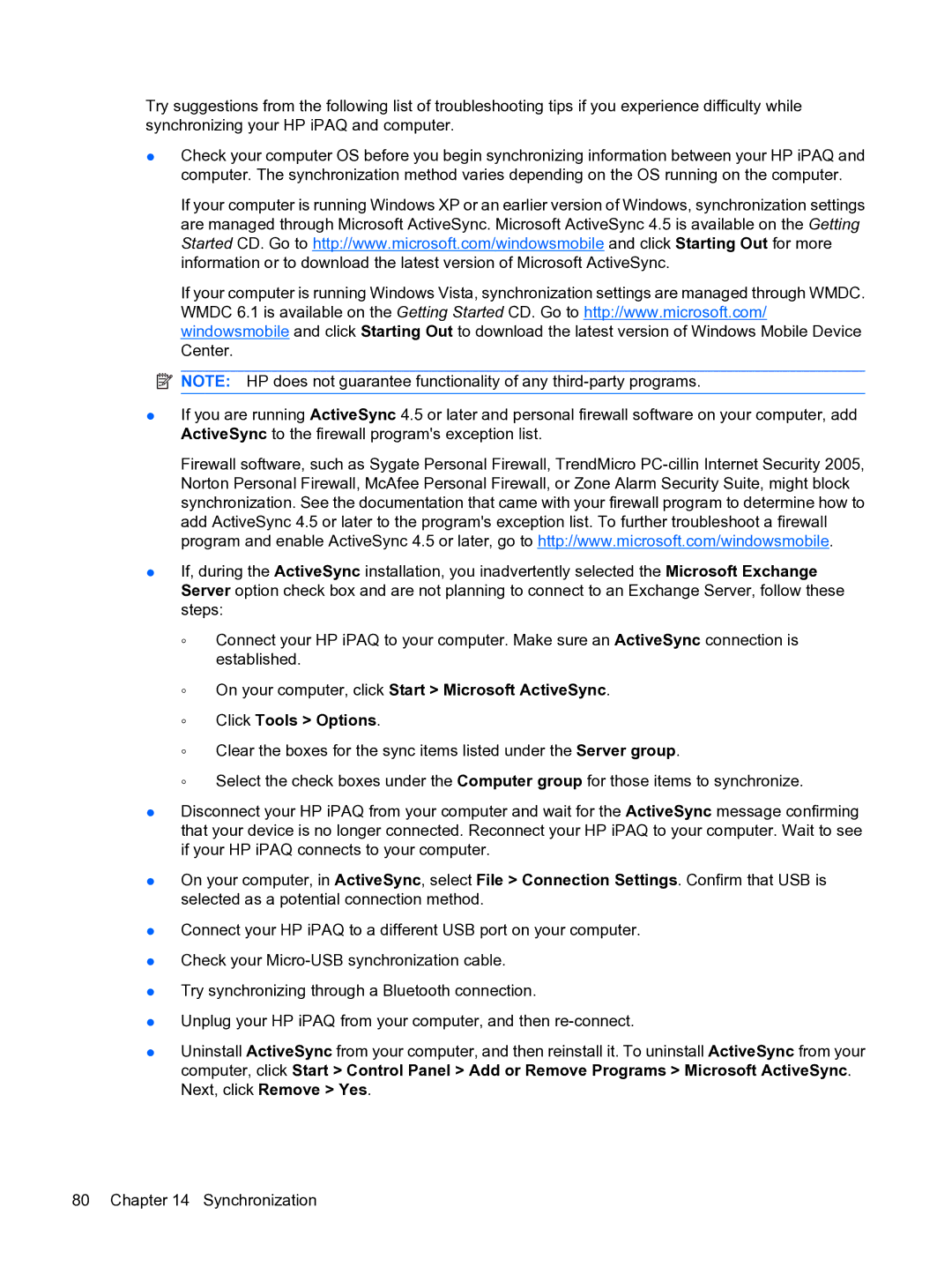Try suggestions from the following list of troubleshooting tips if you experience difficulty while synchronizing your HP iPAQ and computer.
●Check your computer OS before you begin synchronizing information between your HP iPAQ and computer. The synchronization method varies depending on the OS running on the computer.
If your computer is running Windows XP or an earlier version of Windows, synchronization settings are managed through Microsoft ActiveSync. Microsoft ActiveSync 4.5 is available on the Getting Started CD. Go to http://www.microsoft.com/windowsmobile and click Starting Out for more information or to download the latest version of Microsoft ActiveSync.
If your computer is running Windows Vista, synchronization settings are managed through WMDC. WMDC 6.1 is available on the Getting Started CD. Go to http://www.microsoft.com/ windowsmobile and click Starting Out to download the latest version of Windows Mobile Device Center.
![]() NOTE: HP does not guarantee functionality of any
NOTE: HP does not guarantee functionality of any
●If you are running ActiveSync 4.5 or later and personal firewall software on your computer, add ActiveSync to the firewall program's exception list.
Firewall software, such as Sygate Personal Firewall, TrendMicro
●If, during the ActiveSync installation, you inadvertently selected the Microsoft Exchange Server option check box and are not planning to connect to an Exchange Server, follow these steps:
◦Connect your HP iPAQ to your computer. Make sure an ActiveSync connection is established.
◦On your computer, click Start > Microsoft ActiveSync.
◦Click Tools > Options.
◦Clear the boxes for the sync items listed under the Server group.
◦Select the check boxes under the Computer group for those items to synchronize.
●Disconnect your HP iPAQ from your computer and wait for the ActiveSync message confirming that your device is no longer connected. Reconnect your HP iPAQ to your computer. Wait to see if your HP iPAQ connects to your computer.
●On your computer, in ActiveSync, select File > Connection Settings. Confirm that USB is selected as a potential connection method.
●Connect your HP iPAQ to a different USB port on your computer.
●Check your
●Try synchronizing through a Bluetooth connection.
●Unplug your HP iPAQ from your computer, and then
●Uninstall ActiveSync from your computer, and then reinstall it. To uninstall ActiveSync from your computer, click Start > Control Panel > Add or Remove Programs > Microsoft ActiveSync. Next, click Remove > Yes.
80 Chapter 14 Synchronization