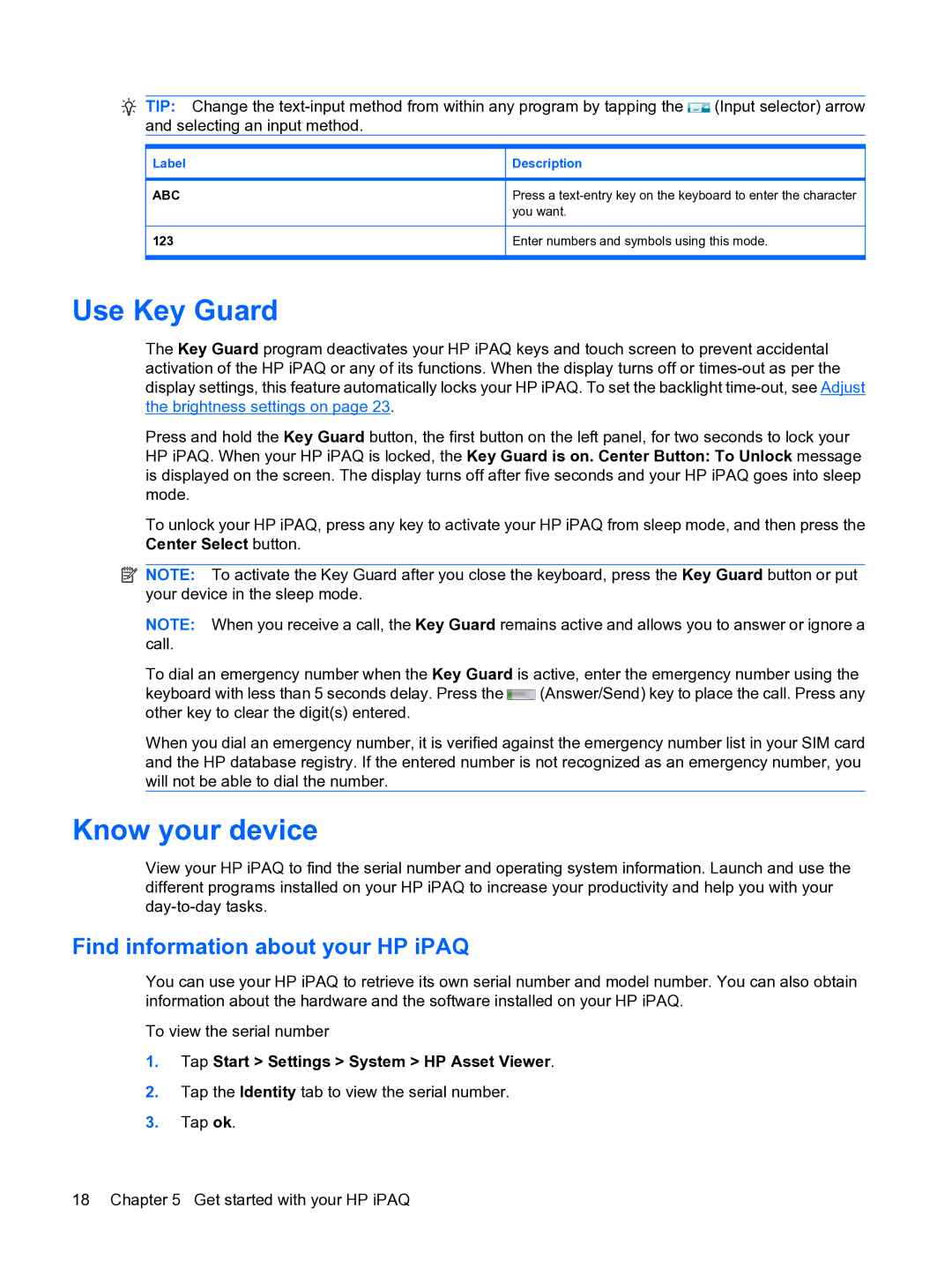TIP: Change the ![]() (Input selector) arrow and selecting an input method.
(Input selector) arrow and selecting an input method.
Label
ABC
123
Description
Press a
Enter numbers and symbols using this mode.
Use Key Guard
The Key Guard program deactivates your HP iPAQ keys and touch screen to prevent accidental activation of the HP iPAQ or any of its functions. When the display turns off or
Press and hold the Key Guard button, the first button on the left panel, for two seconds to lock your HP iPAQ. When your HP iPAQ is locked, the Key Guard is on. Center Button: To Unlock message is displayed on the screen. The display turns off after five seconds and your HP iPAQ goes into sleep mode.
To unlock your HP iPAQ, press any key to activate your HP iPAQ from sleep mode, and then press the Center Select button.
![]() NOTE: To activate the Key Guard after you close the keyboard, press the Key Guard button or put your device in the sleep mode.
NOTE: To activate the Key Guard after you close the keyboard, press the Key Guard button or put your device in the sleep mode.
NOTE: When you receive a call, the Key Guard remains active and allows you to answer or ignore a call.
To dial an emergency number when the Key Guard is active, enter the emergency number using the
keyboard with less than 5 seconds delay. Press the ![]() (Answer/Send) key to place the call. Press any other key to clear the digit(s) entered.
(Answer/Send) key to place the call. Press any other key to clear the digit(s) entered.
When you dial an emergency number, it is verified against the emergency number list in your SIM card and the HP database registry. If the entered number is not recognized as an emergency number, you will not be able to dial the number.
Know your device
View your HP iPAQ to find the serial number and operating system information. Launch and use the different programs installed on your HP iPAQ to increase your productivity and help you with your
Find information about your HP iPAQ
You can use your HP iPAQ to retrieve its own serial number and model number. You can also obtain information about the hardware and the software installed on your HP iPAQ.
To view the serial number
1.Tap Start > Settings > System > HP Asset Viewer.
2.Tap the Identity tab to view the serial number.
3.Tap ok.
18 Chapter 5 Get started with your HP iPAQ