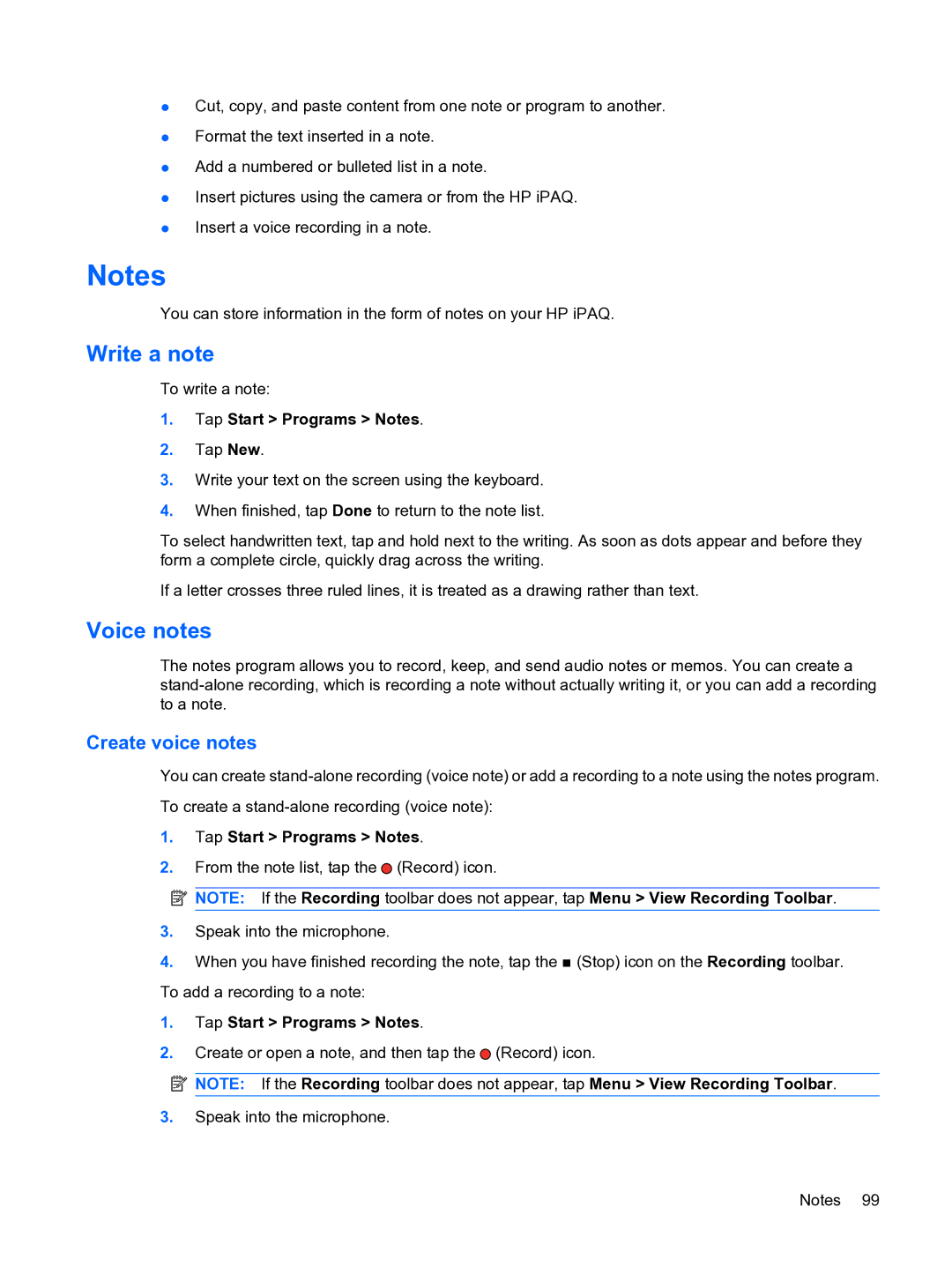●Cut, copy, and paste content from one note or program to another.
●Format the text inserted in a note.
●Add a numbered or bulleted list in a note.
●Insert pictures using the camera or from the HP iPAQ.
●Insert a voice recording in a note.
Notes
You can store information in the form of notes on your HP iPAQ.
Write a note
To write a note:
1.Tap Start > Programs > Notes.
2.Tap New.
3.Write your text on the screen using the keyboard.
4.When finished, tap Done to return to the note list.
To select handwritten text, tap and hold next to the writing. As soon as dots appear and before they form a complete circle, quickly drag across the writing.
If a letter crosses three ruled lines, it is treated as a drawing rather than text.
Voice notes
The notes program allows you to record, keep, and send audio notes or memos. You can create a
Create voice notes
You can create
To create a
1.Tap Start > Programs > Notes.
2.From the note list, tap the ![]() (Record) icon.
(Record) icon.
![]() NOTE: If the Recording toolbar does not appear, tap Menu > View Recording Toolbar.
NOTE: If the Recording toolbar does not appear, tap Menu > View Recording Toolbar.
3.Speak into the microphone.
4.When you have finished recording the note, tap the ![]() (Stop) icon on the Recording toolbar. To add a recording to a note:
(Stop) icon on the Recording toolbar. To add a recording to a note:
1.Tap Start > Programs > Notes.
2.Create or open a note, and then tap the ![]() (Record) icon.
(Record) icon.
![]() NOTE: If the Recording toolbar does not appear, tap Menu > View Recording Toolbar.
NOTE: If the Recording toolbar does not appear, tap Menu > View Recording Toolbar.
3.Speak into the microphone.
Notes 99