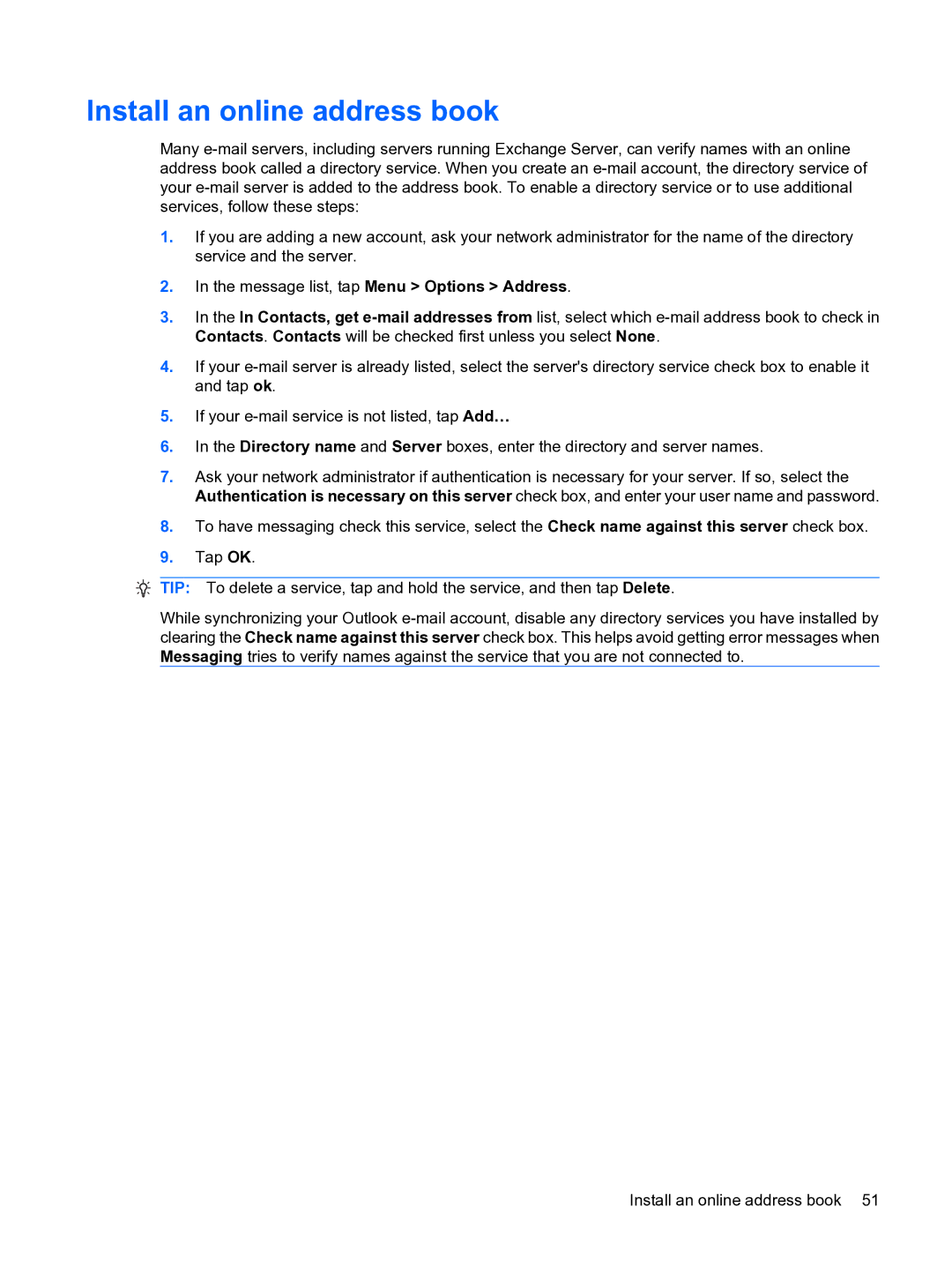Install an online address book
Many
1.If you are adding a new account, ask your network administrator for the name of the directory service and the server.
2.In the message list, tap Menu > Options > Address.
3.In the In Contacts, get
4.If your
5.If your
6.In the Directory name and Server boxes, enter the directory and server names.
7.Ask your network administrator if authentication is necessary for your server. If so, select the Authentication is necessary on this server check box, and enter your user name and password.
8.To have messaging check this service, select the Check name against this server check box.
9.Tap OK.
![]() TIP: To delete a service, tap and hold the service, and then tap Delete.
TIP: To delete a service, tap and hold the service, and then tap Delete.
While synchronizing your Outlook
Install an online address book 51