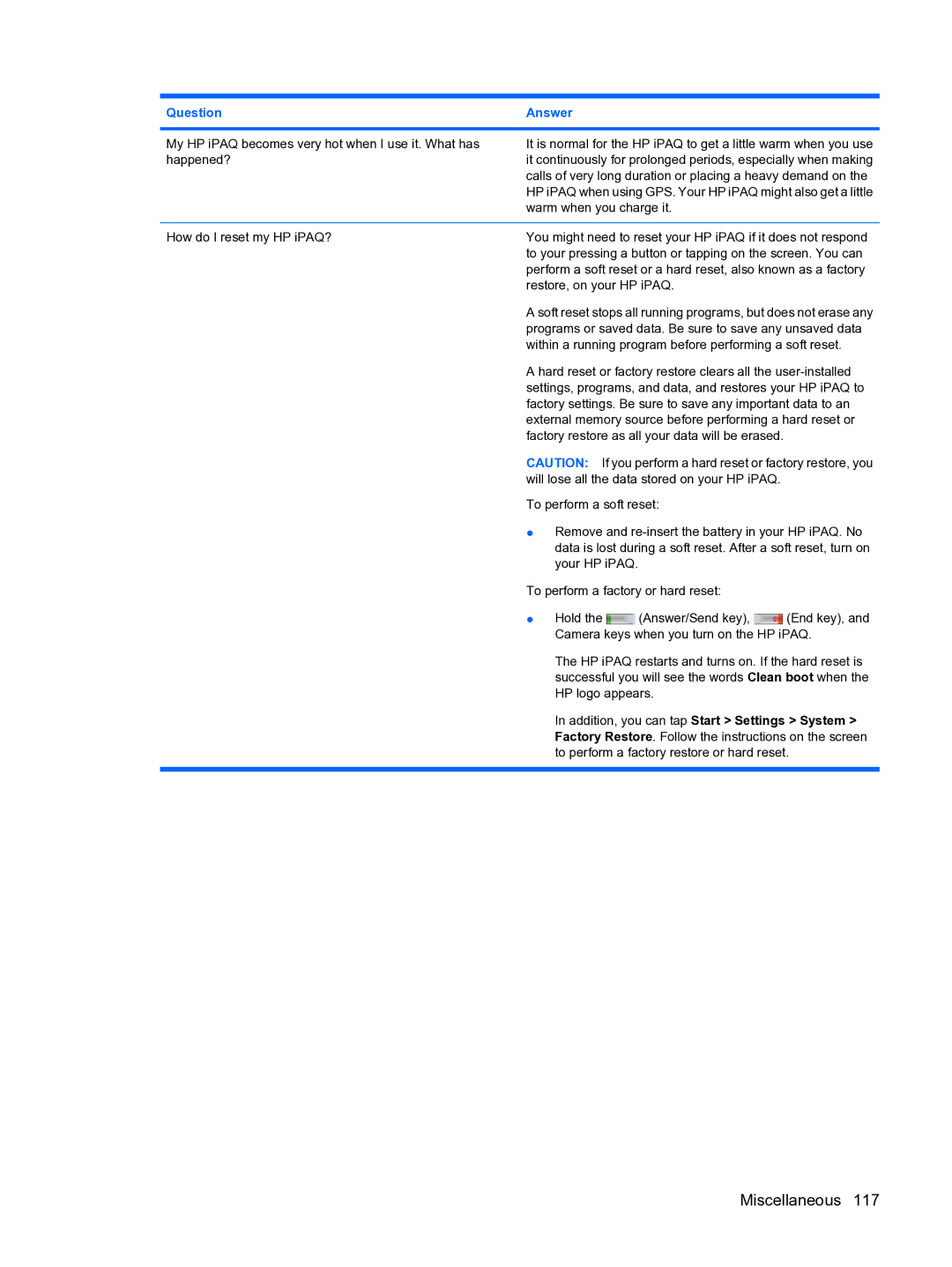Question | Answer |
My HP iPAQ becomes very hot when I use it. What has happened?
It is normal for the HP iPAQ to get a little warm when you use it continuously for prolonged periods, especially when making calls of very long duration or placing a heavy demand on the HP iPAQ when using GPS. Your HP iPAQ might also get a little warm when you charge it.
How do I reset my HP iPAQ?
You might need to reset your HP iPAQ if it does not respond to your pressing a button or tapping on the screen. You can perform a soft reset or a hard reset, also known as a factory restore, on your HP iPAQ.
A soft reset stops all running programs, but does not erase any programs or saved data. Be sure to save any unsaved data within a running program before performing a soft reset.
A hard reset or factory restore clears all the
CAUTION: If you perform a hard reset or factory restore, you will lose all the data stored on your HP iPAQ.
To perform a soft reset:
●Remove and
To perform a factory or hard reset:
●Hold the ![]() (Answer/Send key),
(Answer/Send key), ![]() (End key), and Camera keys when you turn on the HP iPAQ.
(End key), and Camera keys when you turn on the HP iPAQ.
The HP iPAQ restarts and turns on. If the hard reset is successful you will see the words Clean boot when the HP logo appears.
In addition, you can tap Start > Settings > System > Factory Restore. Follow the instructions on the screen to perform a factory restore or hard reset.