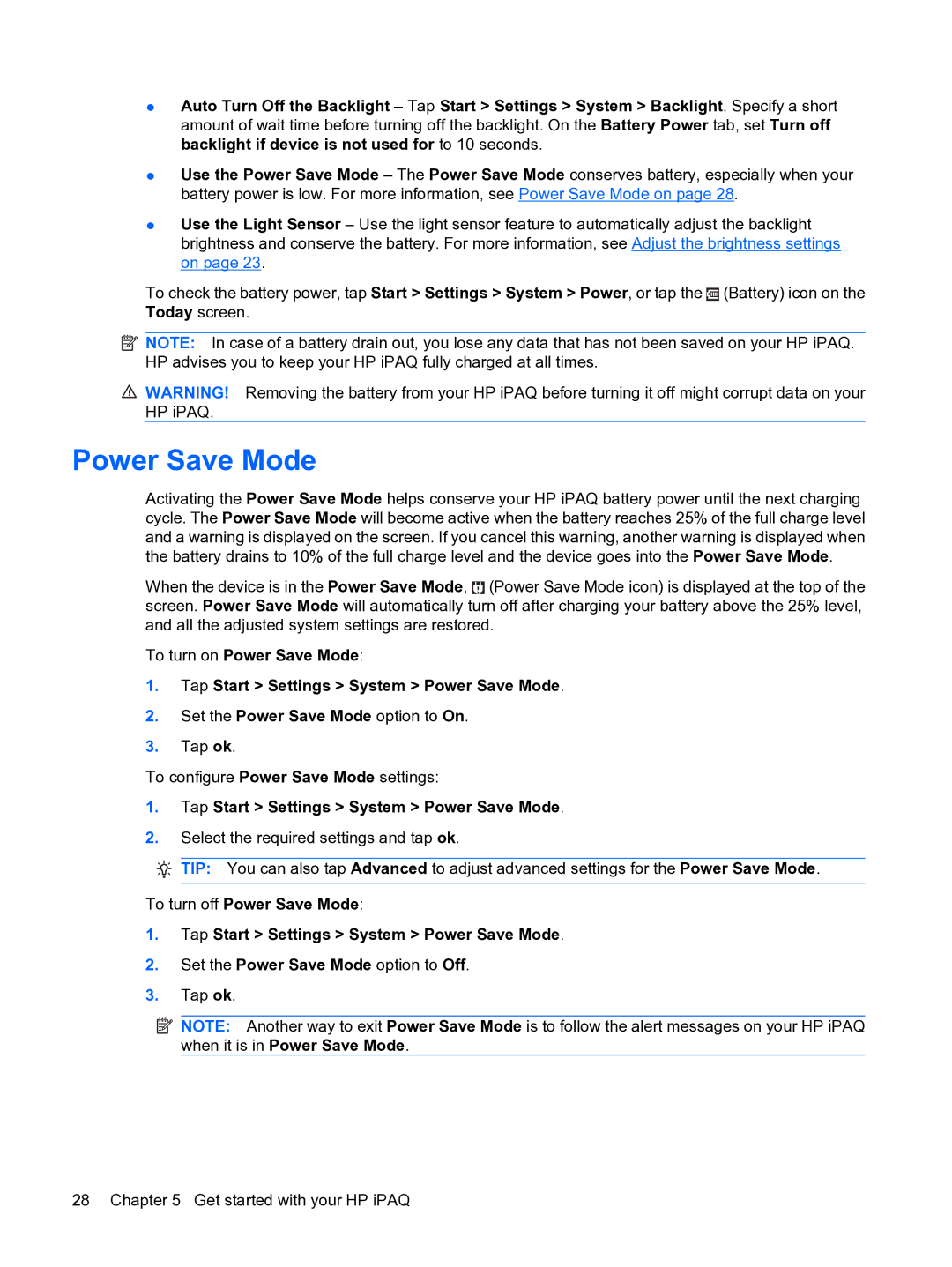●Auto Turn Off the Backlight – Tap Start > Settings > System > Backlight. Specify a short amount of wait time before turning off the backlight. On the Battery Power tab, set Turn off backlight if device is not used for to 10 seconds.
●Use the Power Save Mode – The Power Save Mode conserves battery, especially when your battery power is low. For more information, see Power Save Mode on page 28.
●Use the Light Sensor – Use the light sensor feature to automatically adjust the backlight brightness and conserve the battery. For more information, see Adjust the brightness settings on page 23.
To check the battery power, tap Start > Settings > System > Power, or tap the ![]() (Battery) icon on the Today screen.
(Battery) icon on the Today screen.
![]() NOTE: In case of a battery drain out, you lose any data that has not been saved on your HP iPAQ. HP advises you to keep your HP iPAQ fully charged at all times.
NOTE: In case of a battery drain out, you lose any data that has not been saved on your HP iPAQ. HP advises you to keep your HP iPAQ fully charged at all times.
![]() WARNING! Removing the battery from your HP iPAQ before turning it off might corrupt data on your HP iPAQ.
WARNING! Removing the battery from your HP iPAQ before turning it off might corrupt data on your HP iPAQ.
Power Save Mode
Activating the Power Save Mode helps conserve your HP iPAQ battery power until the next charging cycle. The Power Save Mode will become active when the battery reaches 25% of the full charge level and a warning is displayed on the screen. If you cancel this warning, another warning is displayed when the battery drains to 10% of the full charge level and the device goes into the Power Save Mode.
When the device is in the Power Save Mode, ![]() (Power Save Mode icon) is displayed at the top of the screen. Power Save Mode will automatically turn off after charging your battery above the 25% level, and all the adjusted system settings are restored.
(Power Save Mode icon) is displayed at the top of the screen. Power Save Mode will automatically turn off after charging your battery above the 25% level, and all the adjusted system settings are restored.
To turn on Power Save Mode:
1.Tap Start > Settings > System > Power Save Mode.
2.Set the Power Save Mode option to On.
3.Tap ok.
To configure Power Save Mode settings:
1.Tap Start > Settings > System > Power Save Mode.
2.Select the required settings and tap ok.
![]() TIP: You can also tap Advanced to adjust advanced settings for the Power Save Mode.
TIP: You can also tap Advanced to adjust advanced settings for the Power Save Mode.
To turn off Power Save Mode:
1.Tap Start > Settings > System > Power Save Mode.
2.Set the Power Save Mode option to Off.
3.Tap ok.
![]() NOTE: Another way to exit Power Save Mode is to follow the alert messages on your HP iPAQ when it is in Power Save Mode.
NOTE: Another way to exit Power Save Mode is to follow the alert messages on your HP iPAQ when it is in Power Save Mode.
28 Chapter 5 Get started with your HP iPAQ