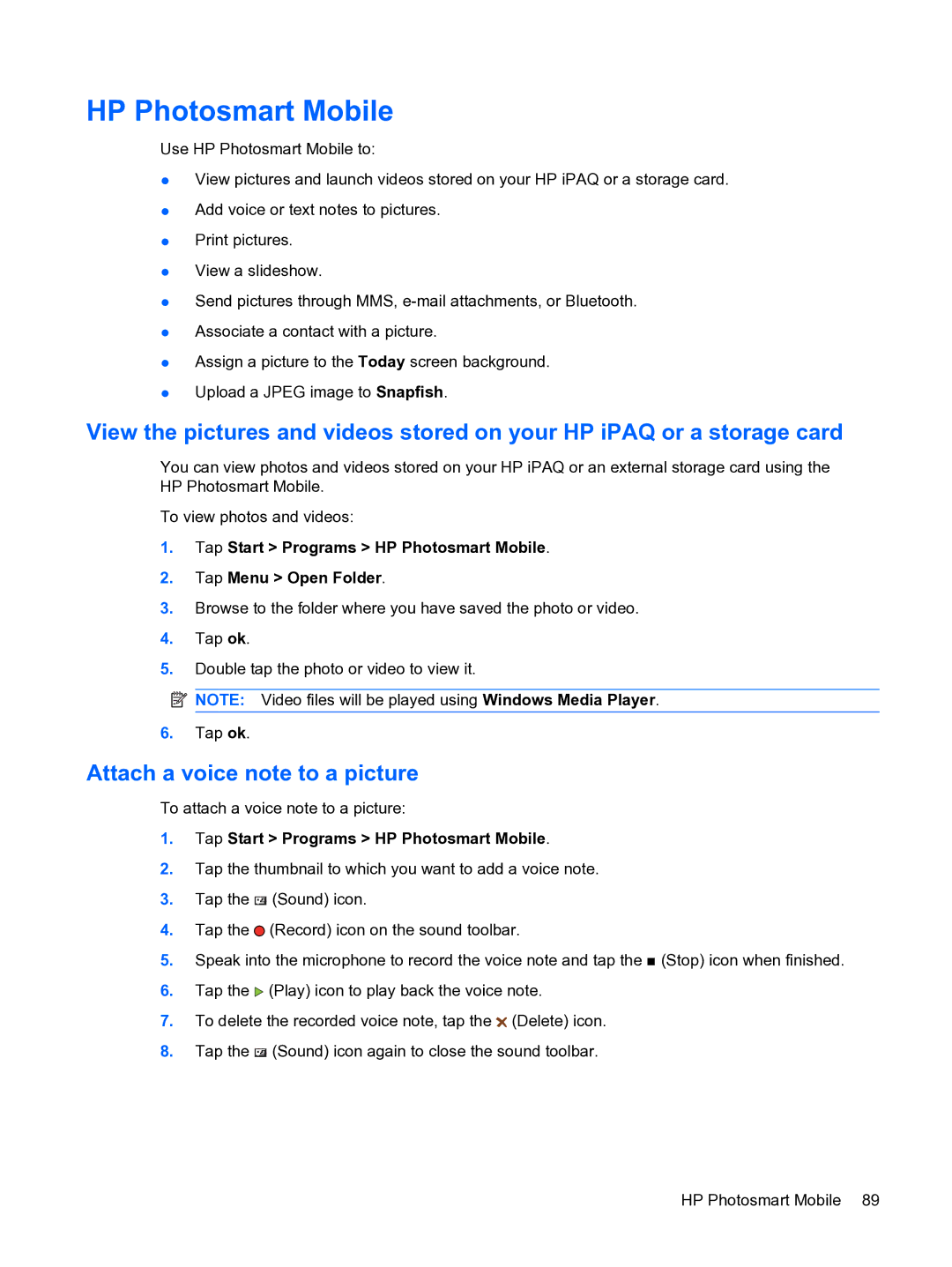HP Photosmart Mobile
Use HP Photosmart Mobile to:
●View pictures and launch videos stored on your HP iPAQ or a storage card.
●Add voice or text notes to pictures.
●Print pictures.
●View a slideshow.
●Send pictures through MMS,
●Associate a contact with a picture.
●Assign a picture to the Today screen background.
●Upload a JPEG image to Snapfish.
View the pictures and videos stored on your HP iPAQ or a storage card
You can view photos and videos stored on your HP iPAQ or an external storage card using the HP Photosmart Mobile.
To view photos and videos:
1.Tap Start > Programs > HP Photosmart Mobile.
2.Tap Menu > Open Folder.
3.Browse to the folder where you have saved the photo or video.
4.Tap ok.
5.Double tap the photo or video to view it.
![]() NOTE: Video files will be played using Windows Media Player.
NOTE: Video files will be played using Windows Media Player.
6.Tap ok.
Attach a voice note to a picture
To attach a voice note to a picture:
1.Tap Start > Programs > HP Photosmart Mobile.
2.Tap the thumbnail to which you want to add a voice note.
3.Tap the ![]() (Sound) icon.
(Sound) icon.
4.Tap the ![]() (Record) icon on the sound toolbar.
(Record) icon on the sound toolbar.
5.Speak into the microphone to record the voice note and tap the ![]() (Stop) icon when finished.
(Stop) icon when finished.
6.Tap the ![]() (Play) icon to play back the voice note.
(Play) icon to play back the voice note.
7.To delete the recorded voice note, tap the ![]() (Delete) icon.
(Delete) icon.
8.Tap the ![]() (Sound) icon again to close the sound toolbar.
(Sound) icon again to close the sound toolbar.
HP Photosmart Mobile 89