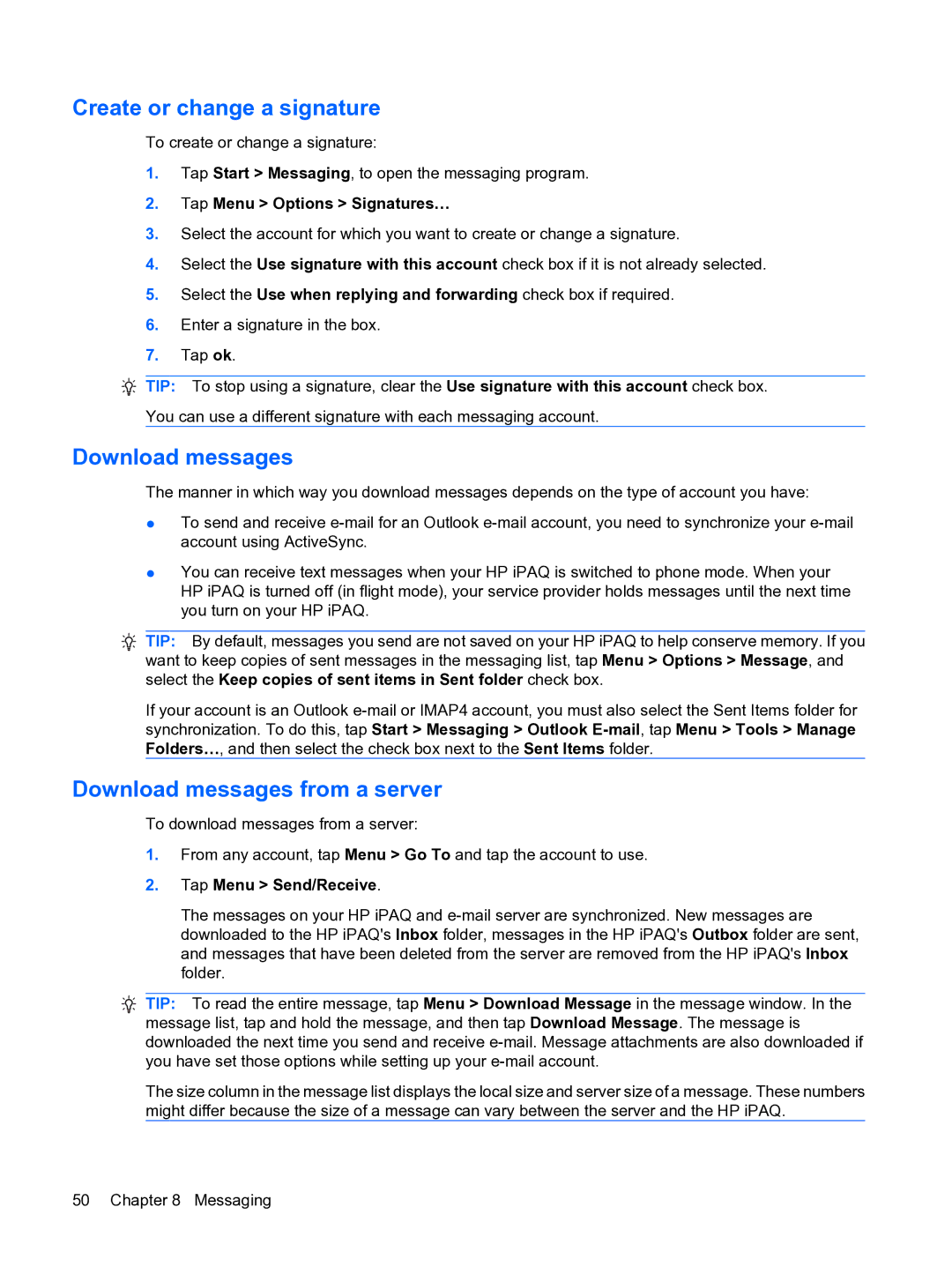Create or change a signature
To create or change a signature:
1.Tap Start > Messaging, to open the messaging program.
2.Tap Menu > Options > Signatures…
3.Select the account for which you want to create or change a signature.
4.Select the Use signature with this account check box if it is not already selected.
5.Select the Use when replying and forwarding check box if required.
6.Enter a signature in the box.
7.Tap ok.
TIP: To stop using a signature, clear the Use signature with this account check box.
You can use a different signature with each messaging account.
Download messages
The manner in which way you download messages depends on the type of account you have:
●To send and receive
●You can receive text messages when your HP iPAQ is switched to phone mode. When your HP iPAQ is turned off (in flight mode), your service provider holds messages until the next time you turn on your HP iPAQ.
![]() TIP: By default, messages you send are not saved on your HP iPAQ to help conserve memory. If you want to keep copies of sent messages in the messaging list, tap Menu > Options > Message, and select the Keep copies of sent items in Sent folder check box.
TIP: By default, messages you send are not saved on your HP iPAQ to help conserve memory. If you want to keep copies of sent messages in the messaging list, tap Menu > Options > Message, and select the Keep copies of sent items in Sent folder check box.
If your account is an Outlook
Download messages from a server
To download messages from a server:
1.From any account, tap Menu > Go To and tap the account to use.
2.Tap Menu > Send/Receive.
The messages on your HP iPAQ and
TIP: To read the entire message, tap Menu > Download Message in the message window. In the message list, tap and hold the message, and then tap Download Message. The message is downloaded the next time you send and receive
The size column in the message list displays the local size and server size of a message. These numbers might differ because the size of a message can vary between the server and the HP iPAQ.
50 Chapter 8 Messaging