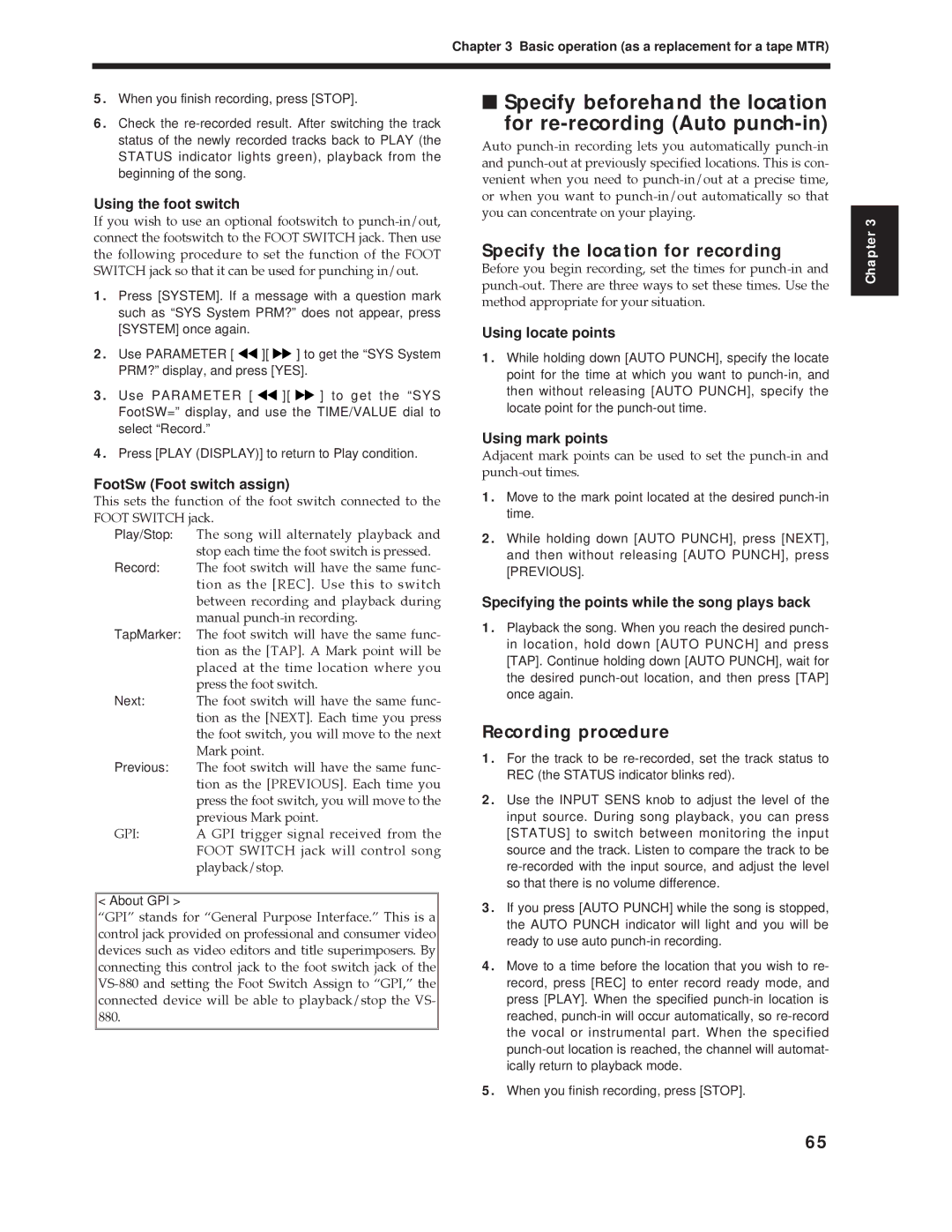Chapter 3 Basic operation (as a replacement for a tape MTR)
5.When you finish recording, press [STOP].
6.Check the
Using the foot switch
If you wish to use an optional footswitch to
1.Press [SYSTEM]. If a message with a question mark such as “SYS System PRM?” does not appear, press [SYSTEM] once again.
2.Use PARAMETER [ ![]()
![]() ][
][ ![]()
![]() ] to get the “SYS System PRM?” display, and press [YES].
] to get the “SYS System PRM?” display, and press [YES].
3.Use PARAMETER [ ![]()
![]() ][
][ ![]()
![]() ] to get the “SYS FootSW=” display, and use the TIME/VALUE dial to select “Record.”
] to get the “SYS FootSW=” display, and use the TIME/VALUE dial to select “Record.”
■Specify beforehand the location
for
Auto
Specify the location for recording
Before you begin recording, set the times for
Using locate points
1.While holding down [AUTO PUNCH], specify the locate point for the time at which you want to
Using mark points
Chapter 3
4.Press [PLAY (DISPLAY)] to return to Play condition.
FootSw (Foot switch assign)
This sets the function of the foot switch connected to the FOOT SWITCH jack.
Play/Stop: The song will alternately playback and stop each time the foot switch is pressed.
Record: The foot switch will have the same func- tion as the [REC]. Use this to switch between recording and playback during manual
TapMarker: The foot switch will have the same func- tion as the [TAP]. A Mark point will be placed at the time location where you press the foot switch.
Next: The foot switch will have the same func- tion as the [NEXT]. Each time you press the foot switch, you will move to the next Mark point.
Previous: The foot switch will have the same func- tion as the [PREVIOUS]. Each time you press the foot switch, you will move to the previous Mark point.
GPI: A GPI trigger signal received from the FOOT SWITCH jack will control song playback/stop.
Adjacent mark points can be used to set the
1.Move to the mark point located at the desired
2.While holding down [AUTO PUNCH], press [NEXT], and then without releasing [AUTO PUNCH], press [PREVIOUS].
Specifying the points while the song plays back
1.Playback the song. When you reach the desired punch- in location, hold down [AUTO PUNCH] and press [TAP]. Continue holding down [AUTO PUNCH], wait for the desired
Recording procedure
1.For the track to be
2.Use the INPUT SENS knob to adjust the level of the input source. During song playback, you can press [STATUS] to switch between monitoring the input source and the track. Listen to compare the track to be
< About GPI >
ÒGPIÓ stands for ÒGeneral Purpose Interface.Ó This is a control jack provided on professional and consumer video devices such as video editors and title superimposers. By connecting this control jack to the foot switch jack of the
3.If you press [AUTO PUNCH] while the song is stopped, the AUTO PUNCH indicator will light and you will be ready to use auto
4.Move to a time before the location that you wish to re- record, press [REC] to enter record ready mode, and press [PLAY]. When the specified
5.When you finish recording, press [STOP].
65