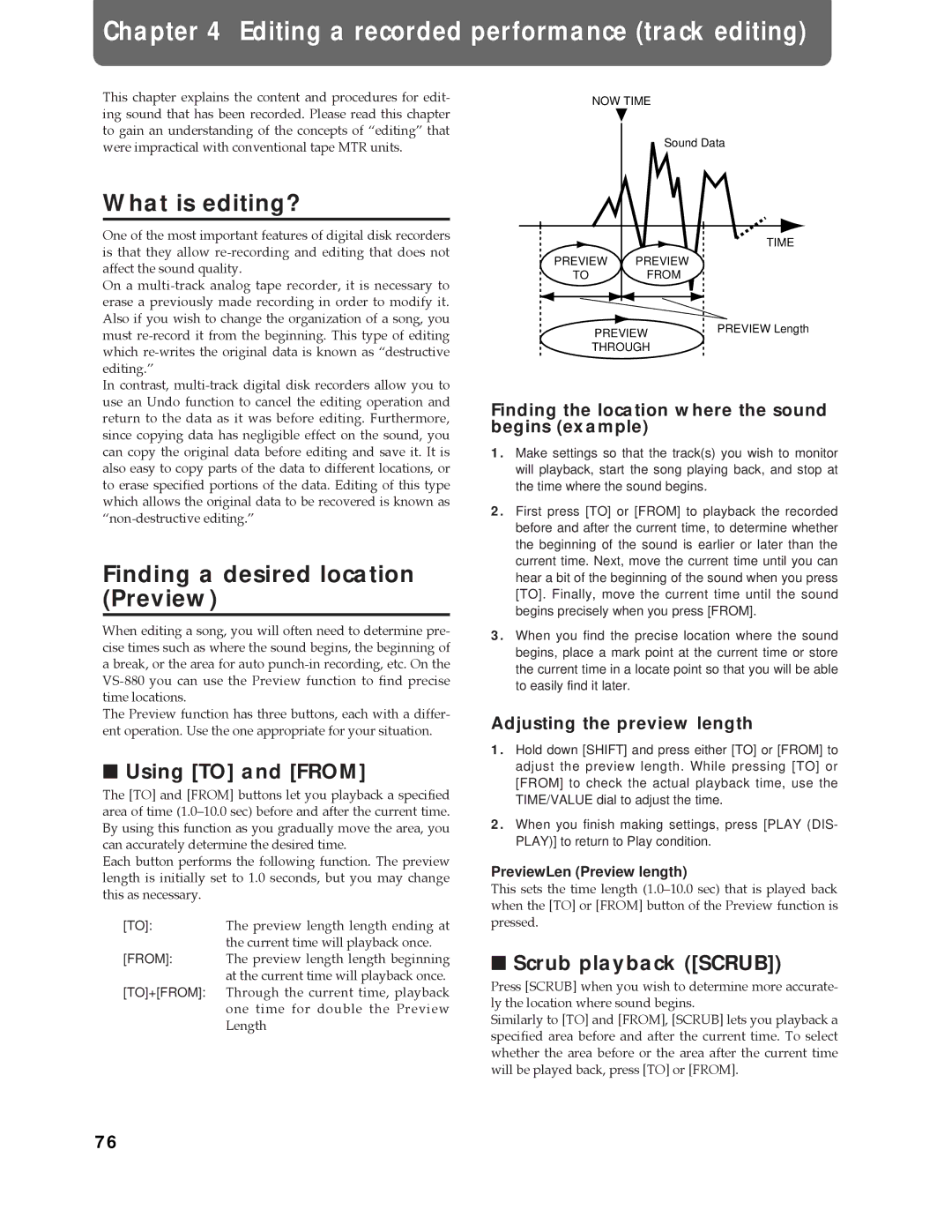Chapter 4 Editing a recorded performance (track editing)
This chapter explains the content and procedures for edit- ing sound that has been recorded. Please read this chapter to gain an understanding of the concepts of ÒeditingÓ that were impractical with conventional tape MTR units.
What is editing?
One of the most important features of digital disk recorders is that they allow
On a
In contrast,
Finding a desired location (Preview)
When editing a song, you will often need to determine pre- cise times such as where the sound begins, the beginning of a break, or the area for auto
The Preview function has three buttons, each with a differ- ent operation. Use the one appropriate for your situation.
■Using [TO] and [FROM]
The [TO] and [FROM] buttons let you playback a specified area of time (1.0Ð10.0 sec) before and after the current time. By using this function as you gradually move the area, you can accurately determine the desired time.
Each button performs the following function. The preview length is initially set to 1.0 seconds, but you may change this as necessary.
[TO]:The preview length length ending at the current time will playback once.
[FROM]: The preview length length beginning at the current time will playback once.
[TO]+[FROM]: Through the current time, playback one time for double the Preview Length
NOW TIME
| Sound Data | |
|
| TIME |
PREVIEW | PREVIEW |
|
TO | FROM |
|
PREVIEW | PREVIEW Length | |
| ||
THROUGH |
| |
Finding the location where the sound begins (example)
1.Make settings so that the track(s) you wish to monitor will playback, start the song playing back, and stop at the time where the sound begins.
2.First press [TO] or [FROM] to playback the recorded before and after the current time, to determine whether the beginning of the sound is earlier or later than the current time. Next, move the current time until you can hear a bit of the beginning of the sound when you press [TO]. Finally, move the current time until the sound begins precisely when you press [FROM].
3.When you find the precise location where the sound begins, place a mark point at the current time or store the current time in a locate point so that you will be able to easily find it later.
Adjusting the preview length
1.Hold down [SHIFT] and press either [TO] or [FROM] to adjust the preview length. While pressing [TO] or [FROM] to check the actual playback time, use the TIME/VALUE dial to adjust the time.
2.When you finish making settings, press [PLAY (DIS- PLAY)] to return to Play condition.
PreviewLen (Preview length)
This sets the time length (1.0Ð10.0 sec) that is played back when the [TO] or [FROM] button of the Preview function is pressed.
■Scrub playback ([SCRUB])
Press [SCRUB] when you wish to determine more accurate- ly the location where sound begins.
Similarly to [TO] and [FROM], [SCRUB] lets you playback a specified area before and after the current time. To select whether the area before or the area after the current time will be played back, press [TO] or [FROM].
76