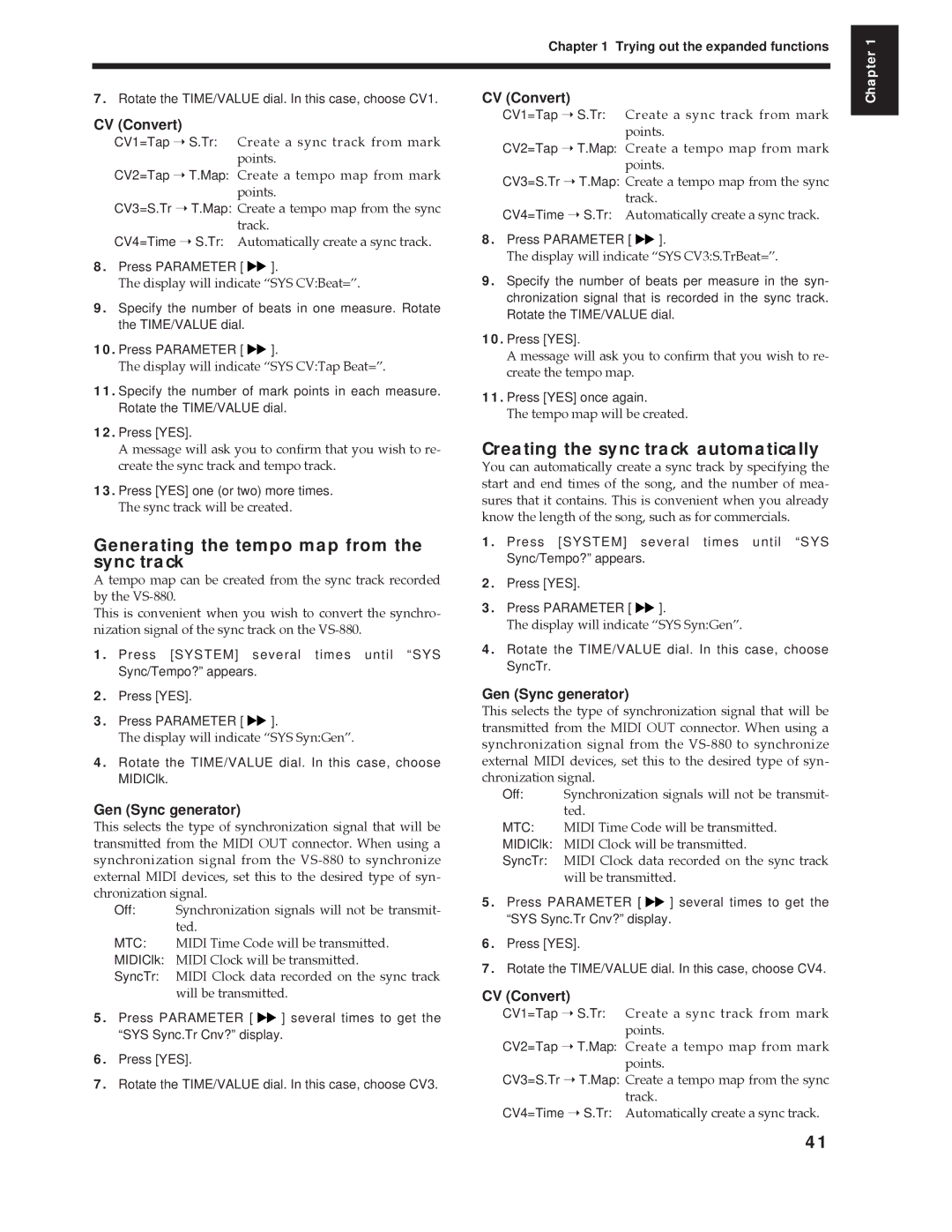Chapter 1 Trying out the expanded functions
Chapter 1
7.Rotate the TIME/VALUE dial. In this case, choose CV1.
CV (Convert)
CV1=Tap ➝ S.Tr: Create a sync track from mark points.
CV2=Tap ➝ T.Map: Create a tempo map from mark points.
CV3=S.Tr ➝ T.Map: Create a tempo map from the sync track.
CV4=Time ➝ S.Tr: Automatically create a sync track.
8.Press PARAMETER [ ![]()
![]() ].
].
The display will indicate ÒSYS CV:Beat=Ó.
9.Specify the number of beats in one measure. Rotate the TIME/VALUE dial.
10.Press PARAMETER [ ![]()
![]() ].
].
The display will indicate ÒSYS CV:Tap Beat=Ó.
11.Specify the number of mark points in each measure. Rotate the TIME/VALUE dial.
12.Press [YES].
CV (Convert)
CV1=Tap ➝ S.Tr: Create a sync track from mark points.
CV2=Tap ➝ T.Map: Create a tempo map from mark points.
CV3=S.Tr ➝ T.Map: Create a tempo map from the sync track.
CV4=Time ➝ S.Tr: Automatically create a sync track.
8.Press PARAMETER [ ![]()
![]() ].
].
The display will indicate ÒSYS CV3:S.TrBeat=Ó.
9.Specify the number of beats per measure in the syn- chronization signal that is recorded in the sync track. Rotate the TIME/VALUE dial.
10.Press [YES].
A message will ask you to confirm that you wish to re- create the tempo map.
11.Press [YES] once again.
The tempo map will be created.
A message will ask you to confirm that you wish to re- create the sync track and tempo track.
13.Press [YES] one (or two) more times.
The sync track will be created.
Generating the tempo map from the sync track
A tempo map can be created from the sync track recorded by the
This is convenient when you wish to convert the synchro- nization signal of the sync track on the
1.Press [SYSTEM] several times until “SYS Sync/Tempo?” appears.
2.Press [YES].
3.Press PARAMETER [ ![]()
![]() ].
].
The display will indicate ÒSYS Syn:GenÓ.
4.Rotate the TIME/VALUE dial. In this case, choose MIDIClk.
Gen (Sync generator)
This selects the type of synchronization signal that will be transmitted from the MIDI OUT connector. When using a synchronization signal from the
Off: Synchronization signals will not be transmit- ted.
MTC: MIDI Time Code will be transmitted.
MIDIClk: MIDI Clock will be transmitted.
SyncTr: MIDI Clock data recorded on the sync track will be transmitted.
5.Press PARAMETER [ ![]()
![]() ] several times to get the “SYS Sync.Tr Cnv?” display.
] several times to get the “SYS Sync.Tr Cnv?” display.
6.Press [YES].
7.Rotate the TIME/VALUE dial. In this case, choose CV3.
Creating the sync track automatically
You can automatically create a sync track by specifying the start and end times of the song, and the number of mea- sures that it contains. This is convenient when you already know the length of the song, such as for commercials.
1.Press [SYSTEM] several times until “SYS Sync/Tempo?” appears.
2.Press [YES].
3.Press PARAMETER [ ![]()
![]() ].
].
The display will indicate ÒSYS Syn:GenÓ.
4.Rotate the TIME/VALUE dial. In this case, choose SyncTr.
Gen (Sync generator)
This selects the type of synchronization signal that will be transmitted from the MIDI OUT connector. When using a synchronization signal from the
Off: Synchronization signals will not be transmit- ted.
MTC: MIDI Time Code will be transmitted.
MIDIClk: MIDI Clock will be transmitted.
SyncTr: MIDI Clock data recorded on the sync track will be transmitted.
5.Press PARAMETER [ ![]()
![]() ] several times to get the “SYS Sync.Tr Cnv?” display.
] several times to get the “SYS Sync.Tr Cnv?” display.
6.Press [YES].
7.Rotate the TIME/VALUE dial. In this case, choose CV4.
CV (Convert)
CV1=Tap ➝ S.Tr: Create a sync track from mark points.
CV2=Tap ➝ T.Map: Create a tempo map from mark points.
CV3=S.Tr ➝ T.Map: Create a tempo map from the sync track.
CV4=Time ➝ S.Tr: Automatically create a sync track.
41