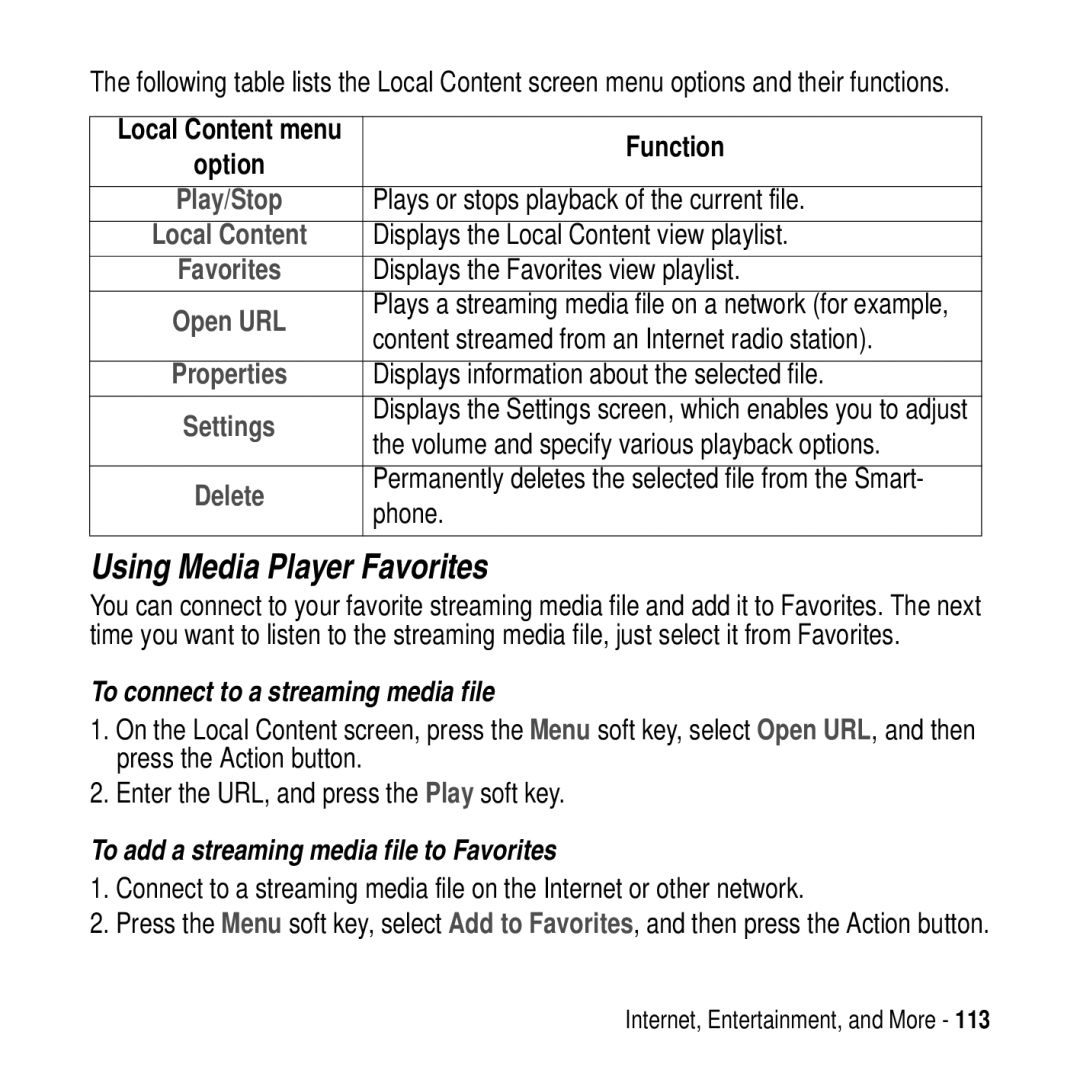The following table lists the Local Content screen menu options and their functions.
Local Content menu | Function | |
option | ||
| ||
|
| |
Play/Stop | Plays or stops playback of the current file. | |
Local Content | Displays the Local Content view playlist. | |
Favorites | Displays the Favorites view playlist. | |
Open URL | Plays a streaming media file on a network (for example, | |
content streamed from an Internet radio station). | ||
| ||
|
| |
Properties | Displays information about the selected file. | |
Settings | Displays the Settings screen, which enables you to adjust | |
the volume and specify various playback options. | ||
| ||
|
| |
Delete | Permanently deletes the selected file from the Smart- | |
phone. | ||
| ||
|
|
Using Media Player Favorites
You can connect to your favorite streaming media file and add it to Favorites. The next time you want to listen to the streaming media file, just select it from Favorites.
To connect to a streaming media file
1.On the Local Content screen, press the Menu soft key, select Open URL, and then press the Action button.
2.Enter the URL, and press the Play soft key.
To add a streaming media file to Favorites
1.Connect to a streaming media file on the Internet or other network.
2.Press the Menu soft key, select Add to Favorites, and then press the Action button.
Internet, Entertainment, and More - 113