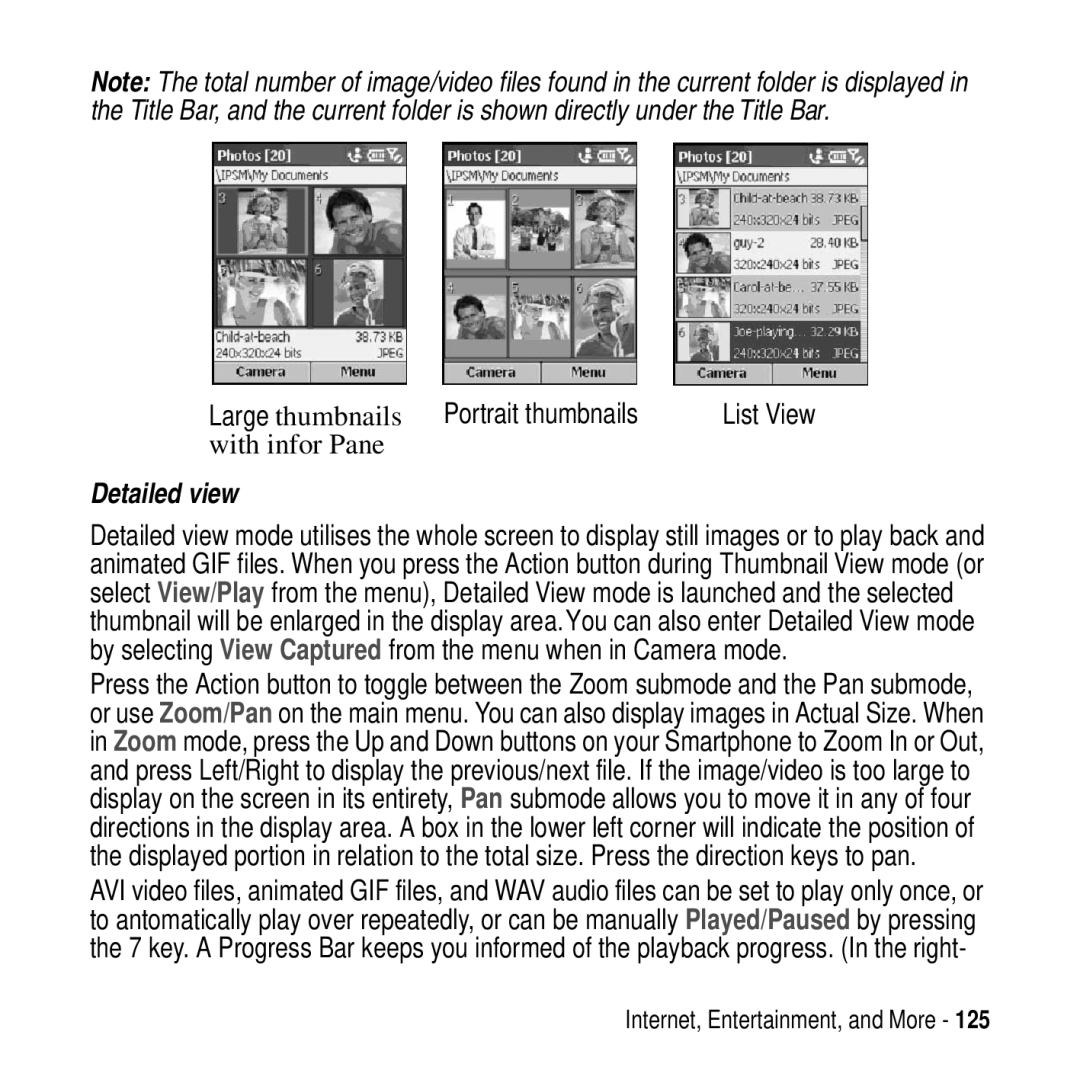Note: The total number of image/video files found in the current folder is displayed in the Title Bar, and the current folder is shown directly under the Title Bar.
Large thumbnails | Portrait thumbnails | List View |
with infor Pane |
|
|
Detailed view
Detailed view mode utilises the whole screen to display still images or to play back and animated GIF files. When you press the Action button during Thumbnail View mode (or select View/Play from the menu), Detailed View mode is launched and the selected thumbnail will be enlarged in the display area.You can also enter Detailed View mode by selecting View Captured from the menu when in Camera mode.
Press the Action button to toggle between the Zoom submode and the Pan submode, or use Zoom/Pan on the main menu. You can also display images in Actual Size. When in Zoom mode, press the Up and Down buttons on your Smartphone to Zoom In or Out, and press Left/Right to display the previous/next file. If the image/video is too large to display on the screen in its entirety, Pan submode allows you to move it in any of four directions in the display area. A box in the lower left corner will indicate the position of the displayed portion in relation to the total size. Press the direction keys to pan.
AVI video files, animated GIF files, and WAV audio files can be set to play only once, or to antomatically play over repeatedly, or can be manually Played/Paused by pressing the 7 key. A Progress Bar keeps you informed of the playback progress. (In the right-
Internet, Entertainment, and More - 125