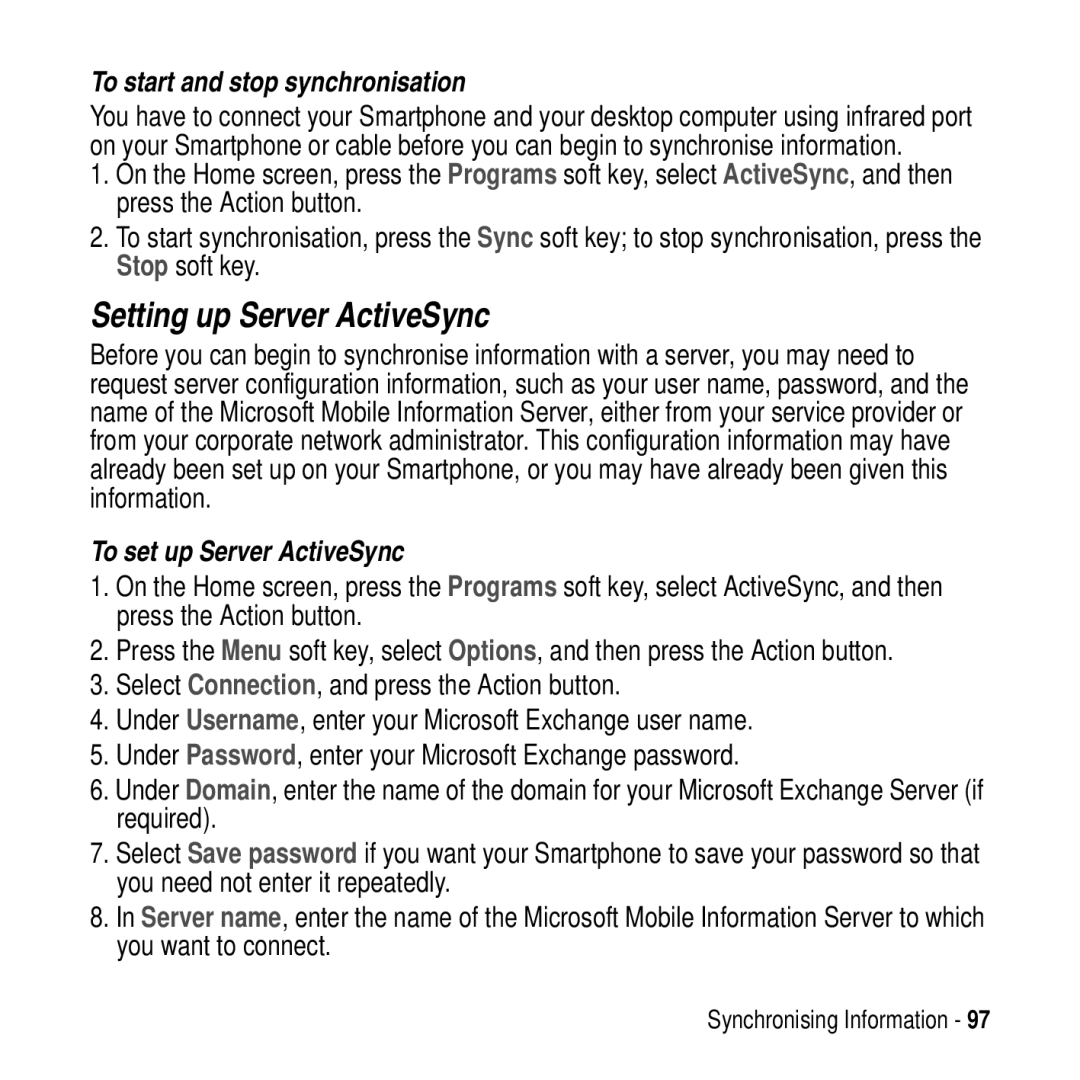To start and stop synchronisation
You have to connect your Smartphone and your desktop computer using infrared port on your Smartphone or cable before you can begin to synchronise information.
1.On the Home screen, press the Programs soft key, select ActiveSync, and then press the Action button.
2.To start synchronisation, press the Sync soft key; to stop synchronisation, press the Stop soft key.
Setting up Server ActiveSync
Before you can begin to synchronise information with a server, you may need to request server configuration information, such as your user name, password, and the name of the Microsoft Mobile Information Server, either from your service provider or from your corporate network administrator. This configuration information may have already been set up on your Smartphone, or you may have already been given this information.
To set up Server ActiveSync
1.On the Home screen, press the Programs soft key, select ActiveSync, and then press the Action button.
2.Press the Menu soft key, select Options, and then press the Action button.
3.Select Connection, and press the Action button.
4.Under Username, enter your Microsoft Exchange user name.
5.Under Password, enter your Microsoft Exchange password.
6.Under Domain, enter the name of the domain for your Microsoft Exchange Server (if required).
7.Select Save password if you want your Smartphone to save your password so that you need not enter it repeatedly.
8.In Server name, enter the name of the Microsoft Mobile Information Server to which you want to connect.
Synchronising Information - 97