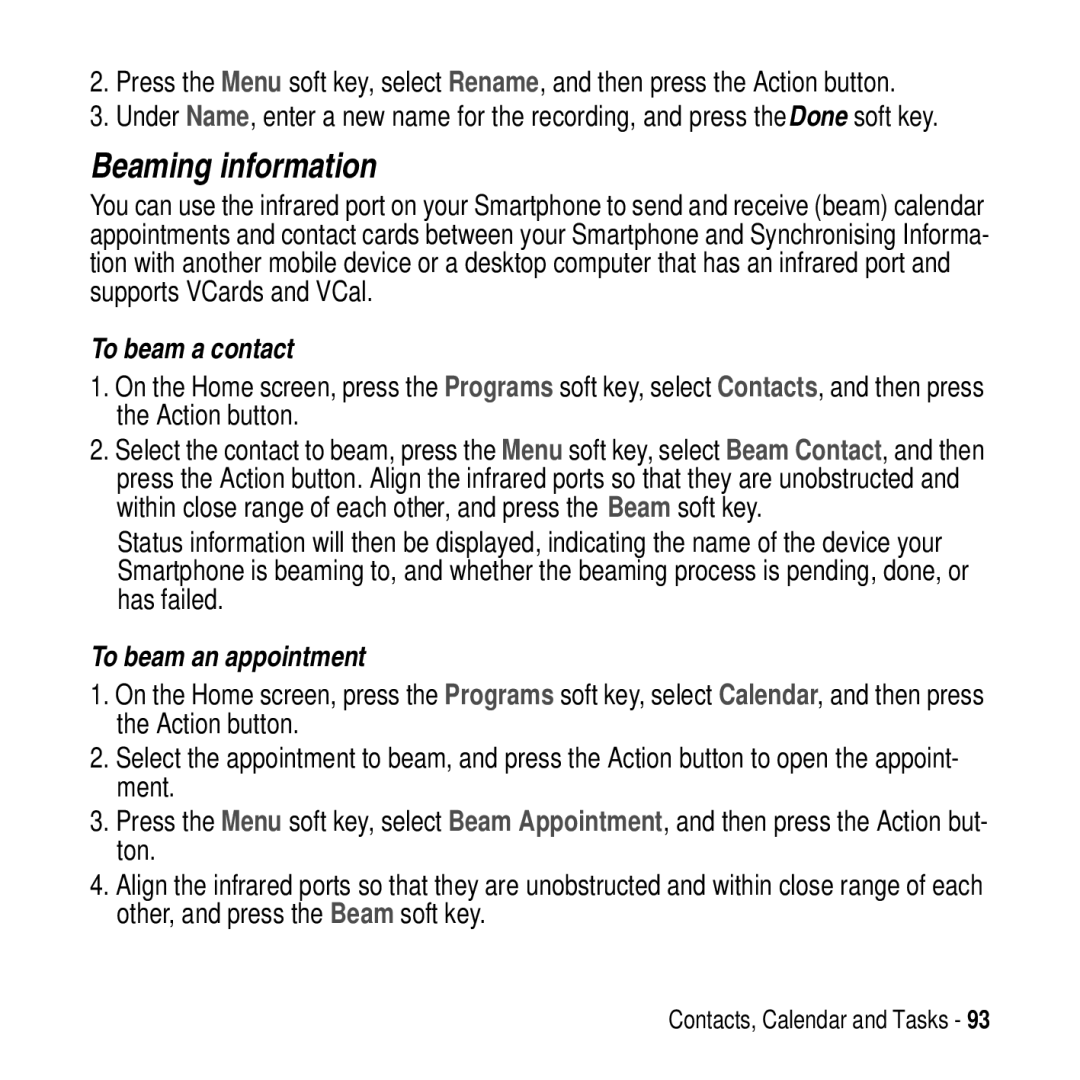2.Press the Menu soft key, select Rename, and then press the Action button.
3.Under Name, enter a new name for the recording, and press theDone soft key.
Beaming information
You can use the infrared port on your Smartphone to send and receive (beam) calendar appointments and contact cards between your Smartphone and Synchronising Informa- tion with another mobile device or a desktop computer that has an infrared port and supports VCards and VCal.
To beam a contact
1.On the Home screen, press the Programs soft key, select Contacts, and then press the Action button.
2.Select the contact to beam, press the Menu soft key, select Beam Contact, and then press the Action button. Align the infrared ports so that they are unobstructed and within close range of each other, and press the Beam soft key.
Status information will then be displayed, indicating the name of the device your Smartphone is beaming to, and whether the beaming process is pending, done, or has failed.
To beam an appointment
1.On the Home screen, press the Programs soft key, select Calendar, and then press the Action button.
2.Select the appointment to beam, and press the Action button to open the appoint- ment.
3.Press the Menu soft key, select Beam Appointment, and then press the Action but- ton.
4.Align the infrared ports so that they are unobstructed and within close range of each other, and press the Beam soft key.
Contacts, Calendar and Tasks - 93