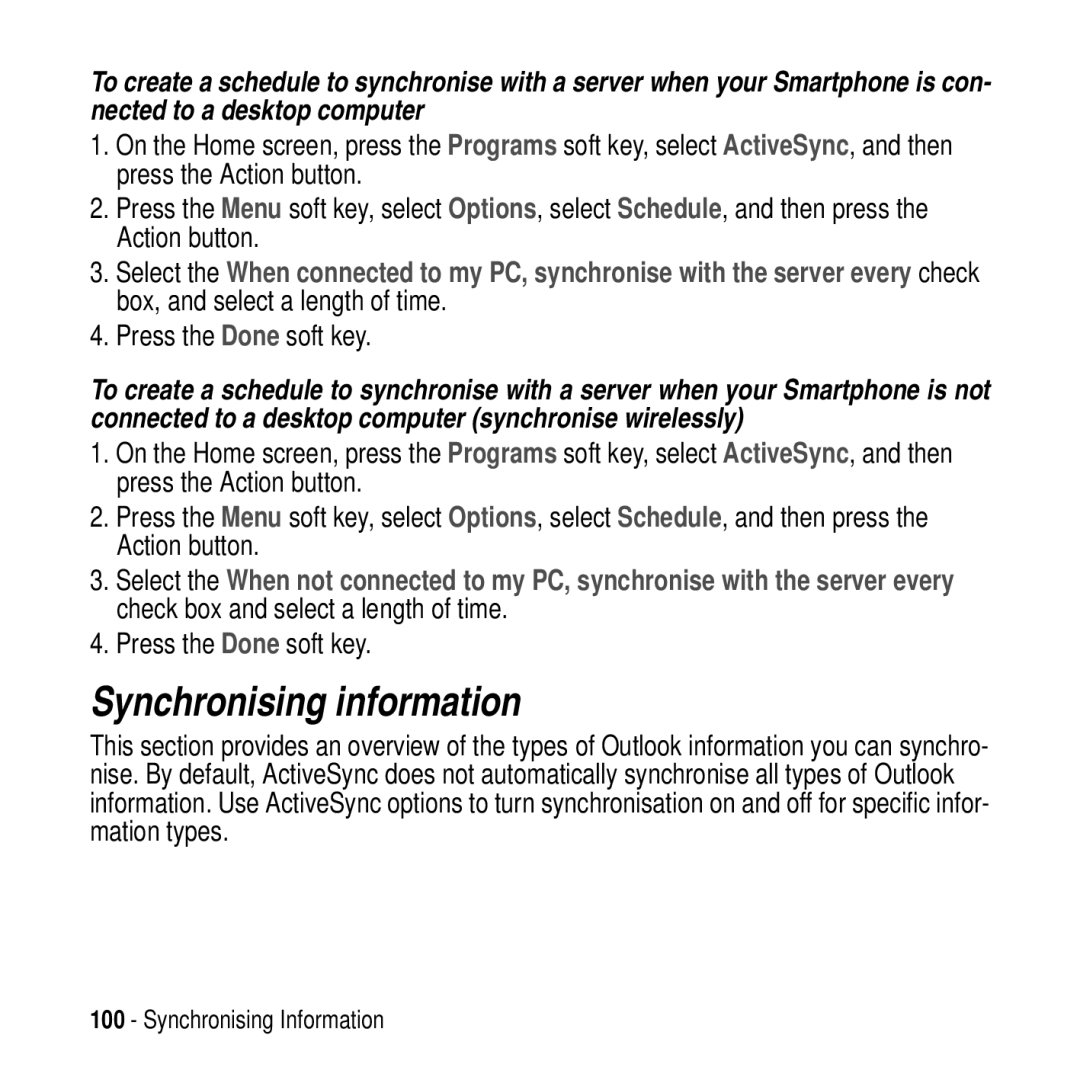To create a schedule to synchronise with a server when your Smartphone is con- nected to a desktop computer
1.On the Home screen, press the Programs soft key, select ActiveSync, and then press the Action button.
2.Press the Menu soft key, select Options, select Schedule, and then press the Action button.
3.Select the When connected to my PC, synchronise with the server every check box, and select a length of time.
4.Press the Done soft key.
To create a schedule to synchronise with a server when your Smartphone is not connected to a desktop computer (synchronise wirelessly)
1.On the Home screen, press the Programs soft key, select ActiveSync, and then press the Action button.
2.Press the Menu soft key, select Options, select Schedule, and then press the Action button.
3.Select the When not connected to my PC, synchronise with the server every check box and select a length of time.
4.Press the Done soft key.
Synchronising information
This section provides an overview of the types of Outlook information you can synchro- nise. By default, ActiveSync does not automatically synchronise all types of Outlook information. Use ActiveSync options to turn synchronisation on and off for specific infor- mation types.
100 - Synchronising Information