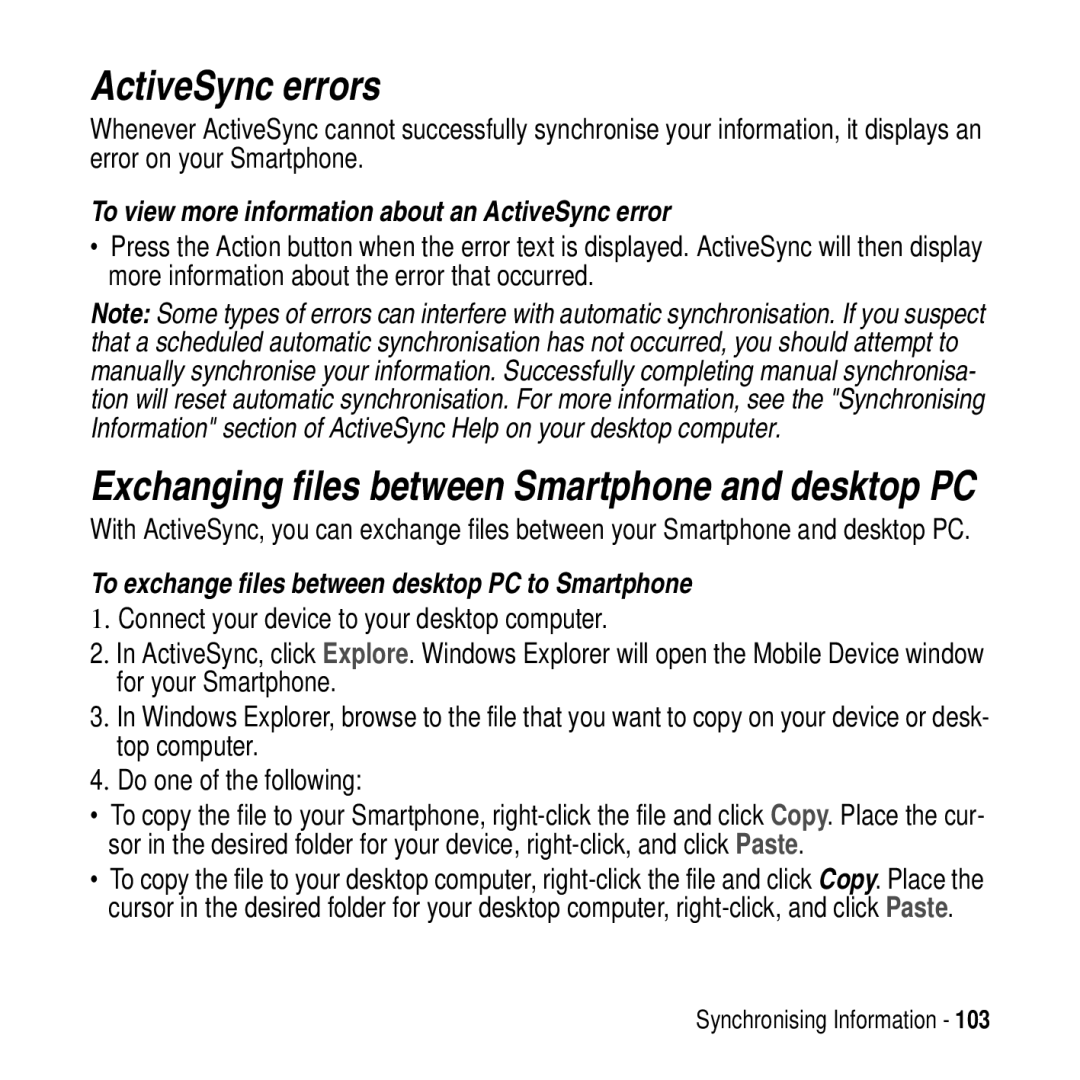ActiveSync errors
Whenever ActiveSync cannot successfully synchronise your information, it displays an error on your Smartphone.
To view more information about an ActiveSync error
•Press the Action button when the error text is displayed. ActiveSync will then display more information about the error that occurred.
Note: Some types of errors can interfere with automatic synchronisation. If you suspect that a scheduled automatic synchronisation has not occurred, you should attempt to manually synchronise your information. Successfully completing manual synchronisa- tion will reset automatic synchronisation. For more information, see the "Synchronising Information" section of ActiveSync Help on your desktop computer.
Exchanging files between Smartphone and desktop PC
With ActiveSync, you can exchange files between your Smartphone and desktop PC.
To exchange files between desktop PC to Smartphone
1.Connect your device to your desktop computer.
2. In ActiveSync, click Explore. Windows Explorer will open the Mobile Device window for your Smartphone.
3. In Windows Explorer, browse to the file that you want to copy on your device or desk- top computer.
4. Do one of the following:
•To copy the file to your Smartphone,
•To copy the file to your desktop computer,
Synchronising Information - 103