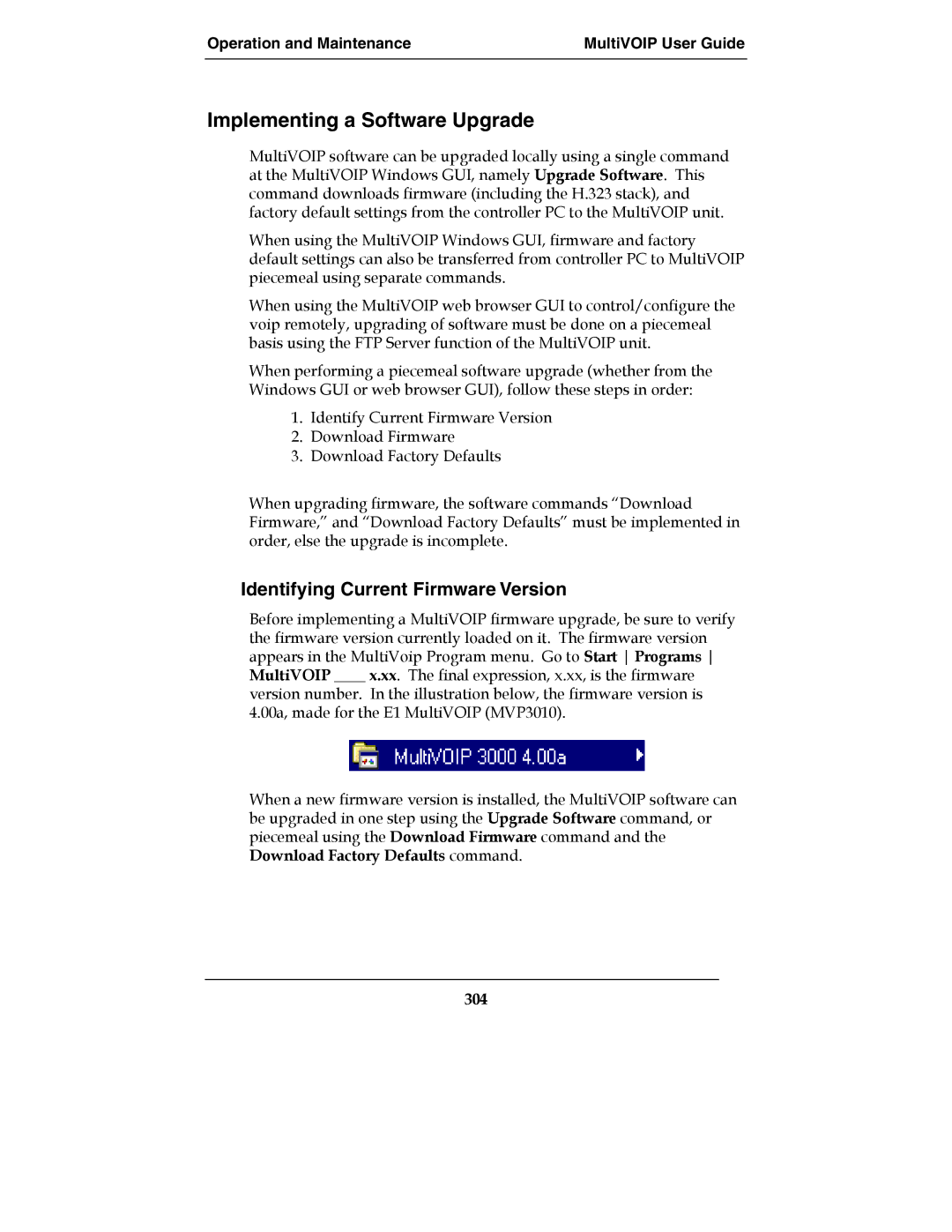Operation and Maintenance | MultiVOIP User Guide |
|
|
Implementing a Software Upgrade
MultiVOIP software can be upgraded locally using a single command at the MultiVOIP Windows GUI, namely Upgrade Software. This command downloads firmware (including the H.323 stack), and factory default settings from the controller PC to the MultiVOIP unit.
When using the MultiVOIP Windows GUI, firmware and factory default settings can also be transferred from controller PC to MultiVOIP piecemeal using separate commands.
When using the MultiVOIP web browser GUI to control/configure the voip remotely, upgrading of software must be done on a piecemeal basis using the FTP Server function of the MultiVOIP unit.
When performing a piecemeal software upgrade (whether from the Windows GUI or web browser GUI), follow these steps in order:
1.Identify Current Firmware Version
2.Download Firmware
3.Download Factory Defaults
When upgrading firmware, the software commands “Download Firmware,” and “Download Factory Defaults” must be implemented in order, else the upgrade is incomplete.
Identifying Current Firmware Version
Before implementing a MultiVOIP firmware upgrade, be sure to verify the firmware version currently loaded on it. The firmware version appears in the MultiVoip Program menu. Go to Start Programs MultiVOIP ____ x.xx. The final expression, x.xx, is the firmware
version number. In the illustration below, the firmware version is 4.00a, made for the E1 MultiVOIP (MVP3010).
When a new firmware version is installed, the MultiVOIP software can be upgraded in one step using the Upgrade Software command, or piecemeal using the Download Firmware command and the Download Factory Defaults command.